WordPress Child Theme Generator
How the Multi Child Theme Generator works
While the WordPress Child Theme Generator should be self-explanatory, to ensure that no questions remain, I’ve created a short step-by-step guide.
Step 1: Choose a Parent Theme
At the top of the list box, select the parent theme for which you want to create a child theme.
This was the most important step.
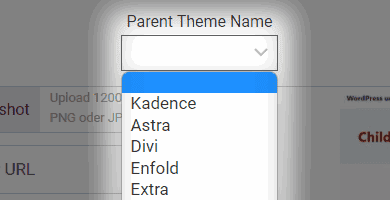
Step 2: Fill in the required data
Then you enter the data for your child theme. These will be inserted into your download.
Only the Child Theme Name is a mandatory field.
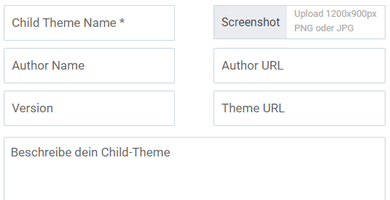
Step 3: Upload a preview image
This step is optional.
This image will be displayed in the WordPress Admin from Preview.
Optimal dimensions: 1200 x 900 px
Format: PNG or JPG
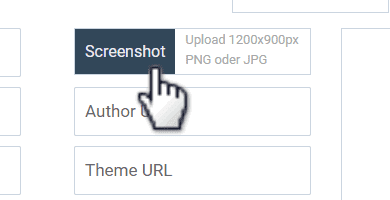
Step 4: Download
Once you have finished all the customizations for your Custom Child Theme, click on the Download button and you will immediately receive your ZIP file.
Enter your email and check the box if you want to be subscribed to my newsletter.
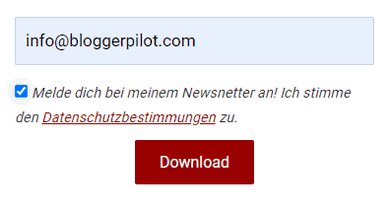
For which WordPress themes can I create a child theme?
Basically, you can create a child theme for any WordPress theme.
The Blogger Pilot Child Theme Generator currently supports the following parent themes:
- Ashe Child Theme Generator
- Astra Child Theme Generator
- Avada Child Theme Generator
- Betheme Child Theme Generator
- Blocksy Child Theme Generator
- Bridge Child Theme Generator
- Colibri WP Child Theme Generator
- ColorMag Child Theme Generator
- Customizr Child Theme Generator
- Divi Child Theme Generator
- Enfold Child Theme Generator
- Extra Child Theme Generator
- Flatsome Child Theme Generator
- GeneratePress Child Theme Generator
- Go Child Theme Generator
- Hello Elementor Child Theme Generator
- Hestia Lite Child Theme Generator
- Hestia Pro Child Theme Generator
- Jupiter X2 Child Theme Generator
- Kadence Child Theme Generator
- Lightning Child Theme Generator
- Mesmerize Child Theme Generator
- Monstroid 2 Child Theme Generator
- Neve Child Theme Generator
- Newspaper Child Theme Generator
- OceanWP Child Theme Generator
- OnePress Child Theme Generator
- Page Builder Framework Child Theme Generator
- Phlox Child Theme Generator
- PopularFX Child Theme Generator
- Rife Free Child Theme Generator
- Shapely Child Theme Generator
- Spacious Child Theme Generator
- Storefront Child Theme Generator
- Sydney Child Theme Generator
- The7 Child Theme Generator
- Total Child Theme Generator
- Twenty Twenty Child Theme Generator
- Twenty Twenty-One Child Theme Generator
- Twenty Twenty-Two Child Theme Generator
- Ultra Child Theme Generator
- Vantage Child Theme Generator
- WoodMart Child Theme Generator
- Zakra Child Theme Generator
If you are missing a specific theme in the list, drop me a line.
What is a child theme?
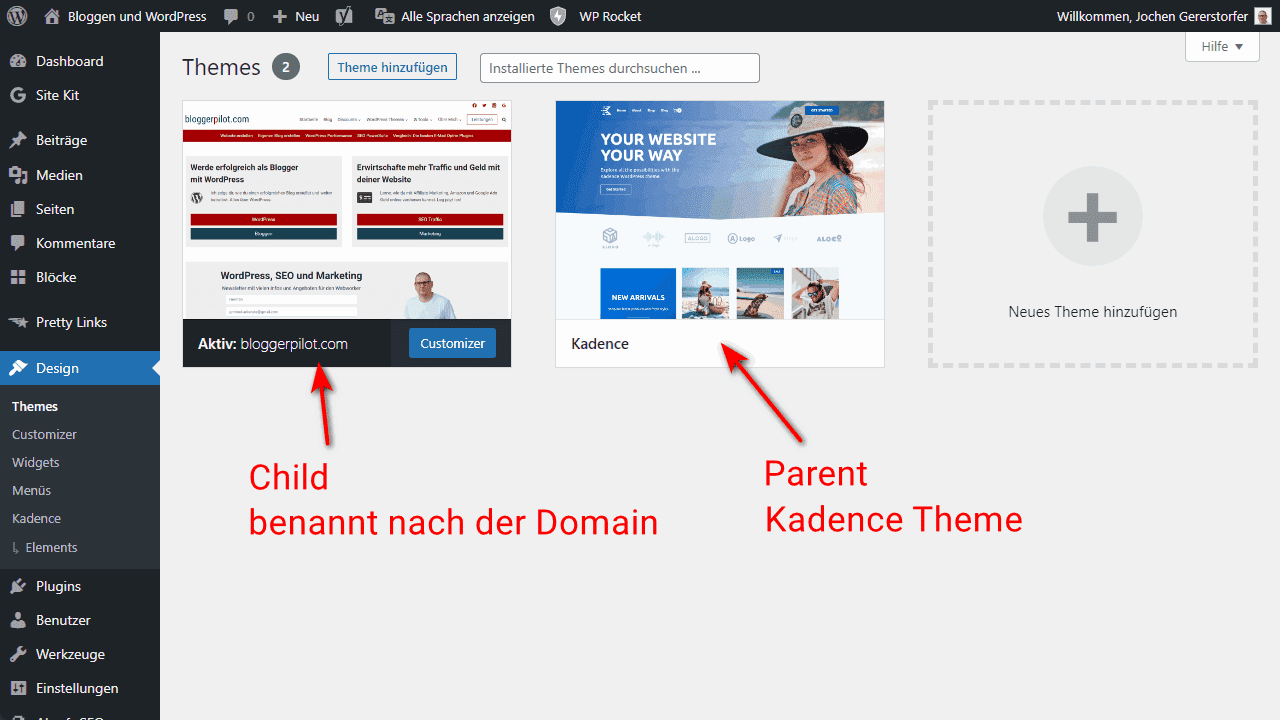
A child theme is a WordPress theme that inherits the functionality, features, and style of another WordPress theme, the parent theme. You can then customize the child theme without having to make changes to the parent theme.
In principle, the child theme can be completely empty, because it inherits all the features of the parent theme. In most cases this is exactly the case, because usually only small changes or extensions are made.
It is a standard feature of WordPress itself.
The question, what is a Child Theme, I have also already answered much more precisely.
Do I need a Child Theme?
No, a child theme is completely optional. But as soon as you want to make changes to the code of your theme, you need a child theme, otherwise you will lose your changes every time you update your parent theme.
If you are a heavy user, developer or just want to get more out of your WordPress theme, you can’t avoid a child theme.
If you create a child theme from an existing WordPress theme, you can customize it however you like, but if the theme only requires relatively minor changes, you may not need to take this step. Small stylistic adjustments, such as changing fonts, colors, and layouts, can be made using a number of plugins. This allows users to make limited changes to the CSS (Cascading Style Sheets) of the website without having to create a child theme.
What’s in it for you?
- Easy to extend: a child theme built on a powerful theme framework offers great flexibility without you having to write a lot of code. You just need to change the template files and features you want to customize.
- Safe updates: since you don’t change the parent theme, you can safely update it when a new version is released. All your customizations will be saved in the child theme.
- Fallback safe: when you create a complete theme, you need to think about all possible scenarios. If you don’t code something in a child theme, the functionality of the parent theme is available to you as a fallback option.
What speaks against it?
- For minimal changes, a child theme is not worth it.
- Learning curve: You need to invest time to get familiar with the parent theme, especially if you have chosen a robust framework with custom hooks and filters. However, this disadvantage is only temporary. Once you know the parent theme, you can create custom websites in a fraction of the time.
- Dependence on the parent theme: the developer of the parent theme may abandon the theme or leave out a feature you need. However, there is a stable company behind reputable theme frameworks like Genesis, and most WordPress themes are open source, so you can continue to use them even if they are discontinued.
Child Theme Generator Logo
I created a beautiful logo for the generator. A man hands over WordPress to a child. Both surrounded by a gear, which is supposed to represent the generator.
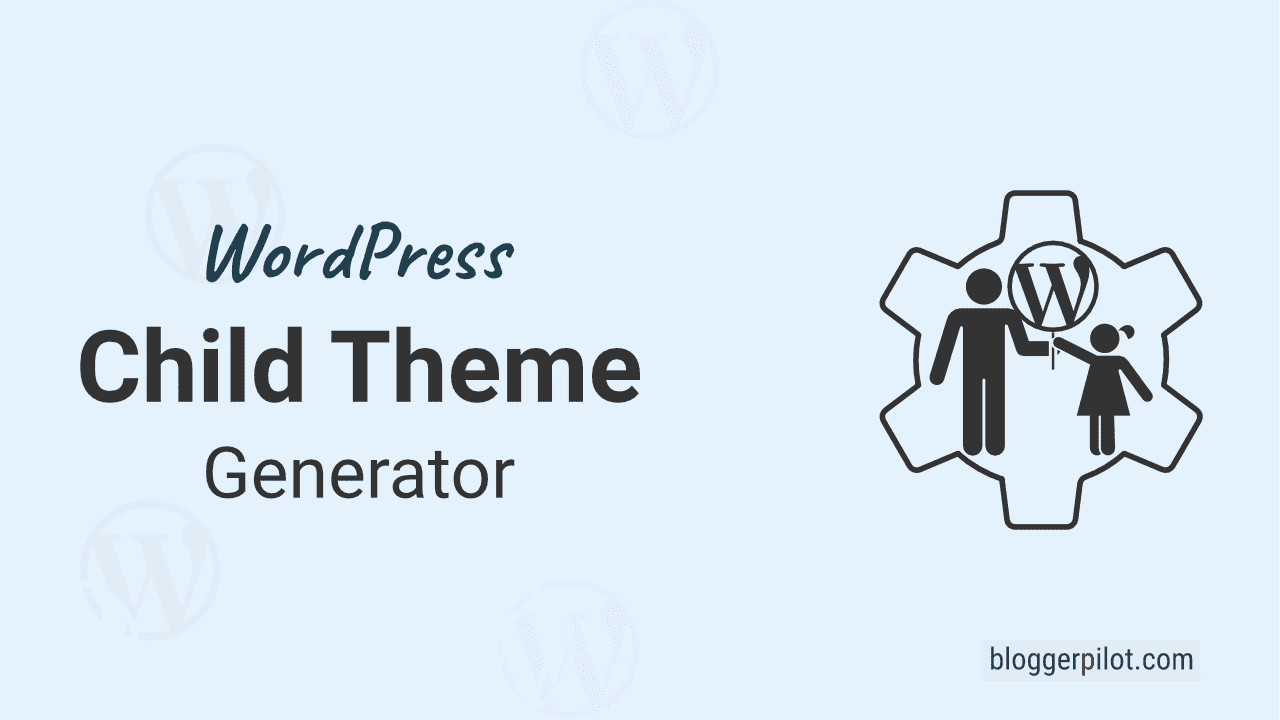
You can use the Child Theme Generator for free. All created themes are automatically subject to the GNU Public License.