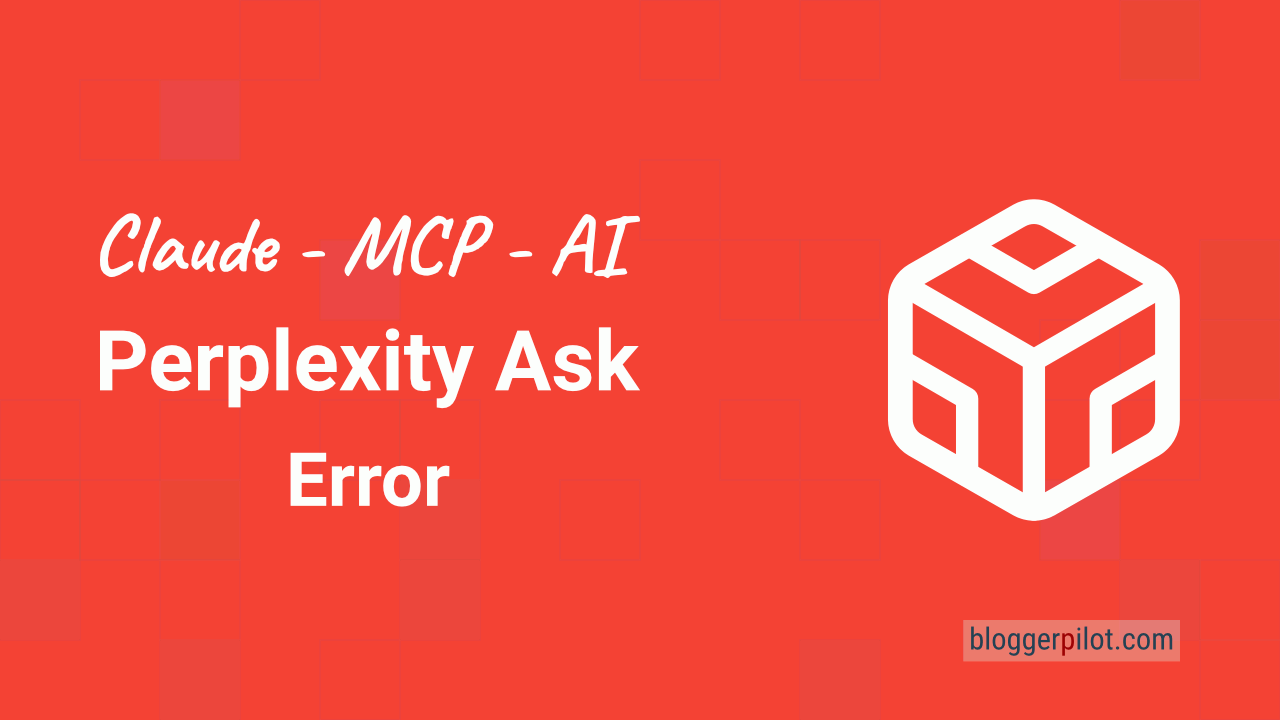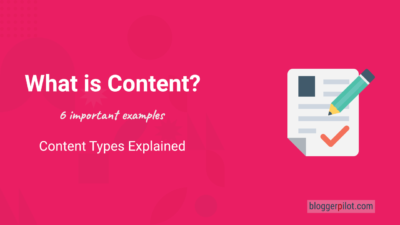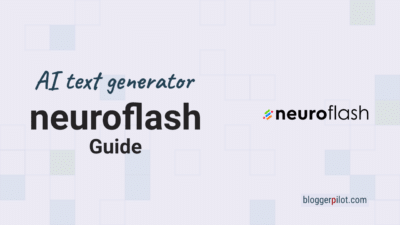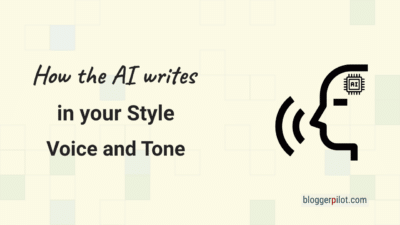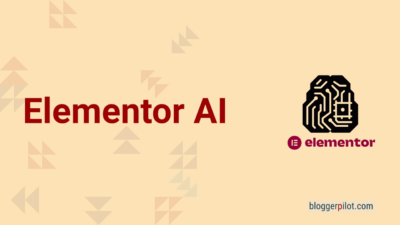MCP Perplexity Ask Server: ${APPDATA} Fix error under Windows
If you are setting up an MCP server under Claude for Desktop on Windows, you may encounter an annoying error with ${APPDATA}. It usually appears in the log if the server does not load – typically: ENOENT or the server simply does not appear in Claude. Don’t worry, here is the quick solution.
🔍 The problem
Windows does not automatically recognize environment variables such as ${APPDATA} in the MCP config file. As a result, paths are not resolved correctly – and the server does not start.
Artificial intelligence can be so helpful if it works.
✅ The solution
You have to set the %APPDATA% path manually. This is how it works:
"APPDATA": "C:\\Users\\your-user-name\\AppData\\Roaming\\"- Open the
claude_desktop_config.jsonfile (located under%APPDATA%\Claude\). - Add or adjust the affected server entry, e.g:
{
"serverConfig": {
"perplexity-ask": {
"command": "npx",
"args": [
"-y",
"server-perplexity-ask"
],
"env": {
"PERPLEXITY_API_KEY": "your-perplexity-key",
"APPDATA": "C:\\Users\\your-user-name\\AppData\\Roaming\\"
}
}
}
}Replace
your-user-namewith your Windows user name.
- Save, restart Claude – and voilà: The server should now be running.
🧪 Bonus tip
If npx is not found, make sure that npm is installed globally:
npm install -g npm
With this small adjustment, your MCP server will run smoothly – and you can finally make full use of Claude Desktop 🚀
My log file error:
npm error code ENOENT
npm error syscall lstat
npm error path C:\Users\user\AppData\Local\AnthropicClaude\app-0.9.3\${APPDATA}
npm error errno -4058
npm error enoent ENOENT: no such file or directory, lstat 'C:\Users\user\AppData\Local\AnthropicClaude\app-0.9.3\${APPDATA}'
npm error enoent This is related to npm not being able to find a file.
npm error enoent