Create Comparison Tables for Amazon With AAWP
Many Amazon affiliates are already familiar with the AAWP plugin. But did you know that with AAWP you can create handy product comparison tables that offer real value to your visitors?
AAWP (Amazon Affiliates WordPress-Plugin) is a WordPress plugin for affiliate marketers who promote products on Amazon. One of the top features are the comparison tables that allow you to compare products against each other and deliver the needed added value to your visitors.
In this article, we’ll show you what the product comparison tables for Amazon can do. You will also learn how to create tables yourself with AAWP.
What are product comparison tables for Amazon?
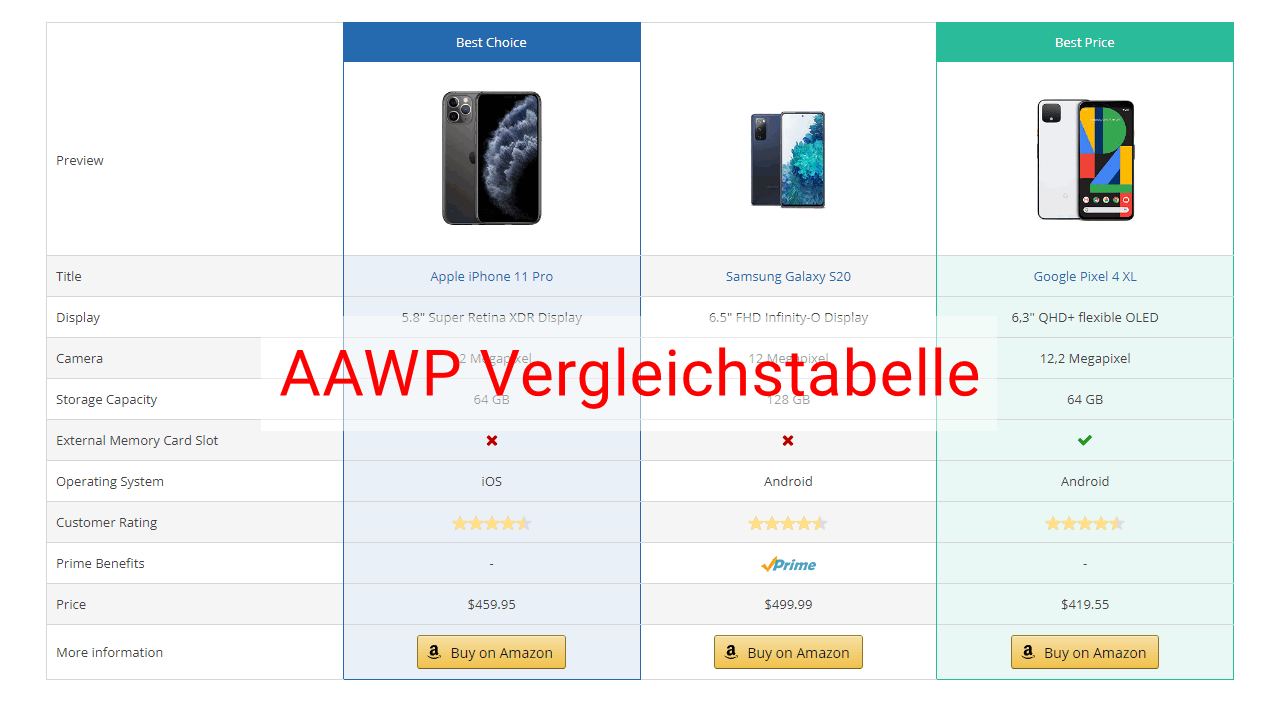
You probably know product comparison charts from Amazon itself. For many items, you’ll find a table on the detail page of a product on Amazon.com that compares the current product review with similar products from the same category.
Sounds like a handy thing for affiliates, right? Unfortunately, Amazon doesn’t offer a decent interface so far, so that Amazon affiliates can also easily get these tables on their own websites.
But luckily, with the WordPress plugin AAWP, there is a way to very easily create corresponding AAWP product comparison tables yourself.
What actually is AAWP and where do you get the plugin?
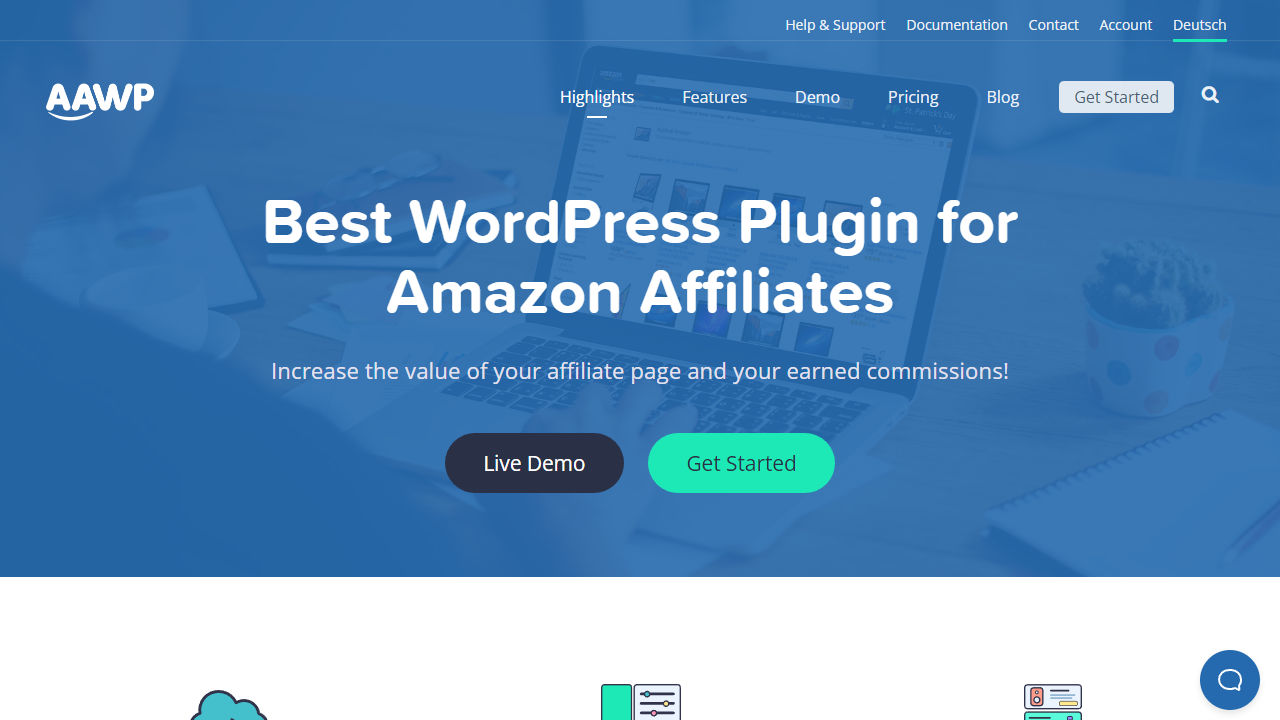
AAWP stands for Amazon Affiliates WordPress-Plugin. As the name suggests, it’s a plugin designed to make your life as an Amazon affiliate easier. For this purpose, AAWP offers a whole range of very useful features to integrate products to be promoted into your website using the Amazon API.
However, you won’t find the plugin in the WordPress plugin search. This is due to the fact that AAWP is a paid premium plugin only, which does not provide a free basic version.
However, the manufacturer offers a 30-day money back guarantee. This means that you have to buy the plugin first, but if against all expectations you don’t like it at all, you can return your usage license within 30 days and get your money back.
You can buy AAWP on the developer’s website. It currently costs 49 Euros in the cheapest version. In this “Personal” version you are allowed to use the plugin on a single domain and get support and updates for one year.
By the way, the plugin is made by the German WordPress specialist fdmedia, which also offers various other services around WordPress.
What features does AAWP for comparison tables offer?
The AAWP plugin offers you quite a lot of useful features for its price. It works with the Amazon versions of Germany, USA, UK, Spain, France, Italy, Brazil, China, Canada, Japan, India and Mexico.
With AAWP you can not only create Amazon links very easily. It also offers you a whole range of other templates for displaying products. Among them are vertical and horizontal boxes, lists and the product tables presented in this article.
AAWP handles both automated data retrieval from the Amazon API (for current prices, for example) and caching. Caching makes your page with Amazon products faster, because the data does not have to be retrieved from Amazon for each page load.
You use Google Analytics and Google Tag Manager? Then you’ll be happy to know that AAWP has built-in support for it. And AAWP also offers appropriate optimizations for Google Accelerated Mobile Pages.
Here are some other useful features of AAWP:
- Geo-targeting: redirect any visitor to the Amazon store in their region
- Responsive design: The plugin also works great on mobile devices
- The design can be customized to your liking
- Practical creation of bestseller and novelty lists
- Convenient browser extension to create shortcodes directly from the browser
- Create your own templates
- Lets you mark Amazon Prime products as such, which may earn you a higher commission
- Place almost any product information anywhere on your website
How to create a product comparison table with the AAWP plugin for WordPress
In this part of the article, we will show you step by step how to create Amazon product comparison tables on your WordPress site yourself using AAWP.
Step 1: How to install AAWP
You haven’t installed AAWP yet? Don’t worry, the installation is not difficult. First of all, of course, you need to purchase one of the packages of AAWP on https://aawp.de/preise/. Then you can download the plugin in ZIP format.
Then go to the plugin overview in your WordPress backend. Here you click on the button “Install” at the top.(Detailed instructions how to install a plugin)
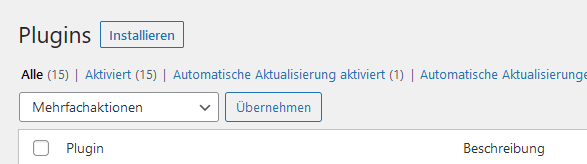
On the page that appears, you also have to click on “Upload plugin” at the top.
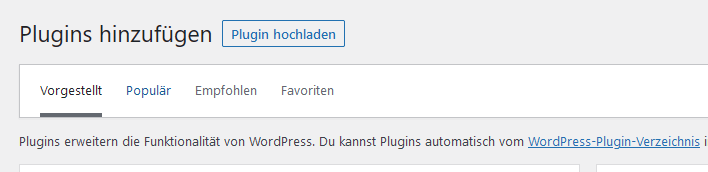
Choose the ZIP file you got from the AAWP producer. Now click on “Install now”.
After the installation make sure that you have activated the plugin. If everything worked, you should now have a new entry in the WordPress sidebar: Amazon Affiliate.
Step 2: Create a new comparison table
First, of course, you need to create a new table. In the WordPress backend sidebar, click on “Amazon Affiliate” and then “Comparison Tables”.
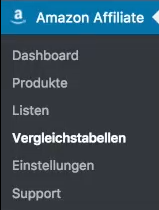
Now you see the overview of the comparison tables created so far. It’s still empty now, of course. Click on “Add” at the top of the page to create a new table.
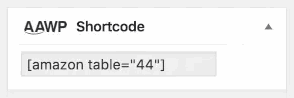
Afterwards you can give your new comparison table a name in the upper text field.
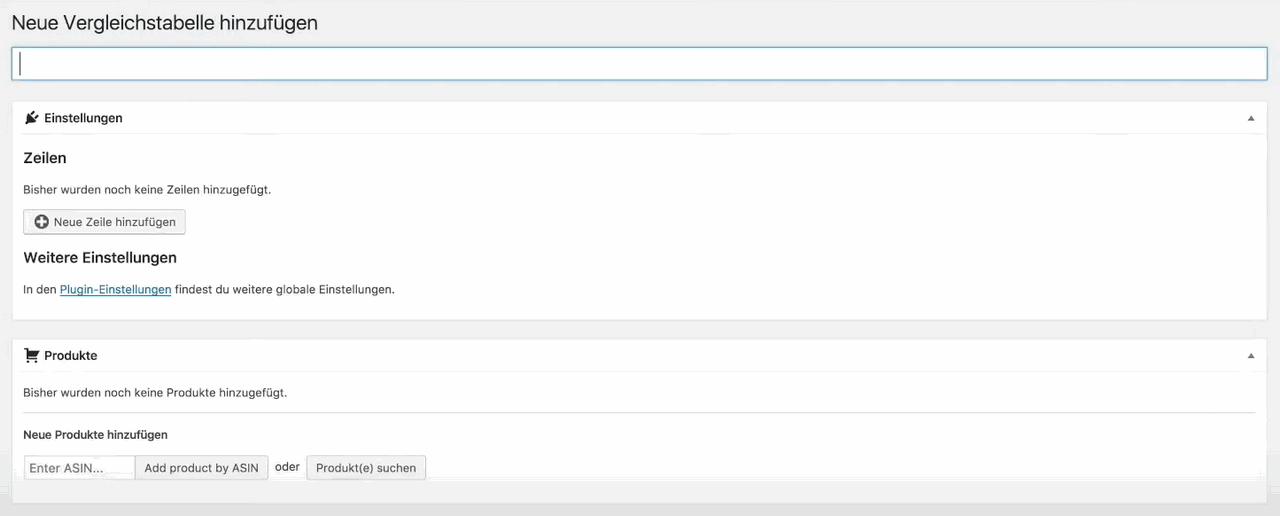
Step 3: Add products
For a product comparison table you need two or more products, of course. To add a product to your table, the AAWP plugin gives you two options.
On the one hand you can select a product directly by the Amazon number of the product (ASIN). Just enter the ASIN under “Products” (see screenshot above) into the field “Enter ASIN…” and click on “Add product by ASIN”.
The other possibility is to select the product via a product search. To do this, click on the “Search product(s)” button right next to the button just mentioned. The following search dialog will open:
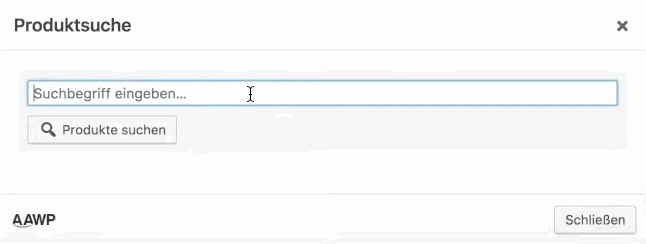
You don’t have to search for a specific product name here, you can also search for a product category like “Tablet”. Just click on all the products you want to be part of your table and then confirm your selection.
Step 4: Set table rows
After you have selected some products for your comparison table, the next step is to specify which data you want your table to display. You can create the individual table rows in the “Settings” section (see screenshot under step 1). Click on the button “Add new row”.

Then you can enter a label for the row and select which data type the field should have. The data types are divided into the following categories:
- Product Information: This is the information that the AAWP plugin can fetch directly from the Amazon interfaces. This includes things like the title of the product, the thumbnail image, and the price
- Elements: a yes/no element that indicates whether a product feature is present or not.
- Custom Output: Product data that you add yourself, for example as text or HTML.
Have you added all the necessary lines? Then you can click on the blue button “Publish”. Your table is ready!
Step 5: Include your comparison table in a post
Your table is published, but not yet displayed anywhere. You have to add it to a post or page yourself.
Embedding your new AAWP comparison table is done via a WordPress shortcode. This is simply a small text in square brackets that WordPress converts into the actual table.
You can find the shortcode for your table at the very top right. Copy the code and paste it anywhere in the text of your post or page.
When you subsequently publish or update the post, the table will appear in the location of the shortcode on your website.
Frequently asked questions about AAWP product comparison tables
In this section, we’ve compiled some common questions about the tables in AAWP and answered them for you.
Can I highlight individual products in the table?
Yes, you can. You can give individual products in your Amazon comparison table an additional title and a custom border color. This way you can identify products for different types of customers, for example mark a product as “Best Price” or “Recommendation”.
To highlight a product, you can do the following:
- 1. Open the settings page of your table
- 2. Scroll down to the individual product details
- 3. Click on the link “Show more settings” in the table header of the product you want to highlight
- 4. Click on the brush icon at the very bottom of the table’s footer and then on the color field next to it
- 5. In the popup that appears, choose one of the offered colors or click a spot in the color field to give your table a color
- 6. Now you can optionally enter a title for the colored frame in the footer (“Enter text …”)
Are AAWP comparison tables good for my conversion rate?
The answer to this question is certainly different for each Amazon affiliate and each table. But in most cases, the answer here is likely to be a resounding “yes”. That’s not just in our experience – well-known bloggers like Peer Wandiger also swear by the plugin.
It also makes sense. Product boxes simply provide an overview that no text can do. Visitors see at a glance not only the data of a discussed product, but also suitable alternatives. This way, you can include a separate product in your table for different tastes, which increases the likelihood that readers will find a suitable product and click on it.
What content types do AAWP tables support?
AAWP supports a whole range of different content for your table rows. You can set the table row type as described in step 3 above.
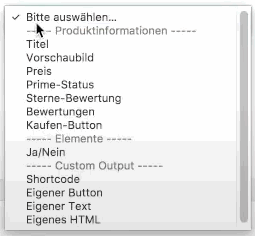
The content type drop-down menu looks like this:
“Product Information” groups all those data that the plugin can get automatically from Amazon. The field types are actually all self-explanatory.
Under “Custom Output” there are some content types whose content you have to enter manually yourself. It often happens that for a product on Amazon some important details are only mentioned in the description. Sometimes they are not even there, but you may only know them because you read the manufacturer’s page or the manual.
The two most important self-created content types are certainly “Custom Text” and “Custom HTML”, where you are completely free in which way you present the information.
Do the product comparison tables also work on smartphones?
Yes, the comparison tables work on smartphones as well. The only difference from the desktop version is that each product is presented in a separate table. And these tables are then displayed one below the other.
Strictly speaking, it is no longer a comparison table in the true sense, but the information is still all there. So it’s actually a good solution for small smartphone screens.
Conclusion
With the Amazon Affiliate WordPress-Plugin (AAWP) product comparison tables, you take your affiliate marketing for Amazon products to a new level. The generated tables give potential buyers all important info about products and their alternatives at a glance. And that increases the probability that your product links will be clicked.
At least 49 Euro for a plugin that you can’t even try beforehand may seem a lot to you. But in our opinion AAWP is more than worth the money. If you promote Amazon products very often, the AAWP plugin can save you a lot of time.
Who likes to manually create tables and copy data into them, which are already outdated after two days? Exactly, we don’t either. For the comparison tables alone, the AAWP plugin is worth it from our point of view.
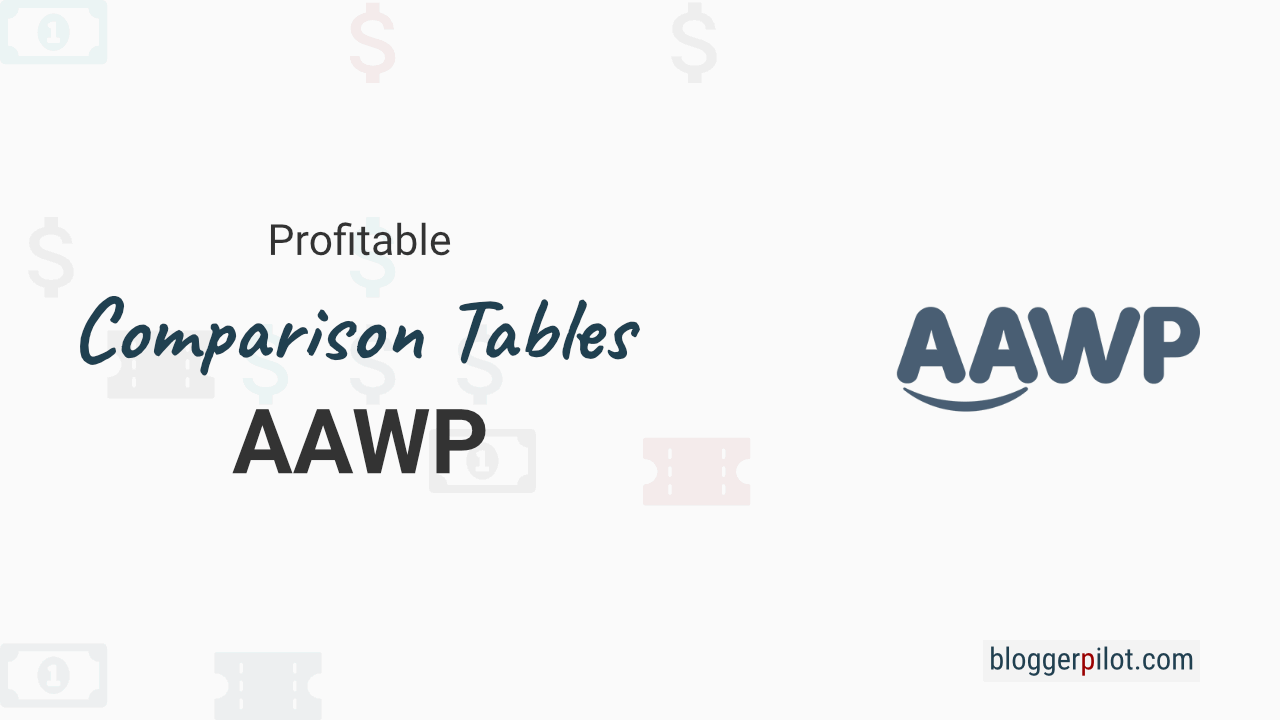

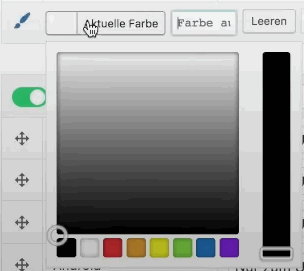
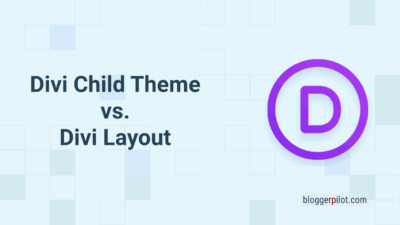
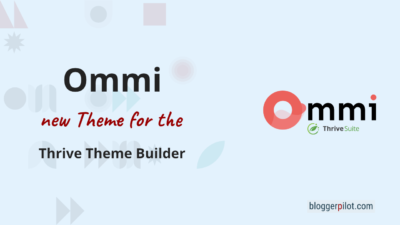


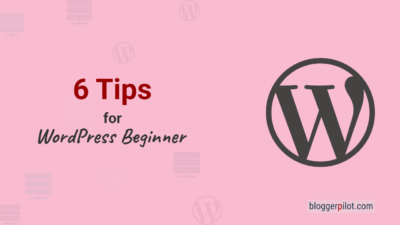

Very informative.