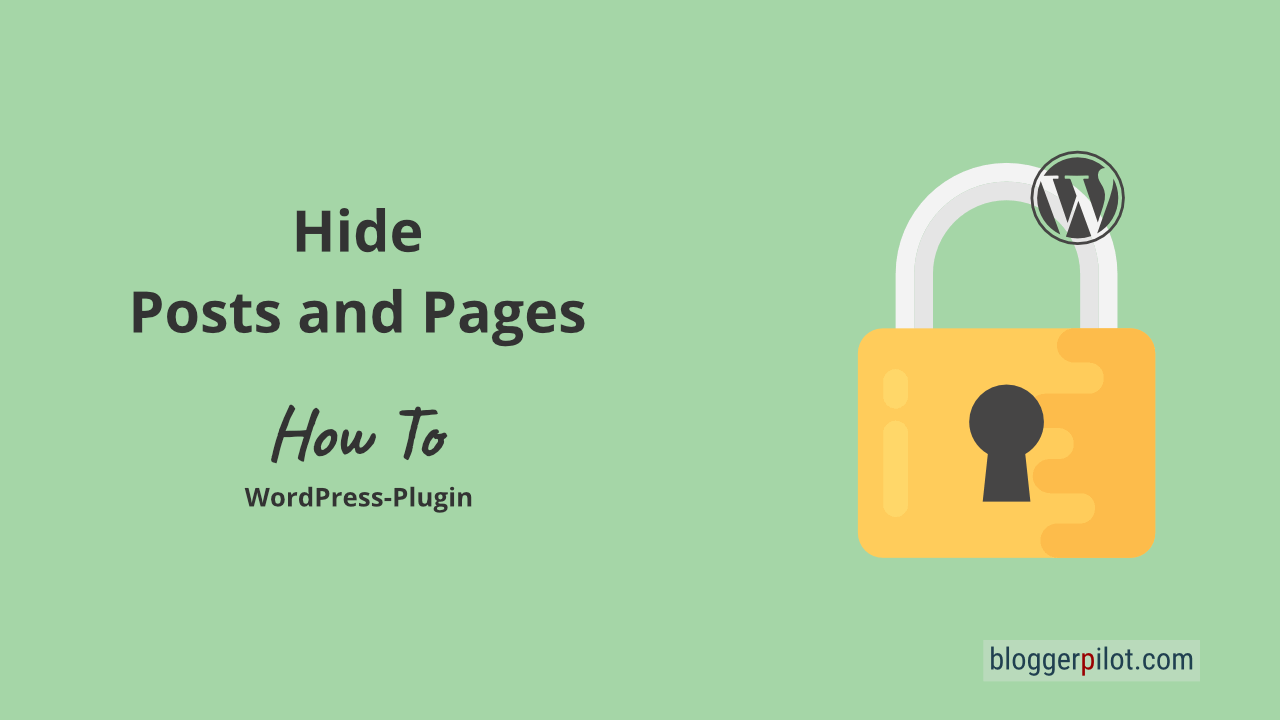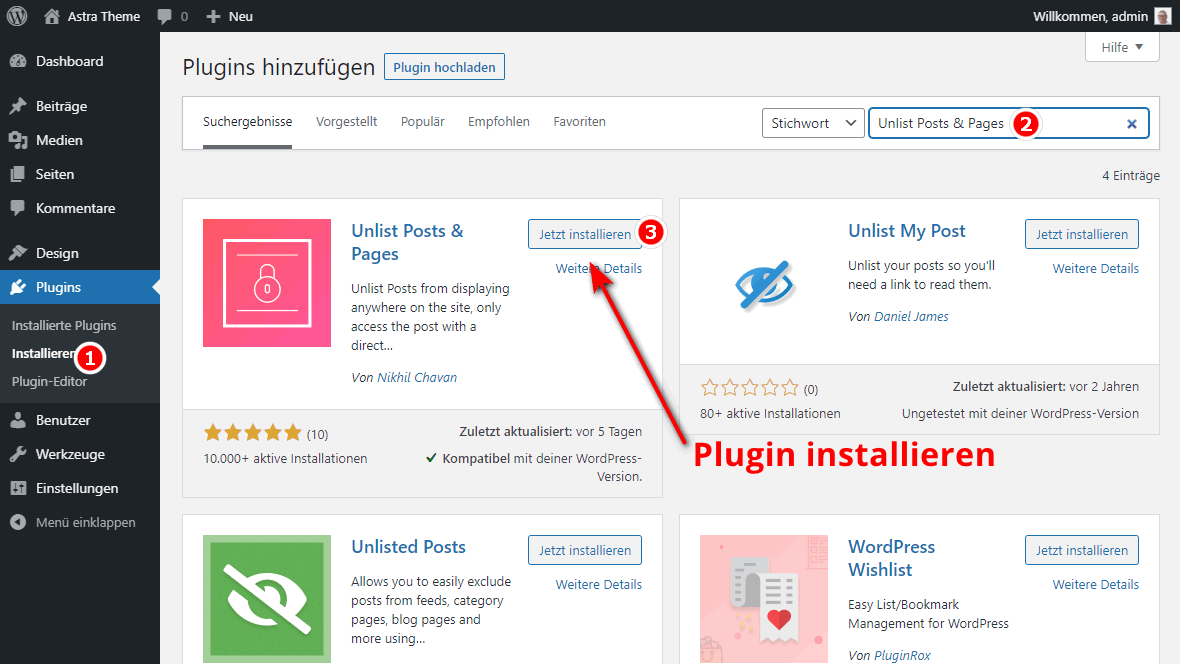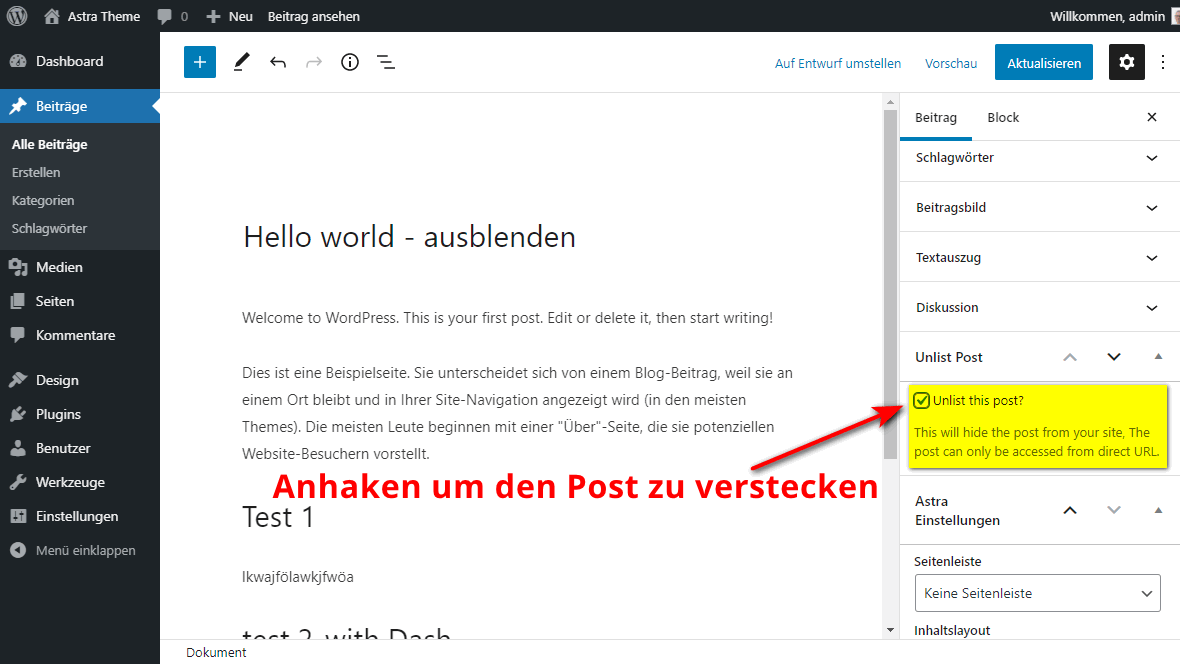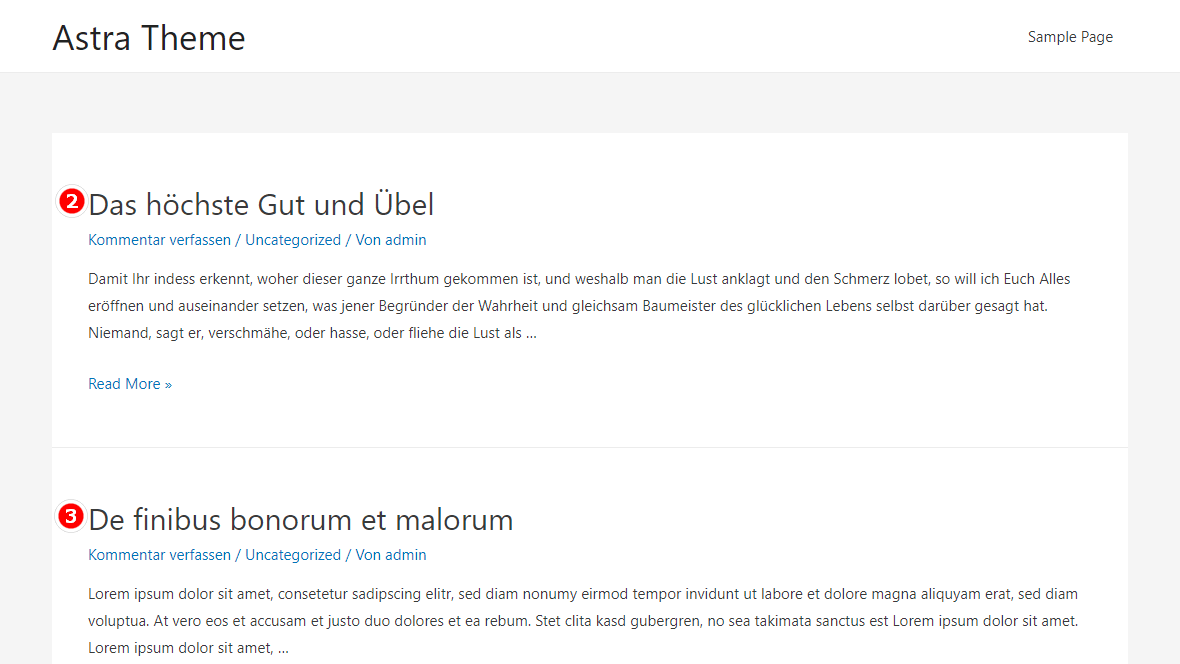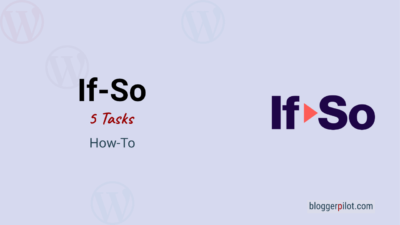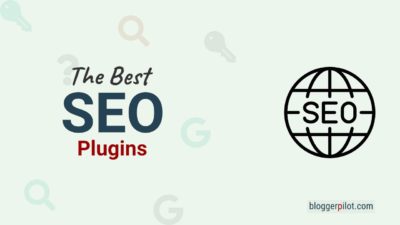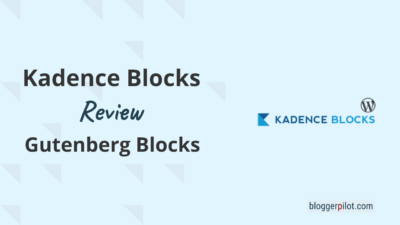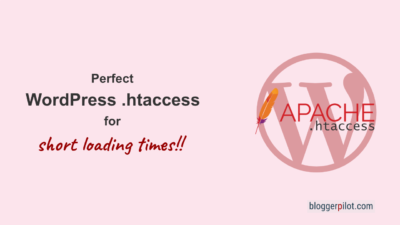Hide pages and posts that are being edited
How many times have I created a blog post on WordPress and wanted to have it proofread externally before publication. Unfortunately, this is not possible, unless I create an account for the proofreader and he has to fight his way through the WordPress admin. In this article I will show you how to unlist pages and posts in WordPress.
Unlisted means that your post/page will not show up in search results or anywhere else on your site. Only those who have the post’s link will be able to see it, like any other post on the site. For this, you can use the Unlist Posts & Pages plugin.
Have you also ever created a blog post or page, but feel uncomfortable sharing this article publicly? Or maybe you wrote this text only for a specific person or group. For example, let’s say you want your team to review a blog post or get approval for a particular page design. Then read on!
How to hide WordPress posts
Learn how to hide content in WordPress and only share it via the permalink.
Just like YouTube videos, you can remove these pages and posts from the list. And that too with a single click!
The team at Brainstorme Force, has developed the Unlist Posts & Pages plugin, which is freely available in the WordPress repository. This is the software company that also makes the fabulous Astra theme.
The plugin allows you to see unlisted pages and posts without having to log in to the site. The post can still be seen by anyone, but only if they know the link!
Now it gets a little technical for a moment: this plugin updates the MySQL query directly in the WP_Query class of WordPress to omit the posts that are hidden by you. Since this modifies the core of WP_Query, this also works very well with any other WordPress plugins that query the posts or pages from the database using WP_Query. Examples are plugins like Posts Slider or Advanced Posts in Ultimate Addon for Beaver Builder, etc.
Hide Posts tutorial
I’ll show you how to split WordPress posts before listing them publicly on the blog.
Dieses Howto zeigt dir, wie du ein Plugin installierst und anschließend gewünschte Beiträge und Artikel damit ausblendest oder versteckst.
Total Time: 10 minutes
Install and activate Unlist Posts & Pages
First you need to install the free plugin Unlist Posts & Pages.
The easiest way to do this is directly in the WordPress admin under Plugins > Install where you enter the plugin name, then click Install Now. After that you still have to click on Activate. Complete instructions: How to install a WordPress plugin.
Open and hide the article
Open a desired post, page or custom post type in the editor.
In the right menu, in the document settings, you will find a new section called Unlist Post. Open this section and check the box “Unlist this post?“
Done! The article is no longer visible on your website.
Verify success
Actually, the howto was already finished with step 2.
But since the post should really be invisible for all, we want to check that again.
Before hiding, the blog looked like this:
After the checkmark is set, the blogpost is no longer listed anywhere on the website:
Only the permalink can still be used to access the post.
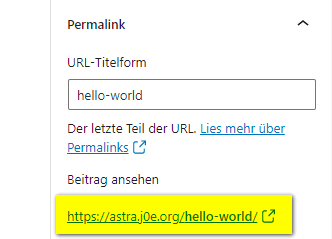
By the way, you can also find the permalink in the sidebar in the block editor.
It is the public URL of your post.
You can now share this link.
The plugin really removes all references to the article. Even in the source code it is no longer findable. This also means that search engines cannot see and index the hidden post. Otherwise it would not make sense, because the post would still be findable via Google.
If you want to make the article visible to everyone again and list it regularly on your website, you simply remove the checkmark again in the WordPress editor.
Does the plugin work with custom post types like recipes or reviews?
Yes, you can hide all content types with it.
Does this remove a page entry from the menu?
Manually linked menu items are not removed by the plugin.
Are the hidden posts searchable by Google?
No. The unlisted page or post remains hidden from Google as well.
Is this the same as when I set a post to noindex?
No. If you set a post to noindex, it will still be listed in WordPress and visible to Google. Unlist Posts & Pages really removes all references to the post.
Conclusion
Unfortunately, the plugin is not designed for translation, which on the other hand is not necessary for such a simple tool.
Unlist Posts & Pages effectively unlists posts and pages from your WordPress blog. It has a wide range of possible applications. Unlist content!
I would have needed a function to hide posts very often in the past and will therefore use the plugin even more often.