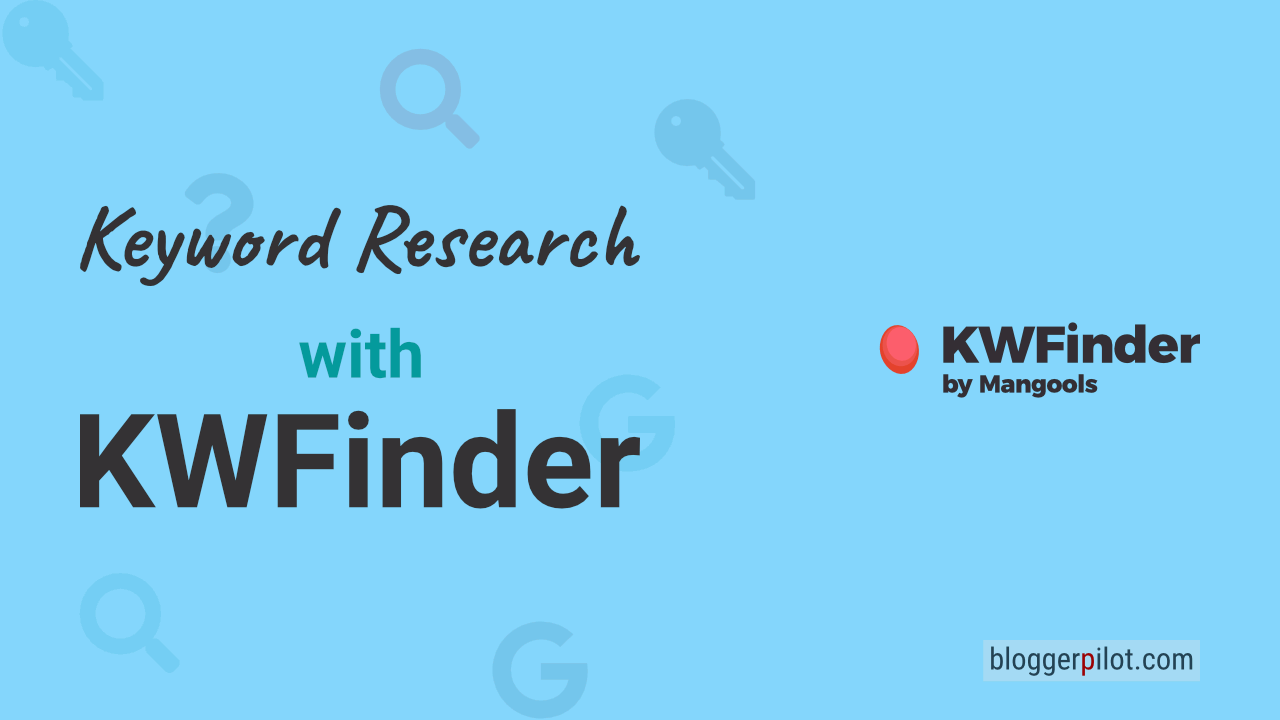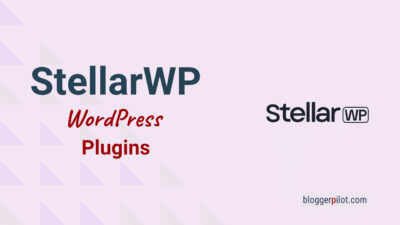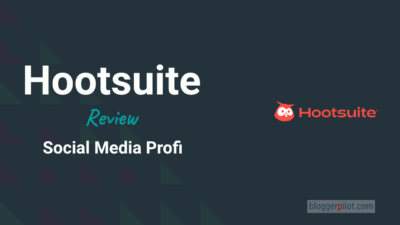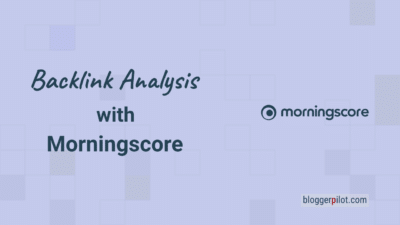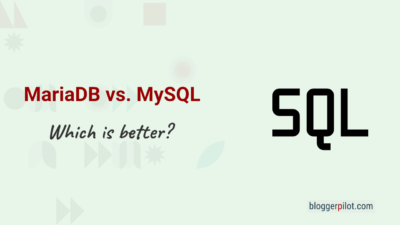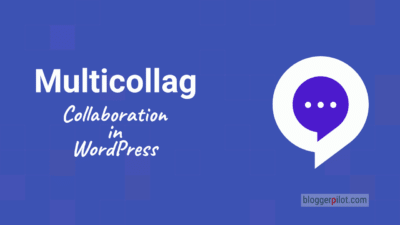Ultimate Guide For Your Keyword Research With KWFinder: How To Research New Keywords Easily
The KWFinder from Mangools is currently one of the best keyword tools for me. The direct comparison between the ten most popular keyword research tools showed me that keyword research with KWFinder is fast and easy. The tool has what it takes for efficient research – nothing more, nothing less. How you use it to generate new keyword ideas, you will learn in this article.
Using keyword research with KWFinder, you can find new keyword ideas and analyze metrics such as search volume and keyword difficulty for your search term. The SEO tool from Mangools consists of the KWFinder, a SERP checker, SERP watcher, LinkMiner and a site profiler.
A keyword search with the KWFinder from Mangools is absolutely recommendable. The manageable selection of functions makes it easy to implement, whether you are a beginner or a professional. At 29.90 euros per month, KWFinder is also one of the cheapest SEO tools.
The functions for your keyword research with KWFinder at a glance
The range of functions of KWFinder is limited, but I would like to give you an overview before we start with the keyword research. If you would rather start right away, jump here directly to the instructions.
You have two ways to start your research with KWFinder by Mangools: by searching for a specific keyword or by analyzing a specific domain.
1. Search by keyword: analyze a specific keyword
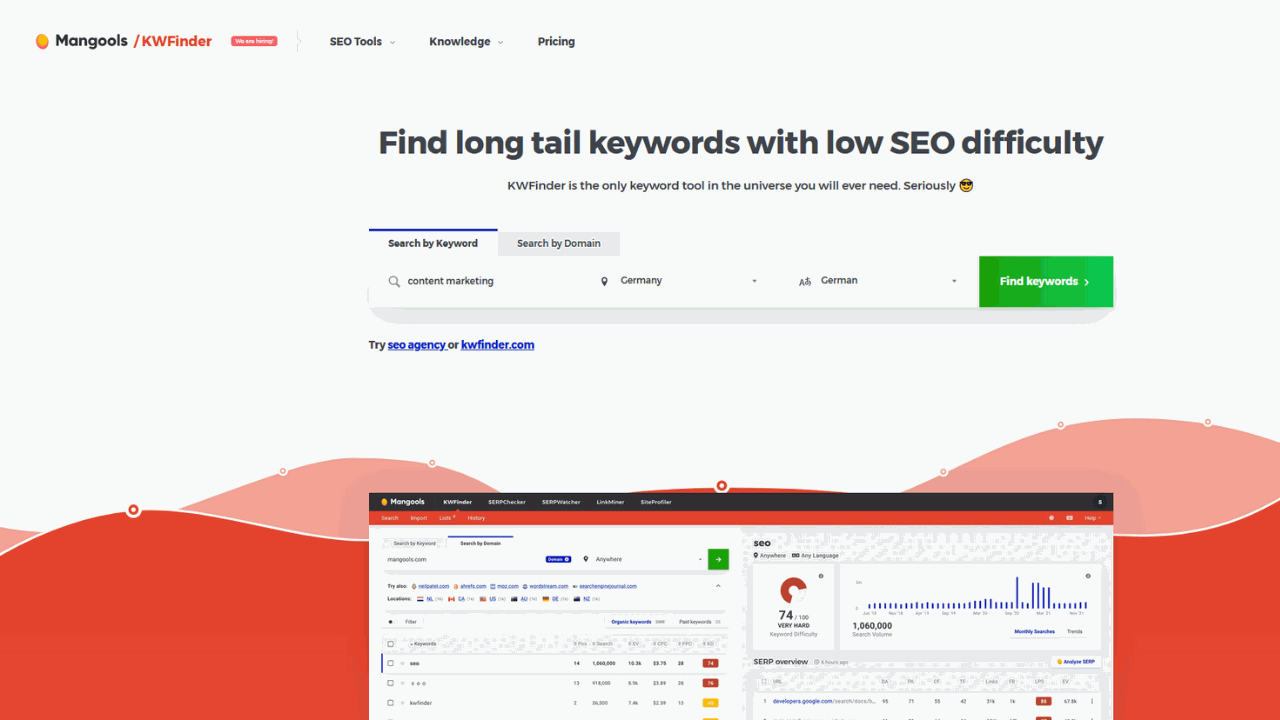
In this way, the tool analyzes keyword phrases related to your seed keyword.
2. Search by Domain: analyze a specific domain
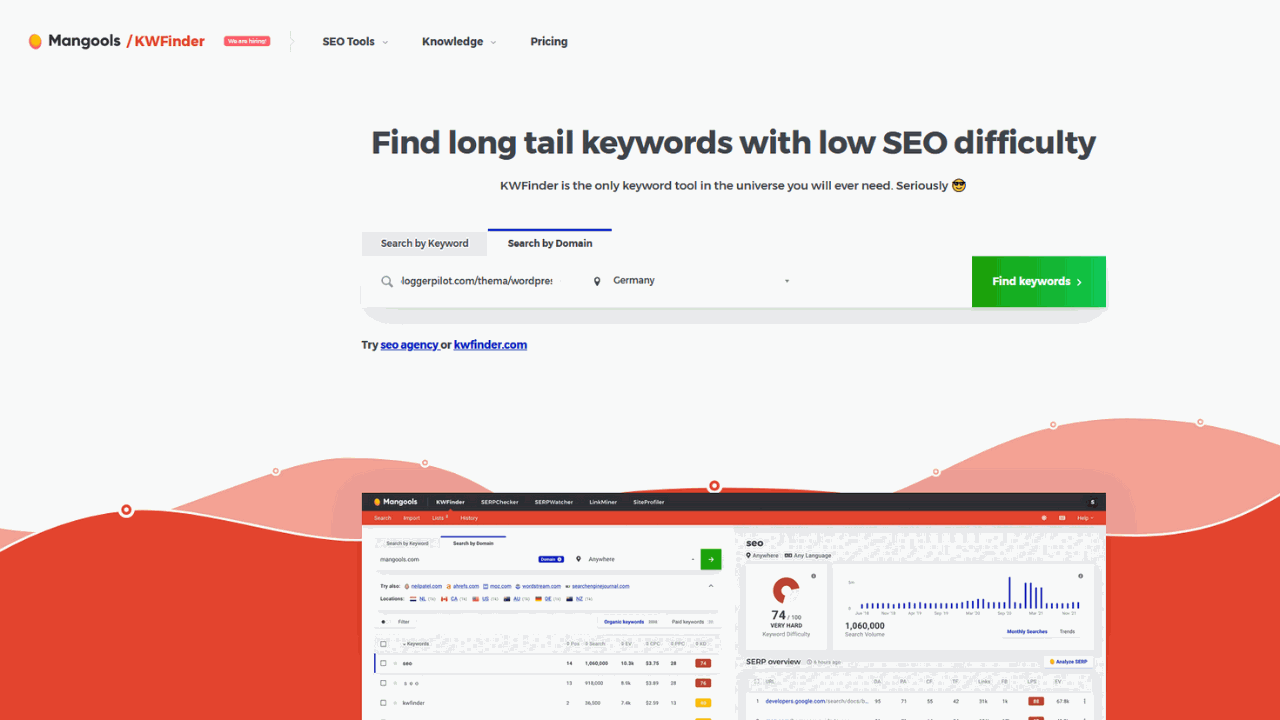
Here the tool generates keyword suggestions by analyzing a specific domain.
3. SERP-Watcher: track keyword ranking
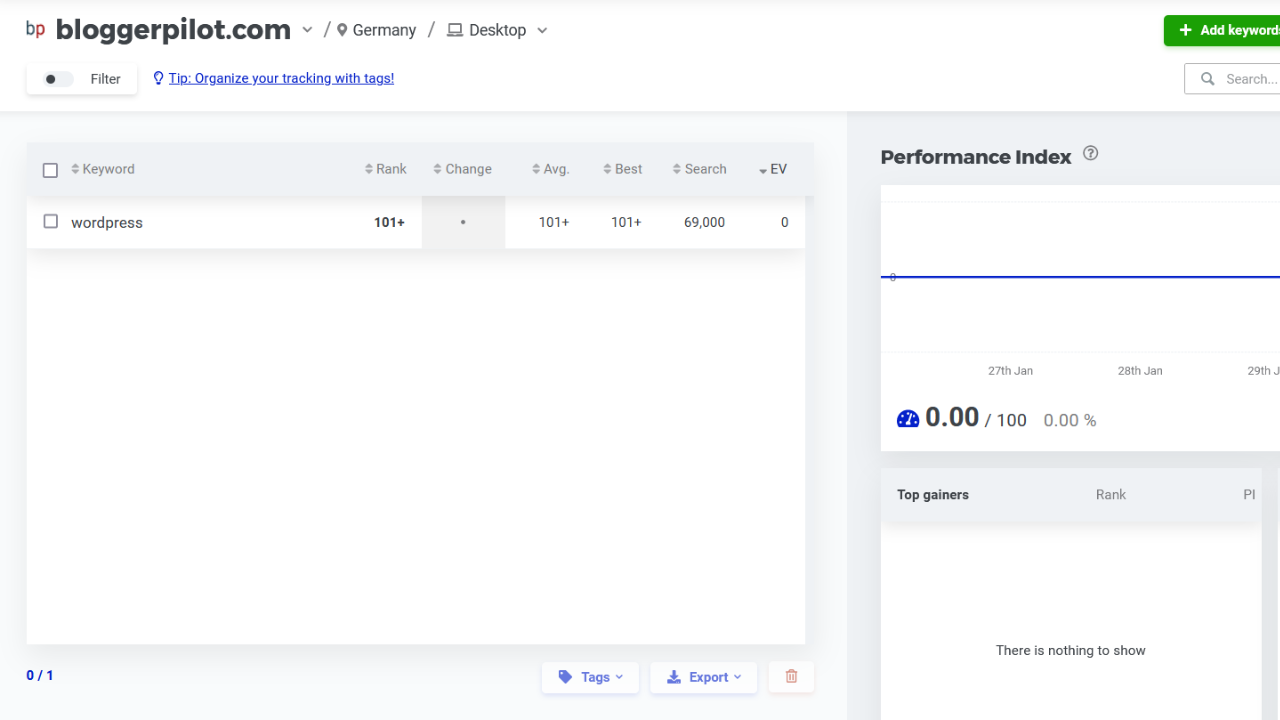
The tool from Mangools consists of several modules. Besides KWFinder, another feature is helpful for your keyword research: In SERP-Watcher you can add your website and a keyword for a permanent keyword ranking.
Step-by-step instructions: Keyword research with KWFinder
Before you start your research, you should set criteria by which you want to rank your keywords in the SEO tool. I would like to analyze these five metrics when doing keyword analysis with KWFinder:
- Search volume / Searchvolume (1)
- Keyword difficulty / Keyword Difficulty (2)
- Competition density / Competitors (3)
- Click costs / cost-per-click (4)
- your current ranking in the SERPs (5)
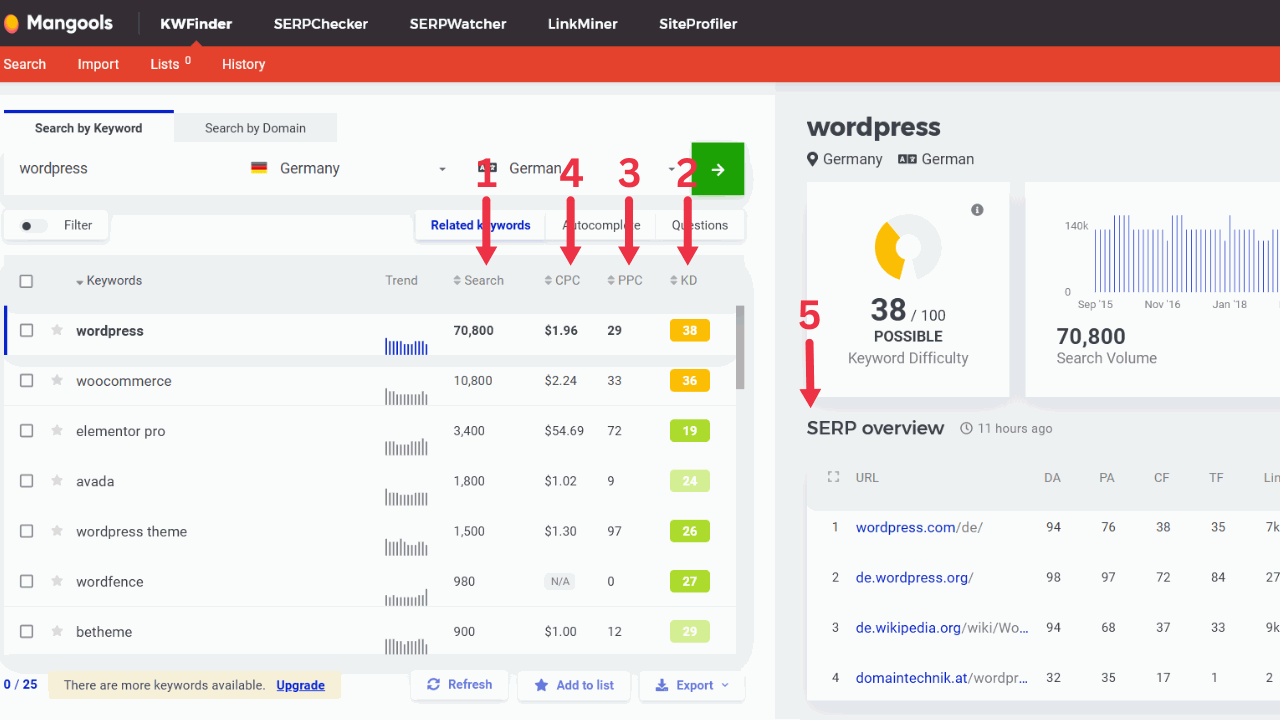
I can find out all the necessary key figures with KWFinder – provided my article has already achieved a good ranking. Otherwise, I can find out my current ranking in a keyword tool like Semrush. In this example, I’ll do two keyword searches using KWFinder:
1.WordPress: I have already created a blog post for the seed keyword “wordpress”. Therefore, I analyze it and look for optimization potential.
2.Content marketing: The research on the seed keyword “content marketing” should serve as the basis for a new article.
So that you can compare the keyword tools Semrush, SurferSEO and KWFinder, I will follow the same goal in my three articles: in all three tools I will search for one main keyword with two secondary keywords each.
Step 1: Create a keyword list with KWFinder
1. Preparatory steps
Probably, keyword analysis with KWFinder is not your first SEO action. In this case, you can skip these five basics directly:
- Define your USP (unique selling proposition)
- Conduct a keyword brainstorming session
- Review old keyword lists and PPC keyword lists
- Create personas for your website visitors
Note: Cheating won’t get you anywhere. You should really put a check mark behind every item before you start keyword research. After all, you need this information to evaluate the keyword suggestions from KWFinder. The keywords have to fit your business and your target group. A keyword tool cannot evaluate this for you.
2. Conduct keyword research
KWFinder – unlike Semrush’s tool, for example – has a manageable number of keyword research functions. Your first step is to enter a seed keyword or domain that you want the tool to analyze.
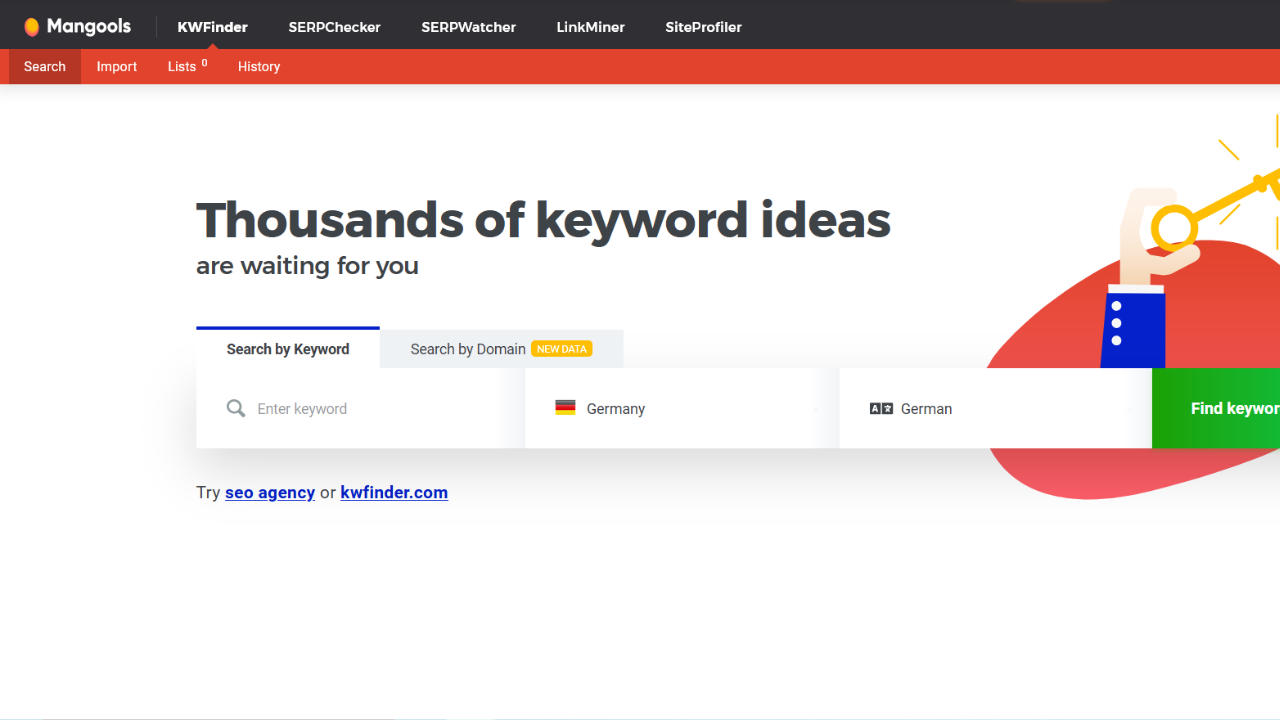
You can narrow down the keyword analysis to a specific country and even to individual cities. In this case, I perform the keyword analysis with KWFinder for all German-language articles within Germany.
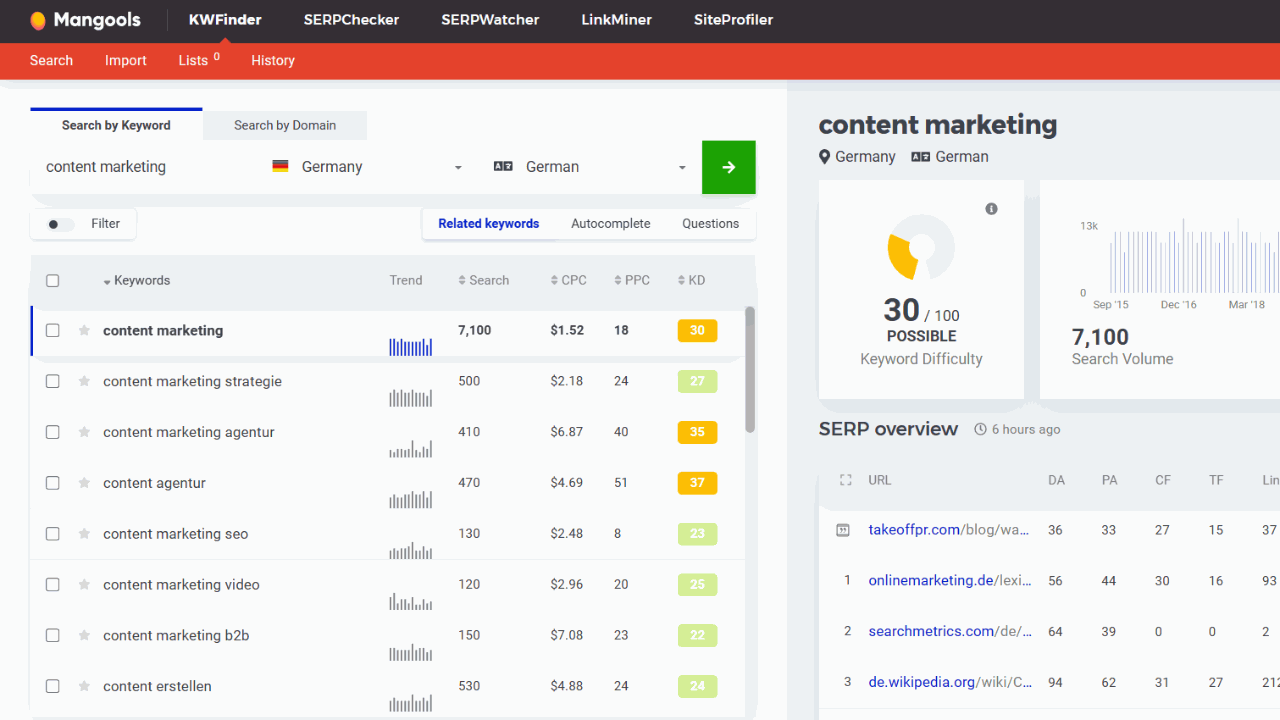
The tool shows me some keyword ideas that match my search term. With the filter function I can refine my selection:
- Search volume (Searchvolume)
- CPC (Cost-per-Click)
- PPC (Pay-per-Click)
- Keyword difficulty (Keyword Difficulty)
- Word count
- Include or exclude keywords
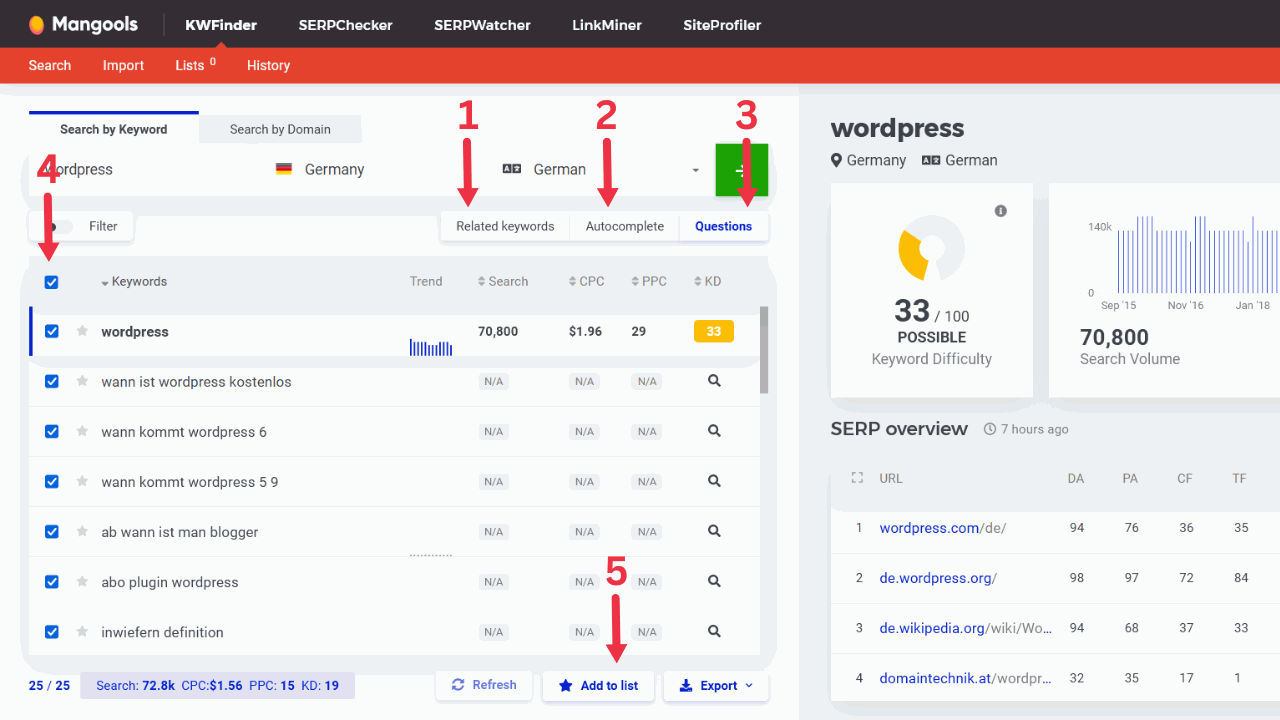
I click a bit through the related keywords (1), autocomplete (2) and user questions (3) tabs and change the sort order. Now keywords with the highest search volume are displayed at the top and I can check which suggestions match the content of my article. In front of the corresponding keywords I put my checkmark (4) and add them to a list (5). Alternatively, I could copy the keywords to the clip board or export them as a CSV file from the tool.
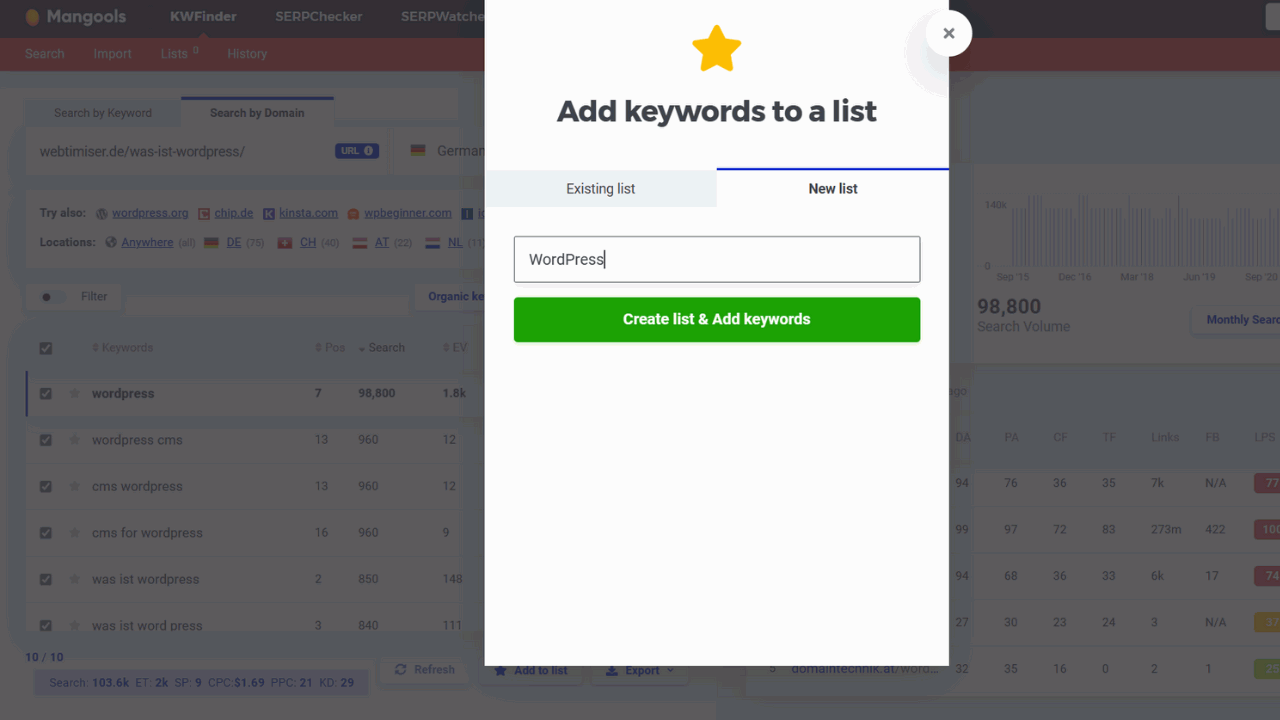
In the next step, I look at the keyword set of my competitors. Maybe I can pick up a keyword or two that I haven’t even thought of yet. For this I analyze the domain of a competitor.
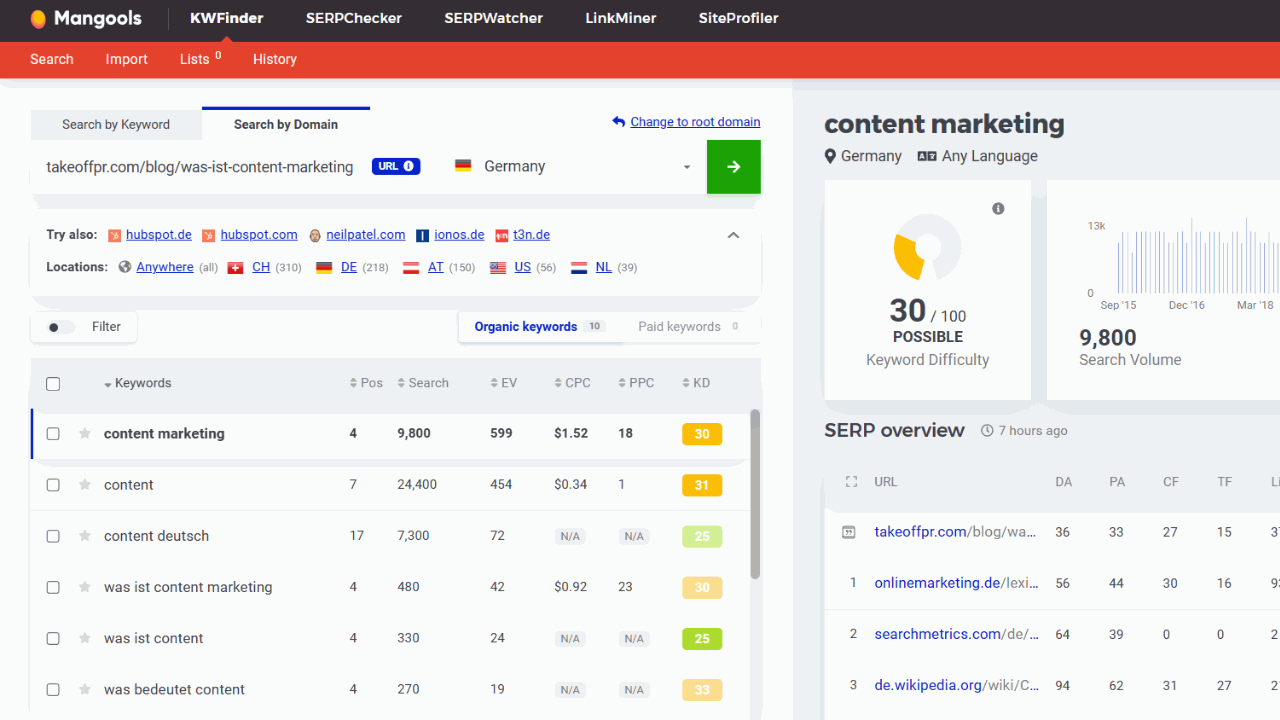
I sort the keywords in descending order by search volume, mark them and add them to my corresponding keyword list “WordPress” or “content marketing” as well. KWFinder automatically suggests new keyword competitors for me to analyze afterwards.
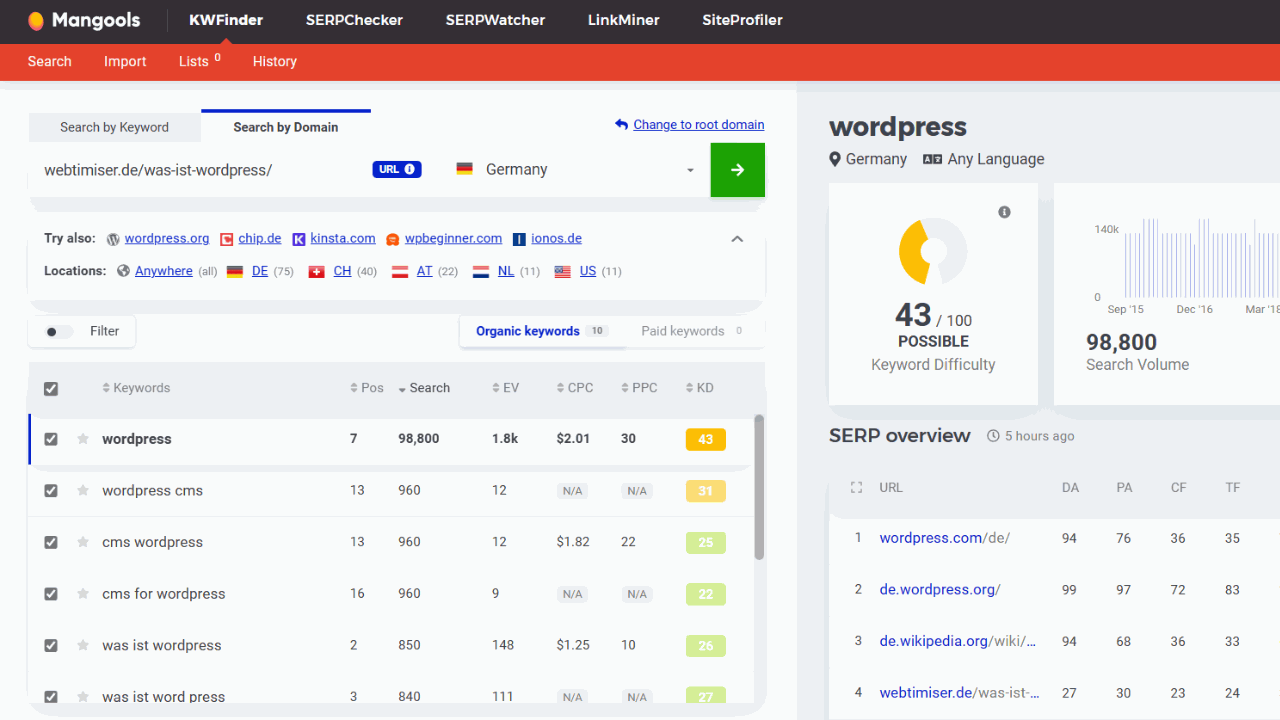
Once I have generated enough keywords, I export my keyword lists as CSV files.
Step 2: Merge the data from the keyword research with KWFinder
So quickly the first step of your research with KWFinder is done. Now you only have to merge and prepare the researched data. Now I want to create a complete Excel spreadsheet from my individual CSV files.
For this, I will only take over the columns that I need for the evaluation of the collected keywords. Remaining:
- Search Volume (last known values)
- CPC (cost-per-click)
- PPC (pay-per-click)
- Keyword difficulty (Keyword Difficulty)
To find as many good keyword ideas as possible, SEOs often perform keyword analysis via an SEO all-rounder such as Semrush, Ahrefs or Sistrix and supplement their list with queries in free or low-cost research tools such as KWFinder. If you want to merge data from different SEO tools, remove the duplicates (Data > Data Tools > Remove Duplicates).
Step 3: Evaluate the keywords after the keyword research with KWFinder
Now skim your keyword list. This may sound like a lot of work, but trust me, it’s worth it. You can throw these terms right out:
- Product or brand names
- Keywords that your readers (persona) don’t use
- Misleading keywords (based on their search intent)
Step 4: Group and prioritize keywords after keyword research with KWFinder
After you have removed the first useless keywords from your list, you should prioritize the remaining terms:
- Group 1: as high search volume as possible + as low keyword difficulty as possible
- Group 2 : high search volume + high keyword difficulty
- Group 3 : low search volume + low keyword difficulty
The play of colors in my table helps me to get a quick overview. For this I have stored a rule (Conditional Formatting > New Rule): The values in the table automatically color from green (optimal) to red (suboptimal). In the column “Avg. Search Volume”, for example, the highest values are colored green and the lowest red.
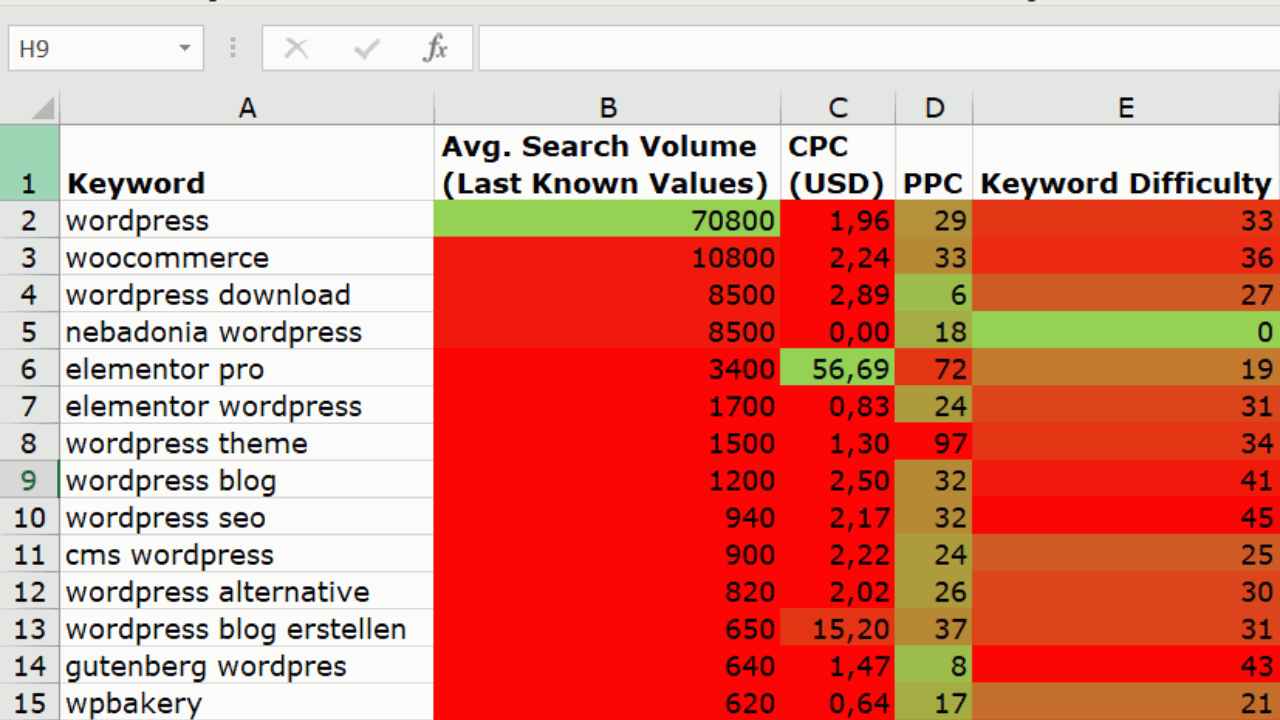
Based on the search volume, my decision would fall on the main keyword “wordpress” (group 1). Two secondary keywords I would include in my keyword set would be “woocommerce” (group 2) and “elementor pro” (group 3).
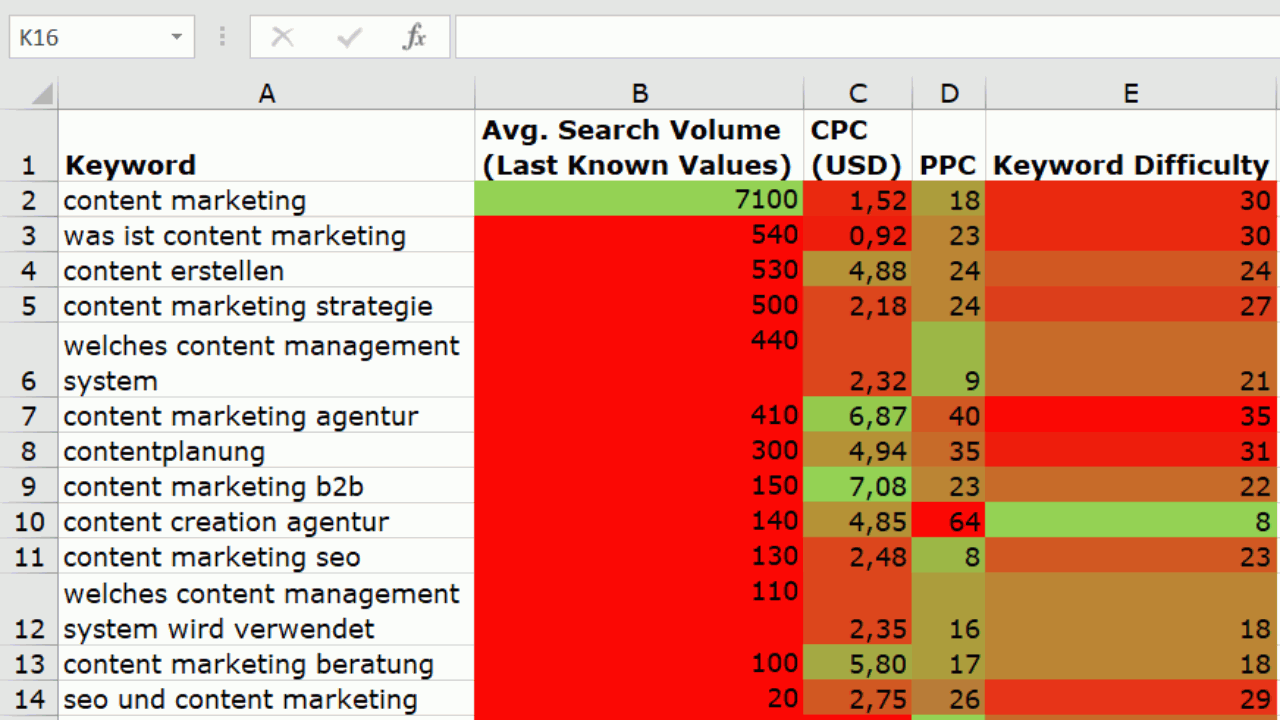
For my blog article on content marketing, I would set the main keyword to be “content marketing” (group 1). My secondary keywords, in this case, would include “content creation agency” (group 3) and “content marketing b2b”.
For each blog article, you should define 1 main keyword and 5 to 6 secondary keywords (long-tail keywords and short-tail keywords). A few keywords from each group should be represented. With the help of your keyword set, you can now structure and formulate your SEO text (search engine-optimized text).
My expertise in keyword research
As an online marketing expert, I have extensive experience in keyword research and analysis. I supervise numerous projects where keyword research always plays a decisive role in achieving high visibility in search engines. KWFinder is an indispensable tool that I use regularly to find relevant keywords and analyze their competitiveness. My expertise in keyword research enables me to help companies optimize their online presence and effectively target their audience.
Conclusion on keyword research with KWFinder
I like the simplicity of this tool. The keyword analysis is done quickly and the price-performance ratio is right. If you don’t want to do holistic content optimization and instead want to focus on pure keyword analysis or are looking for a supplement to your all-in-one solution, you will definitely be very happy with Mangools’ tool.
You are still not sure if a keyword analysis with KWFinder is the right thing for you? Then take a look at my tutorials on keyword research with Surfer, Keyword research with Morningscore and Semrush keyword research for comparison. You’ll be amazed at how different the workflows are with the three keyword research tools. Need help deciding? Let me know! I’m happy to share my experiences with you so you can find the right keyword tool for you.