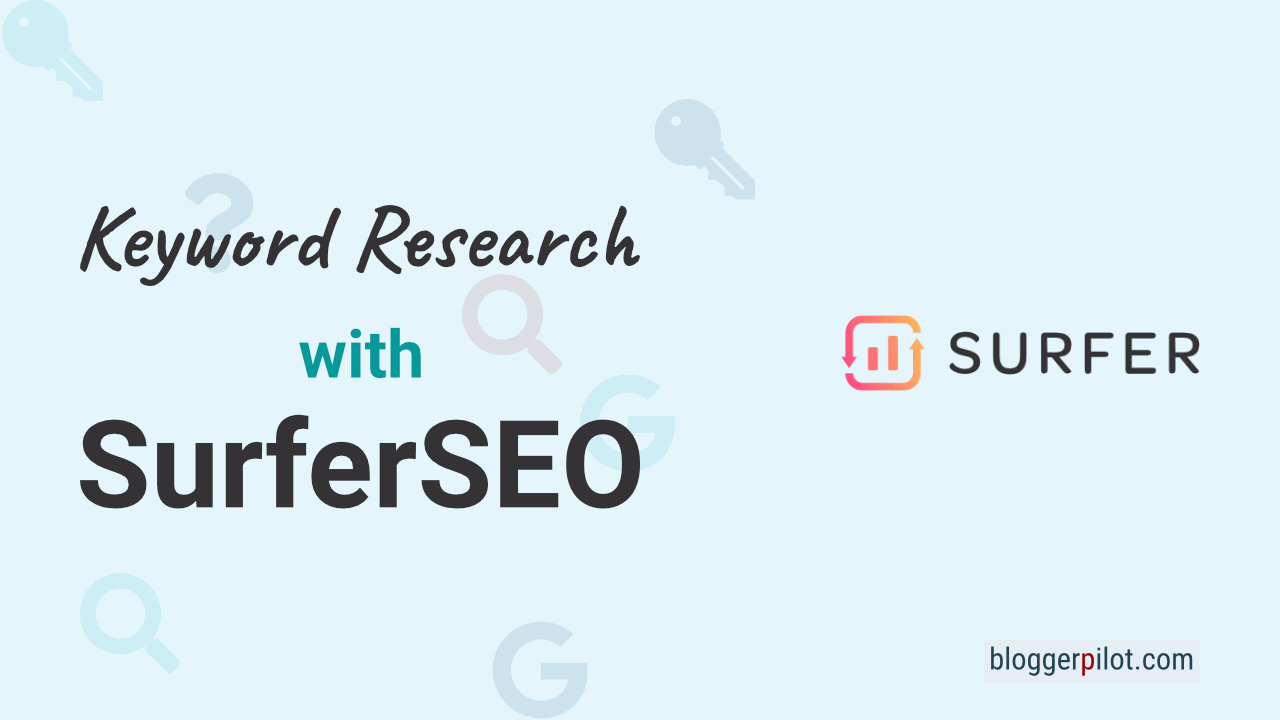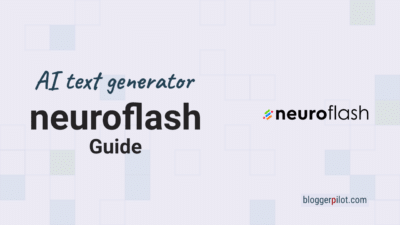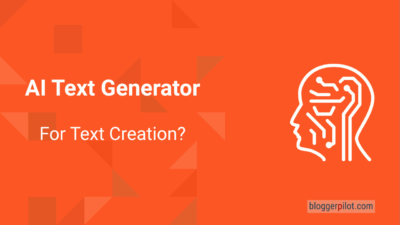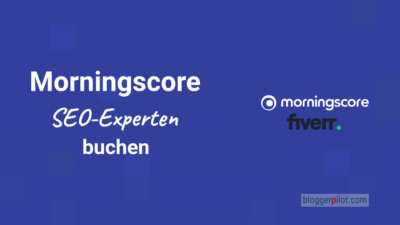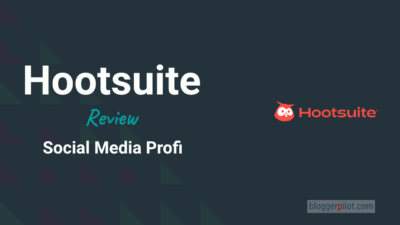Ultimate Guide For Your Keyword Research With Surfer: 2 Ways To Discover The Right Keywords In SurferSEO
So many tools can help you include keywords with high search volume in your content. I recently tested the most popular keyword tools for you. One of my favorite tools is SurferSEO – or Surfer for short. Why the keyword analysis with SurferSEO has landed in my personal third place, you will find out in this article.
The keyword research with Surfer (SurferSEO) is used to determine suitable keywords. The keyword tool suggests words that users frequently search for in Google. Using the suggested keywords increases the relevance of the content for readers, improves the ranking of the article in SERPs (search results) and increases domain traffic.
The SEO tool helps you with complete content optimization. Compared to other keyword tools, SurferSEO shows you concrete suggestions for improvement, such as keywords with a high search volume, directly while you are writing your content. The interface is so user-friendly that even SEO novices can write search engine-optimized texts in no time.
The functions for your keyword research with Surfer at a glance
Surfer is incredibly helpful for complete content optimization. In the following, I’ll introduce you to the functions for your keyword analysis with Surfer in a quick run-through. If you’d rather get started with the research right away, just jump straight to the tutorial.
1. Keyword research: discover new keywords
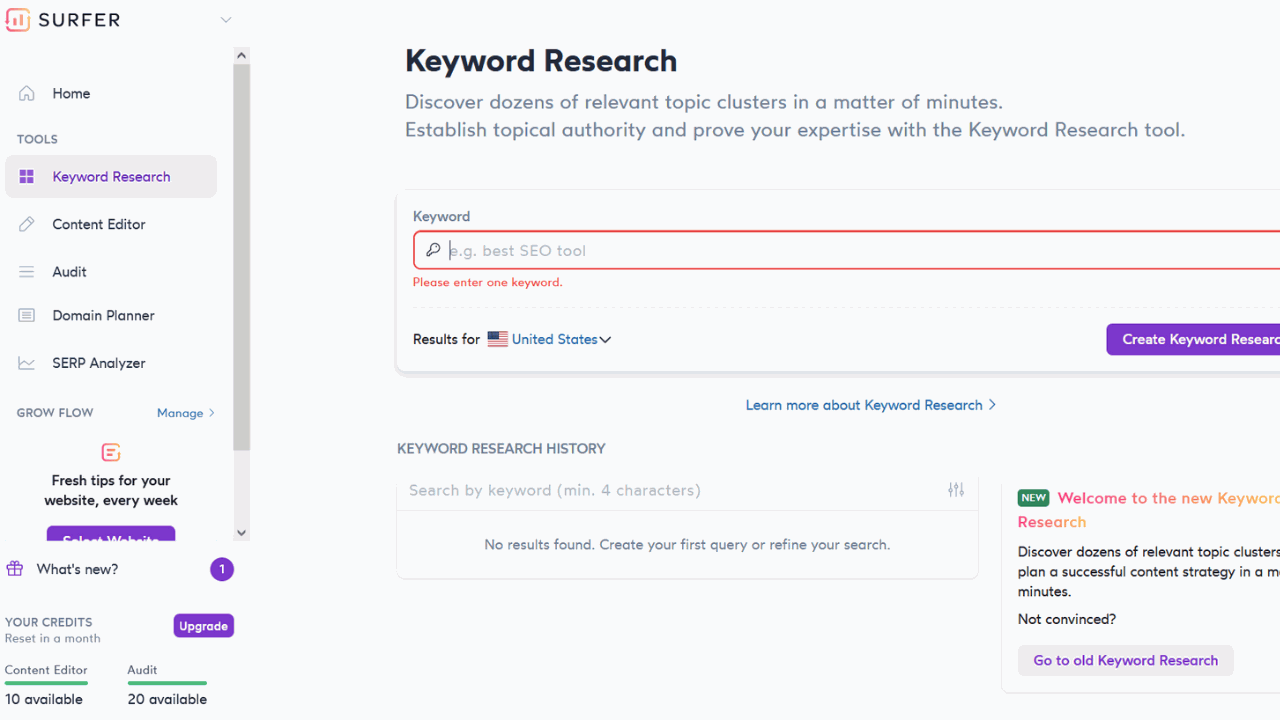
Under Keyword-Research you can analyze your seed keyword. Surfer shows you matching keywords and summarizes them thematically. Based on the search volume and the keyword difficulty, you receive a main keyword and a list of secondary keywords for each keyword cluster.
2.Content editor: directly implement concrete keyword suggestions
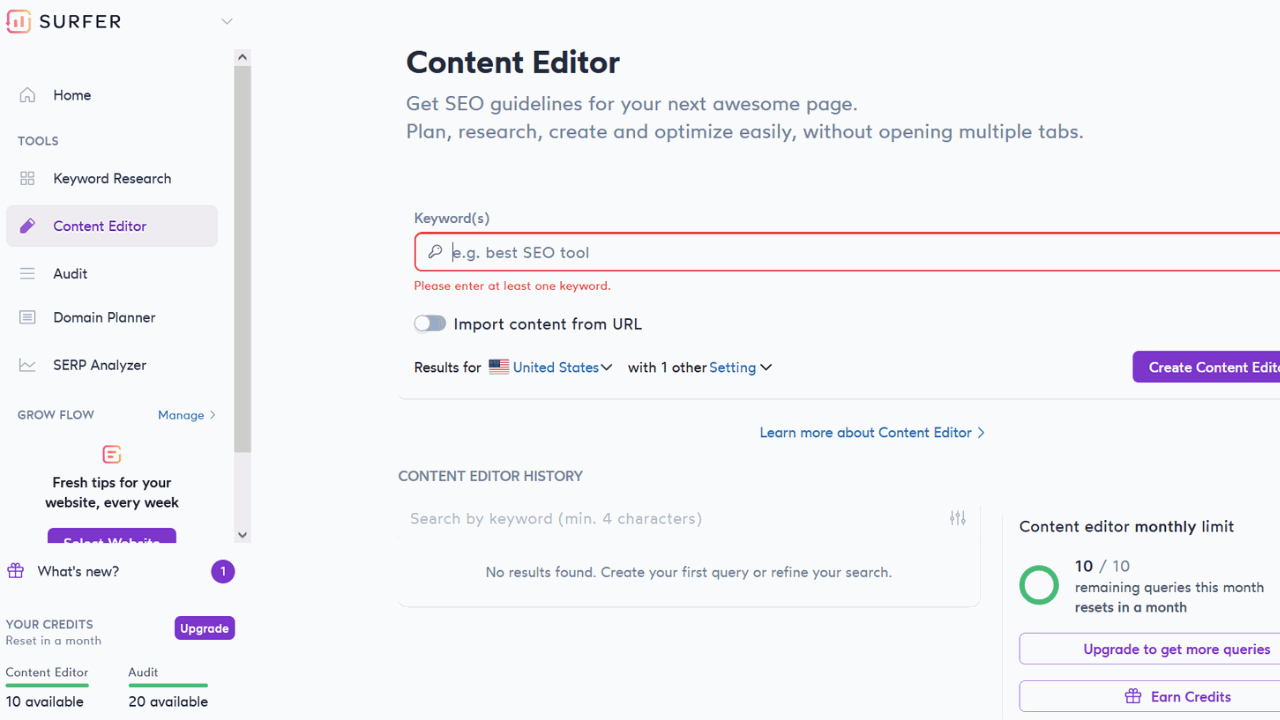
In the content editor you can write new texts and optimize existing ones. The content score runs in real time. Surfer suggests which keywords and how often they should appear in your text.
3. Audit: Check and improve blog articles
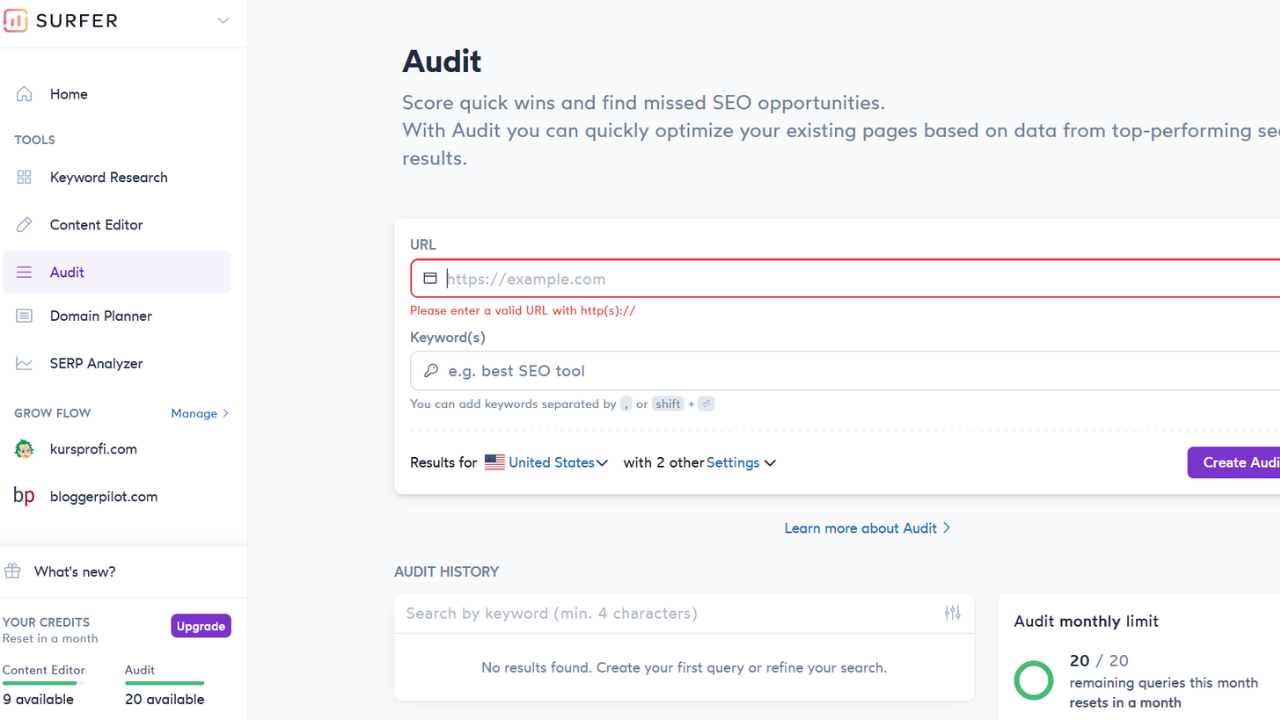
With the SurferSEO audit, you can analyze and optimize already published articles. Surfer compares the corresponding URL with the best search results and suggests which measures you can take to improve the article.
Step-by-step instructions: Keyword research with Surfer
In the following example, I will do two searches with Surfer:
1.WordPress: There is already an article on the topic of WordPress on my website. I, therefore, analyze my current ranking and look for ways to improve the text.
2.Content marketing: On the topic of content marketing I would like to write a new article.
For both topics, I want to determine one main keyword and two secondary keywords. My top 3 keyword analysis tools are Semrush, SurferSEO and the KWFinder. So that you get to know all three in direct comparison, I research one main keyword and two secondary keywords with each tool.
Option 1: Perform surfer keyword research for a new article
For my new article on content marketing, I want to research appropriate keywords using Surfer.
1. Preparatory measures
A keyword tool analyzes the content of crawlable websites. It can neither consider your target group nor your portfolio. You should therefore weigh suggestions individually and not just include them because they were generated. If you want to conduct particularly thorough keyword research, you should first define your USP, brainstorm without the use of artificial intelligence, go through existing keyword lists as well as PPC keyword lists, and create a buyer persona.
2. Conduct keyword research
For my new article on content marketing, I use the Keyword Research feature in Surfer. To do this, I type “content marketing” into the search bar and select Germany. The research starts with my click on the button “Create Keyword Research”.
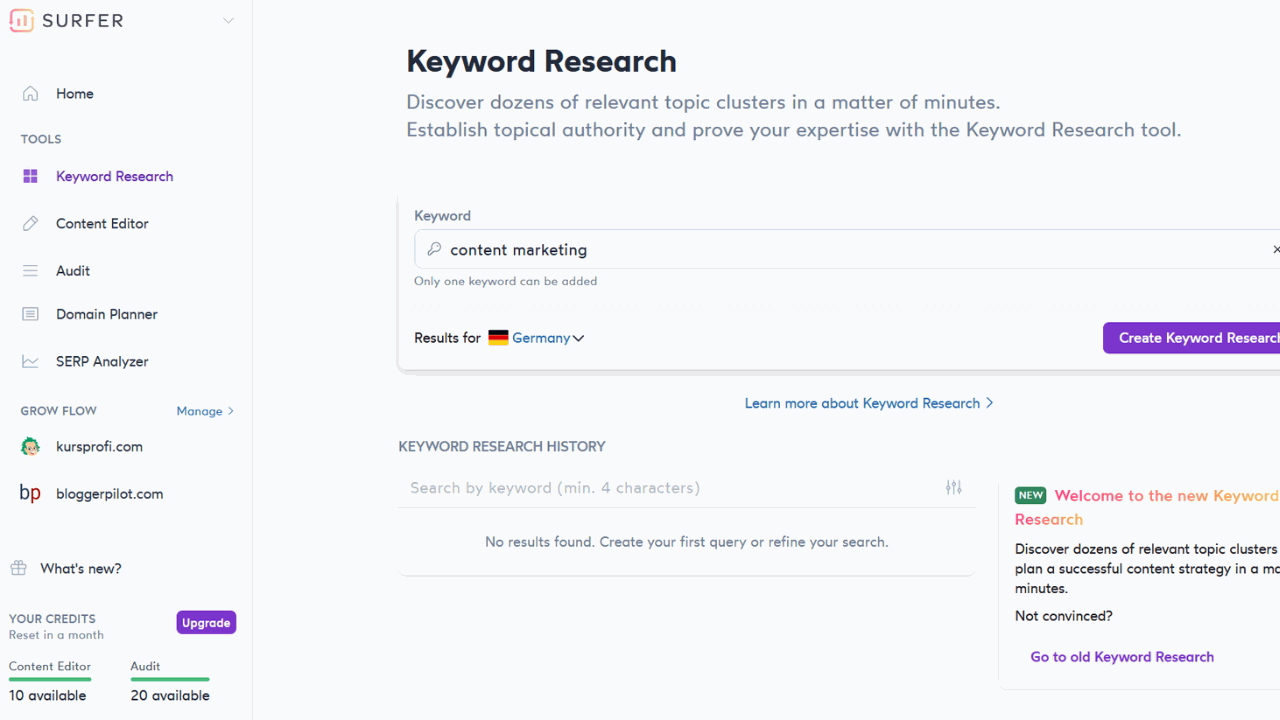
After a short wait, the keyword analysis is in the Keyword-Research-History. Clicking on it (1) opens an overview.
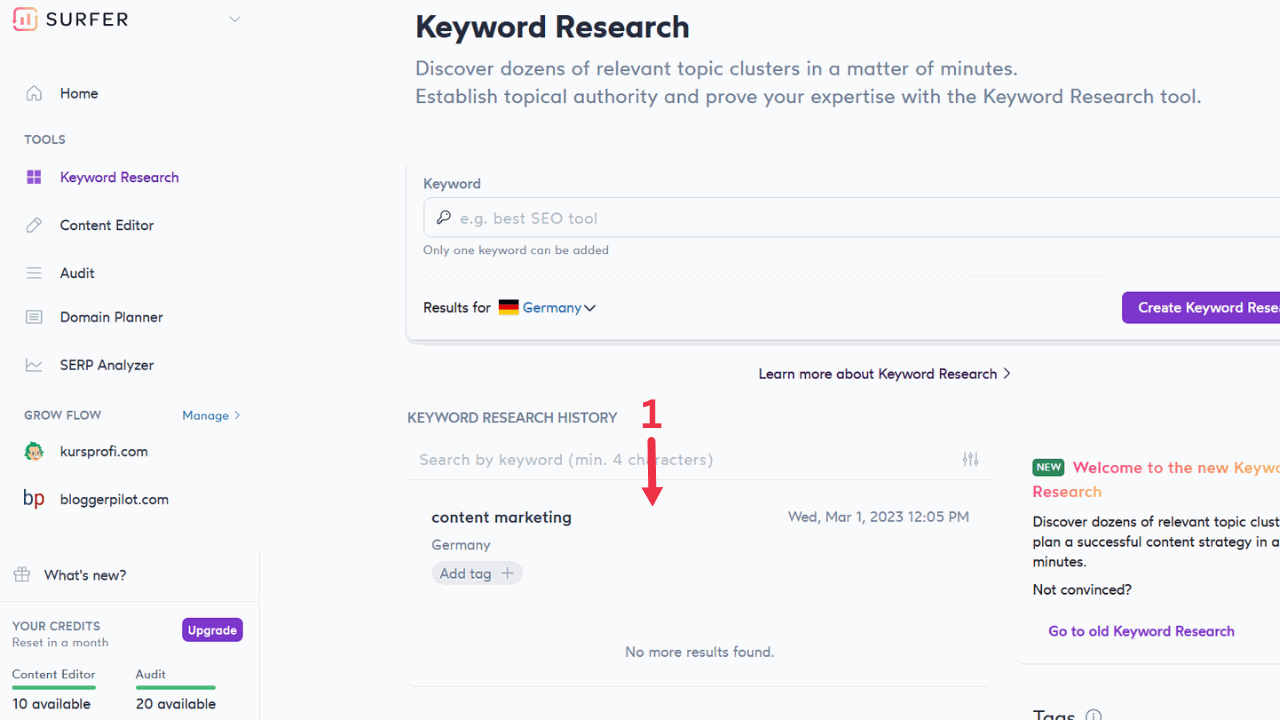
In the standard overview, you will see all clusters. You can use filters to narrow down the display:
- Search intent (Local, Customer-Investigation, Informational or Shopping)
- Keyword length
- Search volume
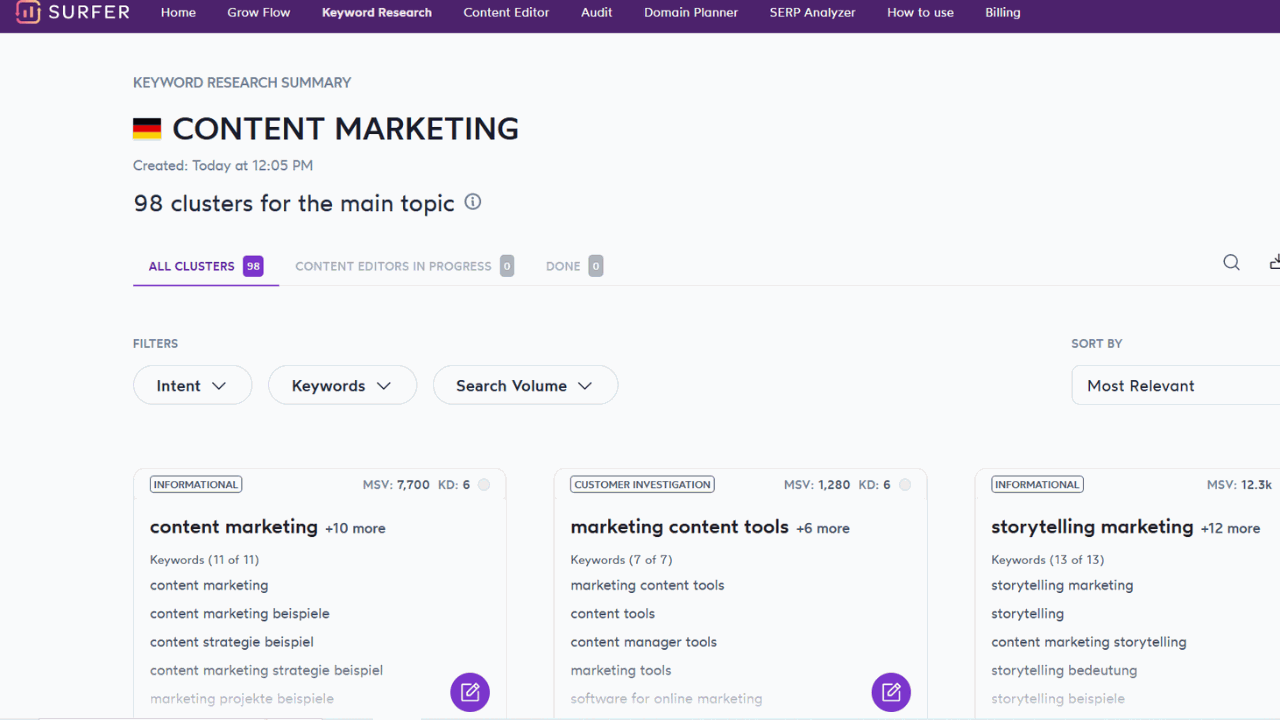
The SEO tool automatically groups matching keywords into individual clusters. This is really helpful, because I could take the topics directly as a blog category with corresponding subtopics (for individual articles).
Now when I click on a keyword – for example, “content marketing” – it opens a detail page with metrics (search volume, traffic, and keyword difficulty). Surfer analyzes the metrics for you: The search volume (1) for content marketing is higher than that of the keyword ideas displayed below it, but the keyword difficulty (2) is not significantly higher. This condition makes the term a good main keyword. The keywords listed below it are appropriate secondary keywords. From here, I can click (on the “Create Content Editor” button) to jump directly to the content editor to write a content marketing article.
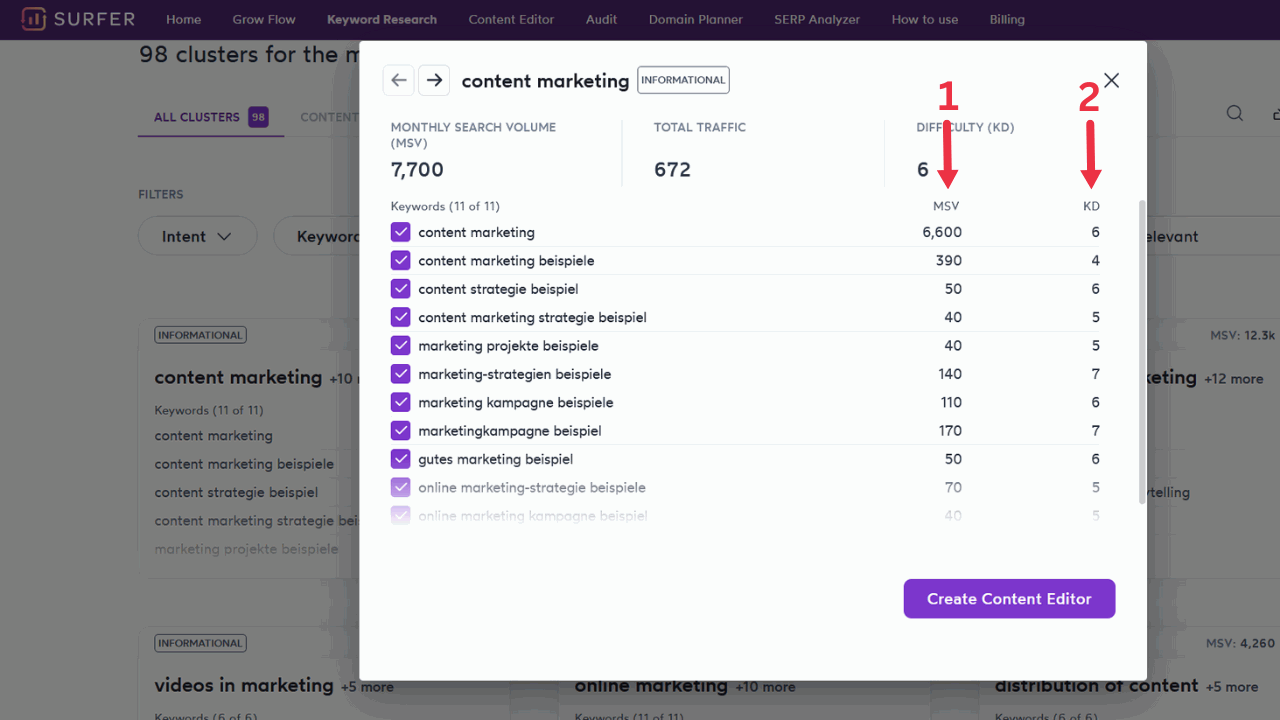
After I have successfully determined the main keyword for my article on content marketing, I can directly start implementing it in Surfer. It doesn’t matter whether I enter the text freely or just copy my finished text into the content editor for optimization. It shows me concrete suggestions for improvement in real-time. This includes which keywords I should use and how often. At this point, however, you should keep in mind that Surfer is only an assistant. You don’t have to accept every suggestion. According to Surfer SEO, your text is considered optimal as soon as the content score is in the green zone.
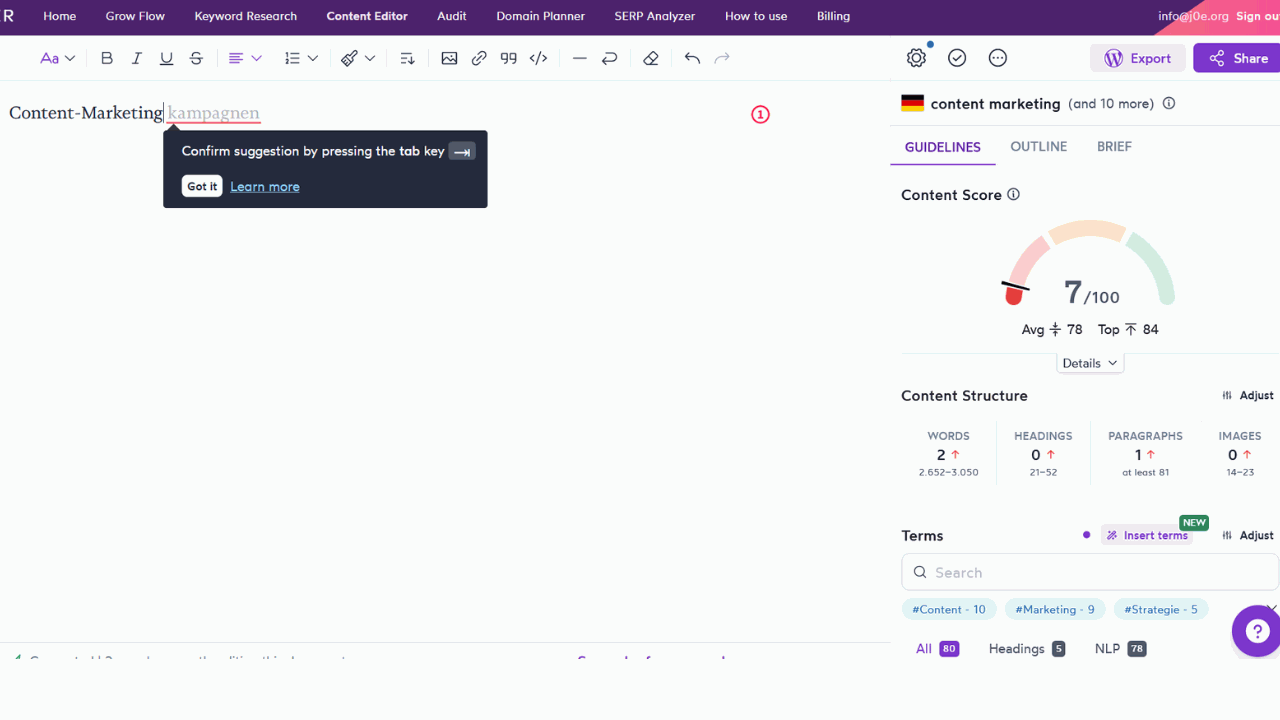
Option 2: Perform keyword research with Surfer for a published blog article
I had already published a blog article on WordPress some time ago, as I said. With Surfer’s audit module, I can check and optimize it. I copy the corresponding URL into SurferSEO, select the country Germany and start the audit via the button “Create Audit”.
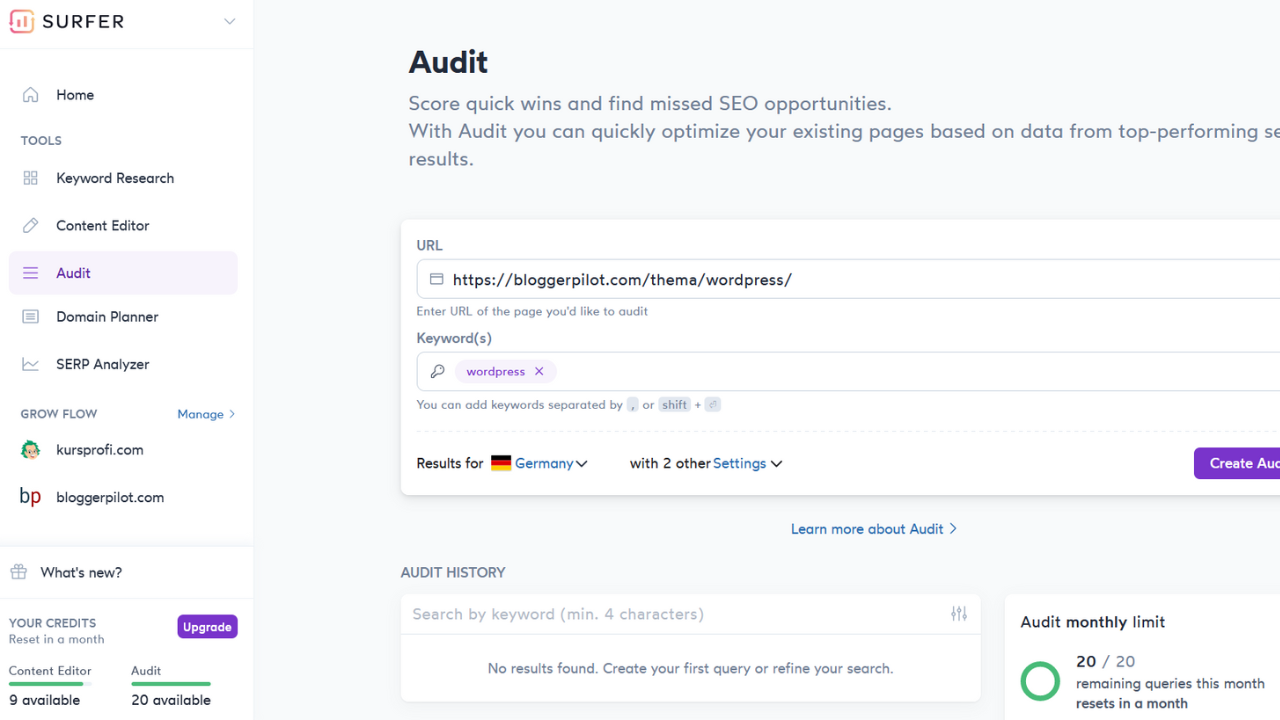
A few minutes later, the content audit is in the audit history. Clicking on it (1) opens an overview.
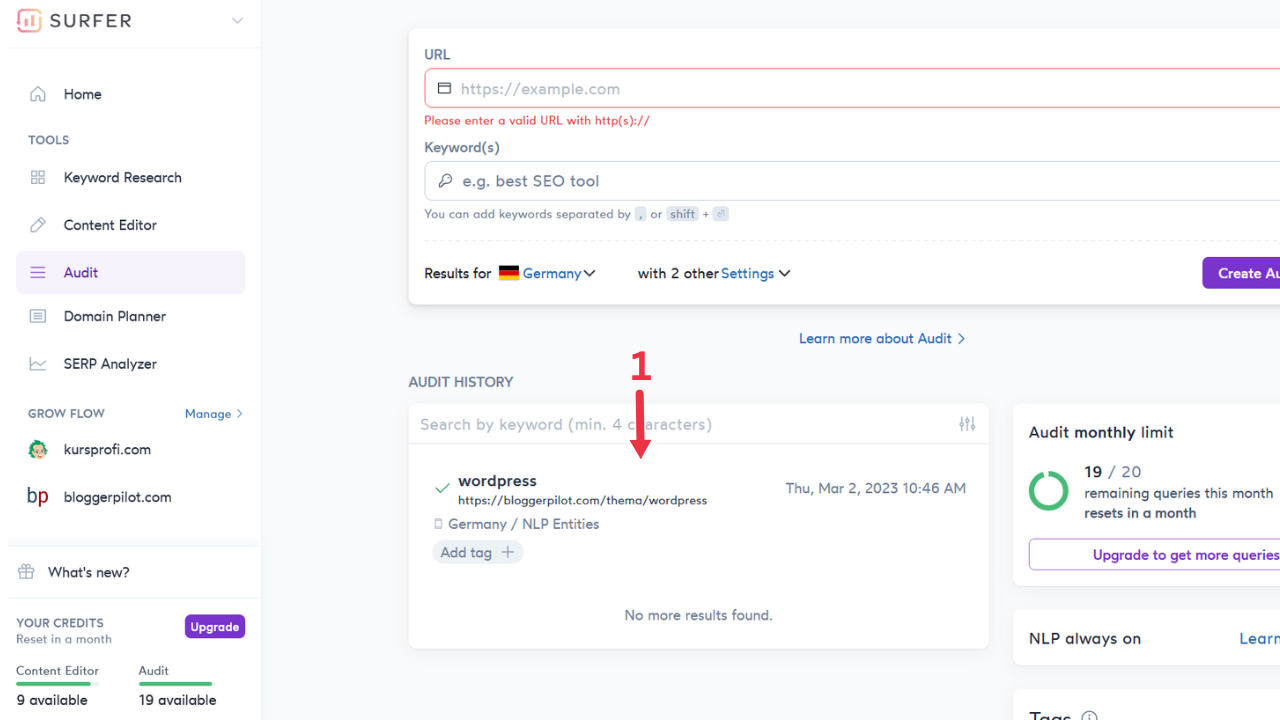
As you can see, Surfer analyzes here not only the text (1), but the complete content of the article (2). This also includes link building and load time. In the course of the keyword analysis with Surfer, we first concentrate on the terms-to-use, the text length, and the keywords. Via “Select competitors” (3) you can view Google competitors and manually add or remove competitors.
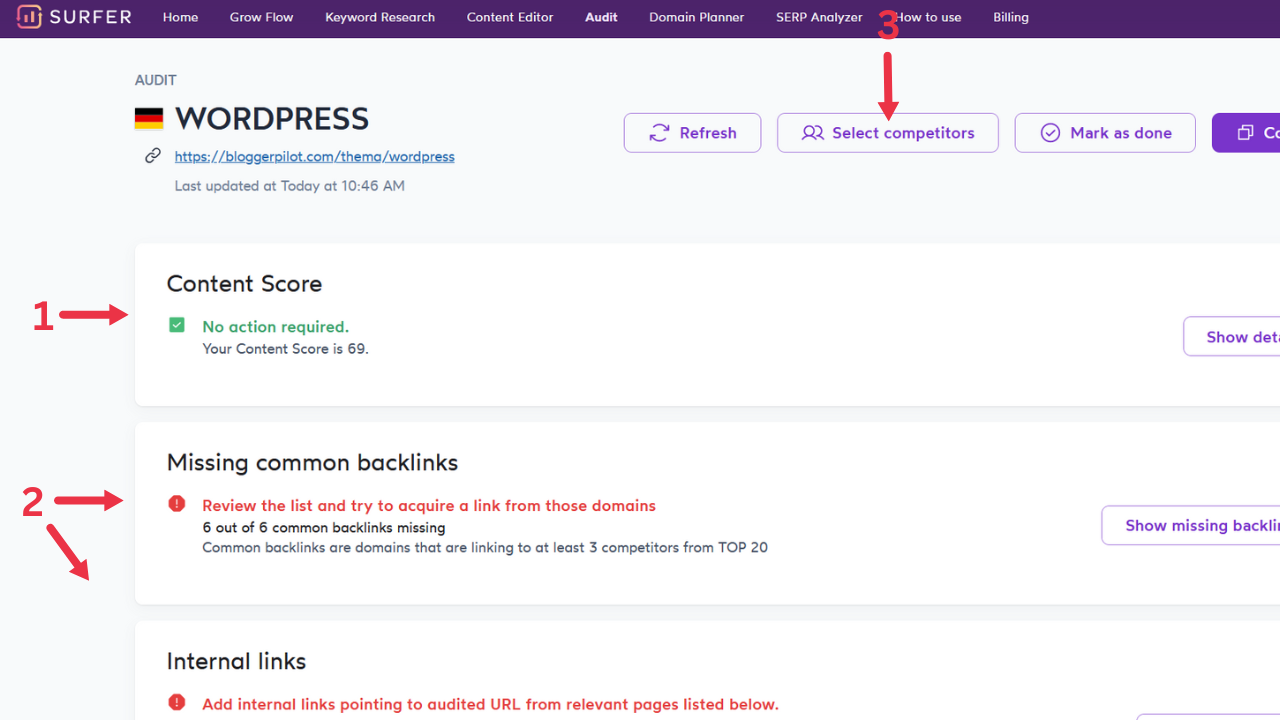
The content score of my article is already in the green zone with 69 points. When I scroll down, however, I notice that I can still optimize a few things in the terms-to-use category. Here you have to think a little bit. Phrases like “email address” are of course not good suggestions, but keywords like “content management” I will mention more often in the text.

In the section below, I can see that my article is very short compared to competing websites. Surfer also compares the use of exact keywords and partial keywords (e.g. synonyms): Again, I have room to improve.
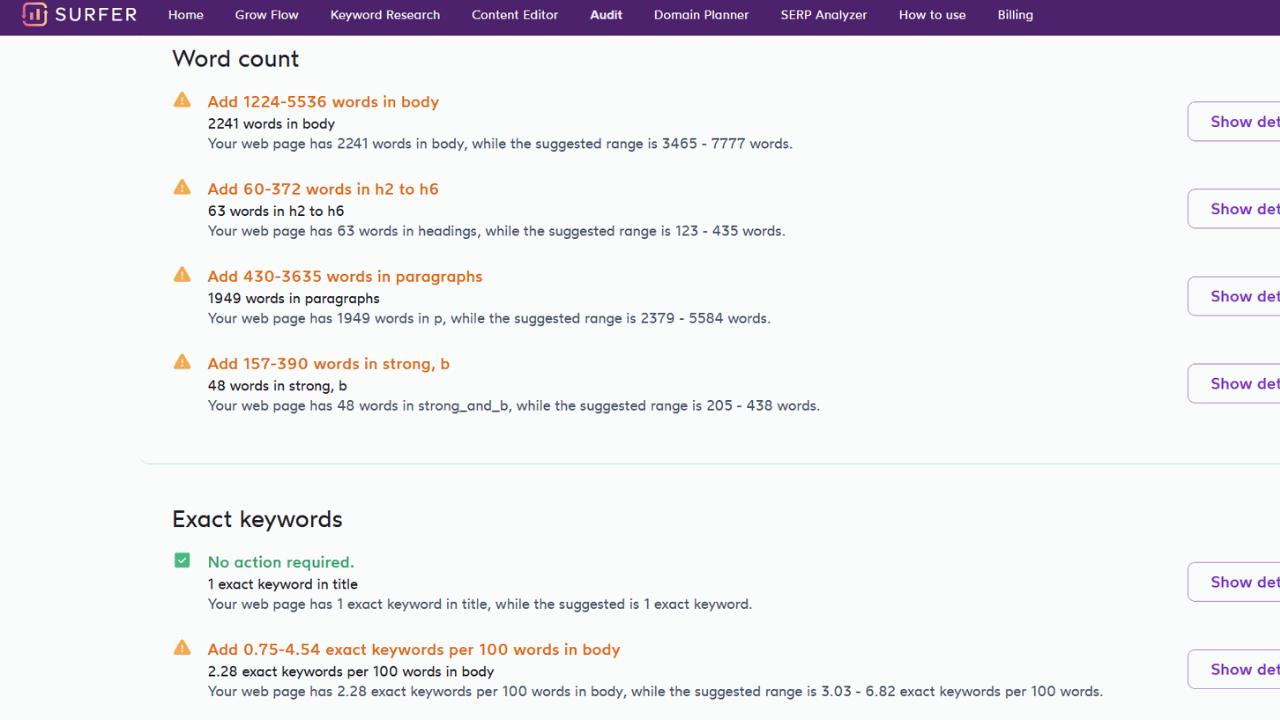
Now I can optimize my article like the content marketing article based on Surfer’s suggestions in the content editor.
My expertise in keyword research
I started my own business 20 years ago. Since then, I have been running websites and have acquired extensive knowledge in online marketing and SEO strategies. With the ability to process large amounts of information quickly and generate relevant answers, I have the necessary knowledge to write about keyword research with SurferSEO. Therefore, I would like to share tips and advice on how to find and use the best keywords for a website.
Conclusion about the keyword research with Surfer
Keyword research with SurferSEO is particularly user-friendly. Even copywriters without SEO knowledge can quickly find their way around. I primarily like the automatic clustering of keywords by topics and the automatic determination of main and secondary keywords. With the free plugin Keyword Surfer (often called Keyword Surfer Extension or simply Chrome Extension) you can even analyze search results directly in the browser.
If you’re still not sure if Surfer is the right SEO tool for you, check out my tutorials on Morningscore keyword research, keyword research with Semrush and keyword research with KWFinder for comparison. The workflows with the three keyword research tools are completely different. Feel free to contact me if you want to get a professional assessment of which tool might suit you best.