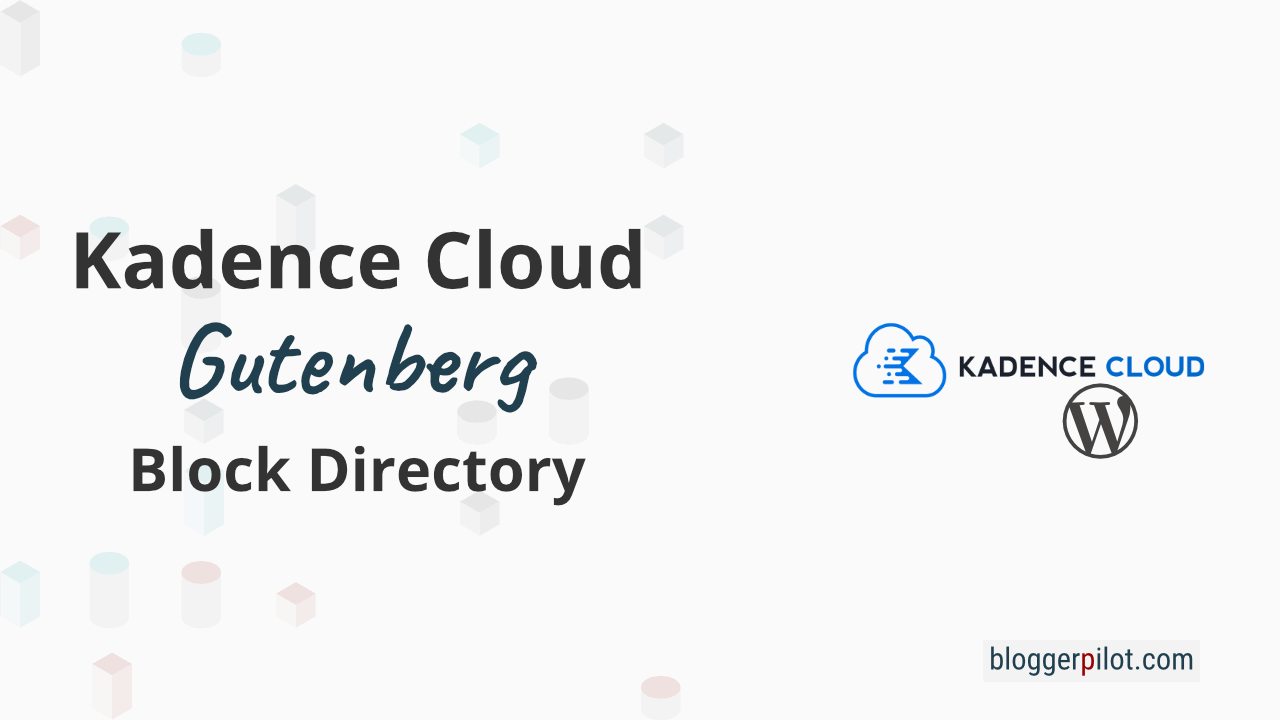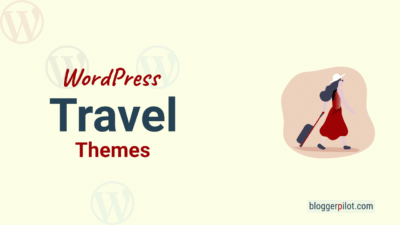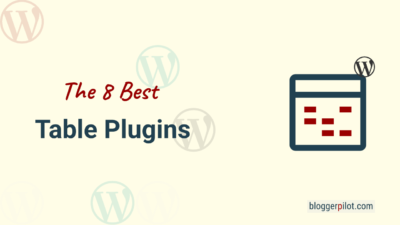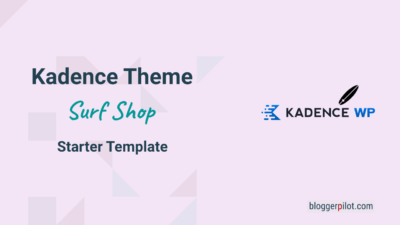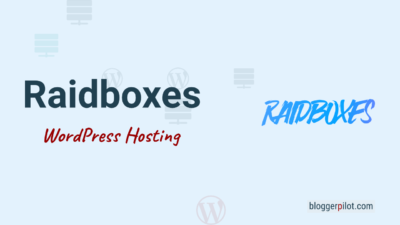Kadence Pattern Hub - Your Gutenberg Block Directory in the Cloud
Kadence Pattern Hub (formerly Kadence Cloud) offers new ways to reuse your content and designs. Host your own Gutenberg Block library with your favorite content. Share or sell your own creations.
The Kadence Pattern Hub is a premium WordPress plugin that allows Gutenberg content to be shared on your own network or publicly – that’s the server. To use it on the client websites, you need the free Kadence Blocks plugin to access the themes and blocks.
What if, when creating a website, you didn’t have to painstakingly add content, choose colors, and change every setting every time you add a block to get everything exactly the way you want it to? What if you didn’t then have to turn around to go through the same process on the next page or site?
Gone are the days of copying/pasting code or manually duplicating settings to get the page layouts or sections you want. With Kadence Cloud, you can now insert your favorite design elements from your personal web design library into any website with one click.
It’s really that simple!
The video shows you a good overview of the Kadence Pattern Hub and all its features. After that, I explained everything in more detail on German.
How much does your own Block Pattern Hub cost?
You can buy the Kadence Block Hub as a single plugin or with the entire Kadence Suite. I chose lifetime membership because I want to switch all my blogs to Kadence anyway.
| Kadence Pattern Hub | Membership annually | Membership Lifetime | |
|---|---|---|---|
| Updates and Support | 1 year | 1 year | Unlimited |
| Sites | Unlimited | Unlimited | Unlimited |
| Kadence Theme Pro | No | Yes | Yes |
| Kadence Blocks Pro | No | Yes | Yes |
| Starter Templates Pro | No | Yes | Yes |
| Kadence Woo Extras | No | Yes | Yes |
| Price | $ 79.00 | $ 169.00 | $ 599.00 |
Buy Kadence Cloud or sign up for the suite to get access to all KadenceWP plugins and themes. 30 days money back guarantee – no questions will be asked.
How the Kadence Pattern Hub works
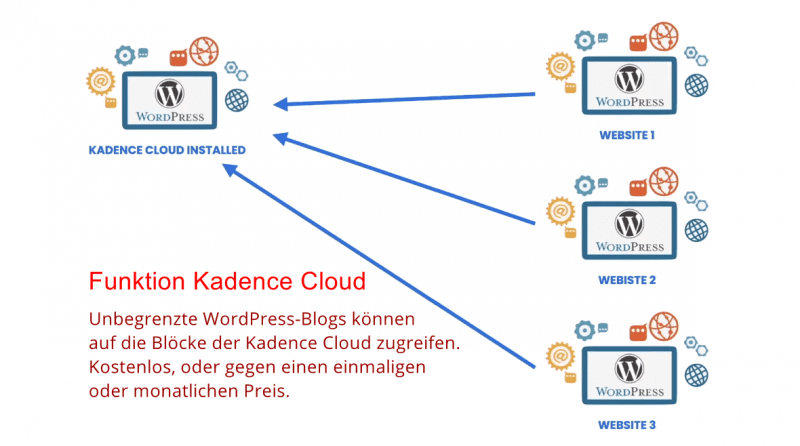
You can install the Kadence Pattern Hub plugin directly on your blog or use your own subdomain or domain for it.
The website on which you installed the plugin will then work as a directory or library. You then connect them to other websites in order to be able to access the created designs.
What can I use the Kadence Cloud for?
- You run more than one website
With Kadence Pattern Hub, you can build a centralized library with the best designs. You can design quickly and easily by inserting and editing a section instead of starting from scratch. - Sell your own creations
With Kadence Cloud, you can create and sell a library of beautifully designed content. Anyone who uses WordPress and likes your designs, blocks, and sections is a potential customer. Build your business or part-time job with Kadence Cloud. - Offer your existing customers an additional service
With Kadence Pattern Hub, you can create a library with your own content blocks to help others create better websites. Then provide them with access to your block directory so they can insert your designed content with one click. - Get or buy access to third-party block libraries
It’s never been easier to create quick websites with great designs. Kadence and Gutenberg make this possible. Connect any library and add pre-built blocks and designs to your Page.
Connect your or a third-party cloud library
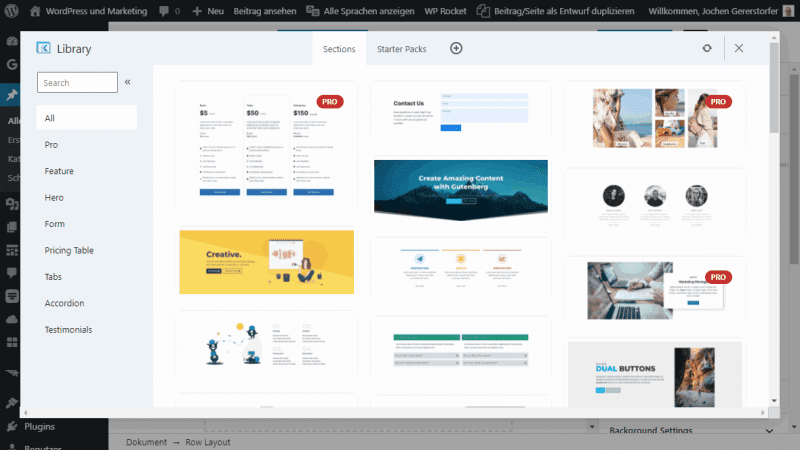
If you only want to connect a cloud directory, you don’t have to be a Kadence WP customer because the free Blocks plugin is enough.
1. If Kadence Blocks is installed, click the Design Library button in the Gutenberg editor and then click the + icon to add a new connection.
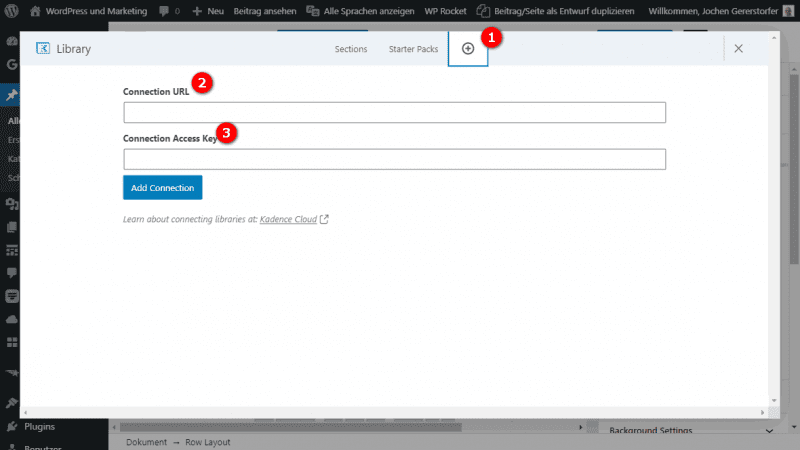
2. Enter your Cloud URL (Connection URL) and your Access Key (Connection Access Key) and confirm with Add Connection.
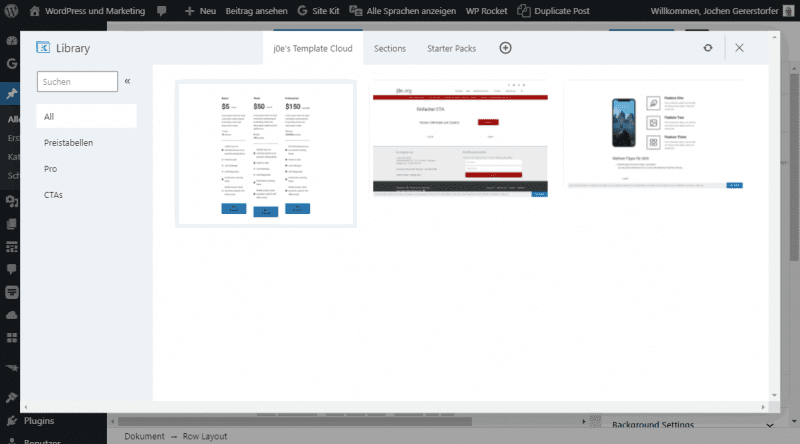
3. Then you will see your newly connected Kadence Hub Library with completely new templates to the left of the sections and start packs.
4th. Every time you want to pull content from this cloud, click the Design Library button, browse your library, and paste your content.
Super practical!
How to create your own Kadence Hub Library
What you need to run a Kadence Cloud Library:
- A self-hosted WordPress blog
- The Premium Kadence Pattern Hub Plugin
- The free Kadence Blocks plugin
So you have everything you need for your block directory! At least if you have a WordPress blog and are a Kadence customer.
In detail: Install the Kadence Pattern Hub plugin, connect your blog to it and store all Gutenberg content in it. You can then use, share, or even sell this content on your other blogs.
1. Create your directory
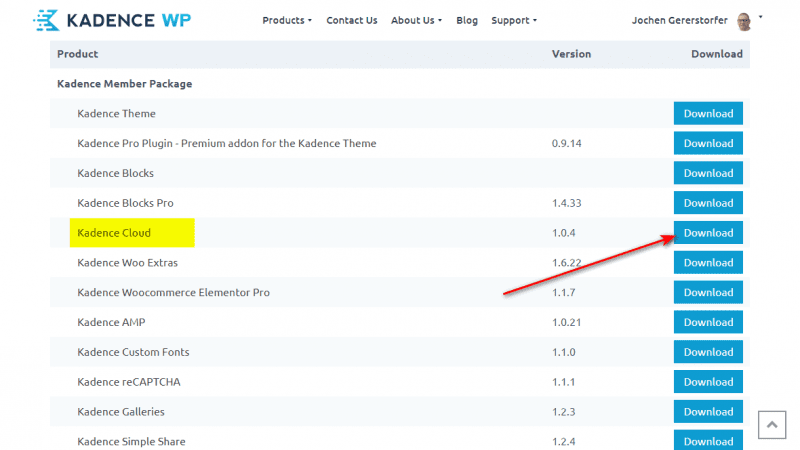
First, you need to download the Kadence Cloud plugin from your Kadence WP member area and install it in any WordPress instance. This can be your main blog, or a special installation in a subdomain, or even your own domain if you want to sell your creations commercially.
You must now activate the plugin with your ALI key and the API email.
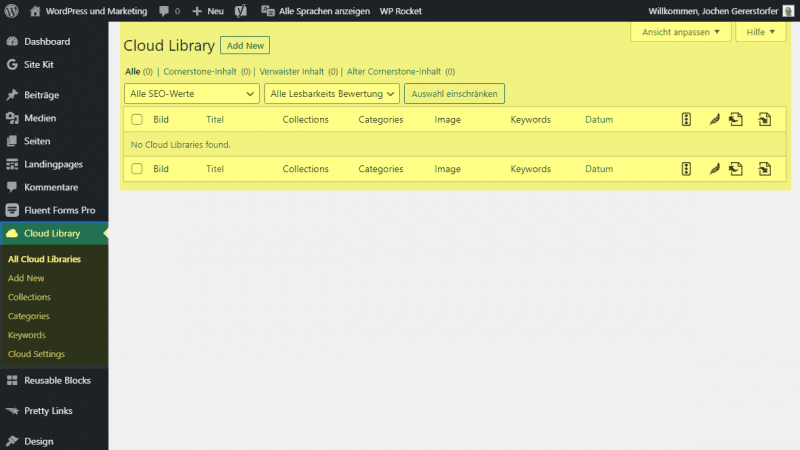
Then you will find the library itself and all setting options in the menu item Hub Library of your WordPress admin.
2. Set up the Pattern Hub Library
Before you add new block combinations to your directory, you should know the hierarchical possibilities. There are four options for organizing the Gutenberg block directory:
Collections
Collections are containers that you can use to split your block library. For example, for purely private templates or only for customers. The access keys for access are assigned to collections.
Categories
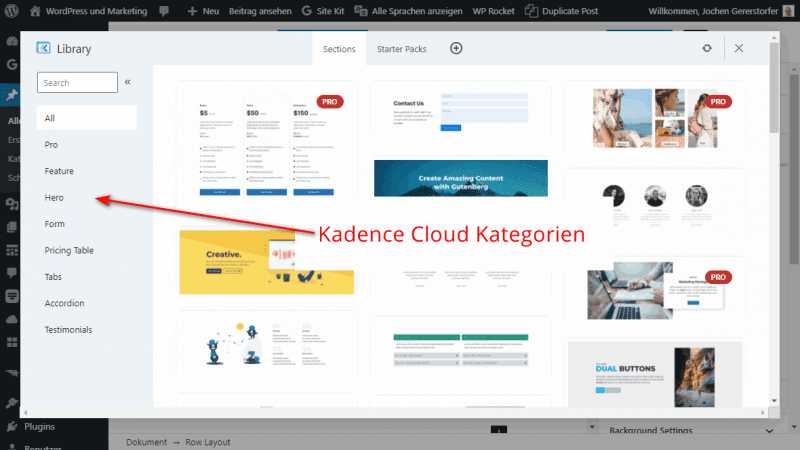
With the category, you define what kind of template it is. Examples would be Hero, Forms, Price Tables or CATs. In this way, the right template can be found quickly in the library.
Keywords
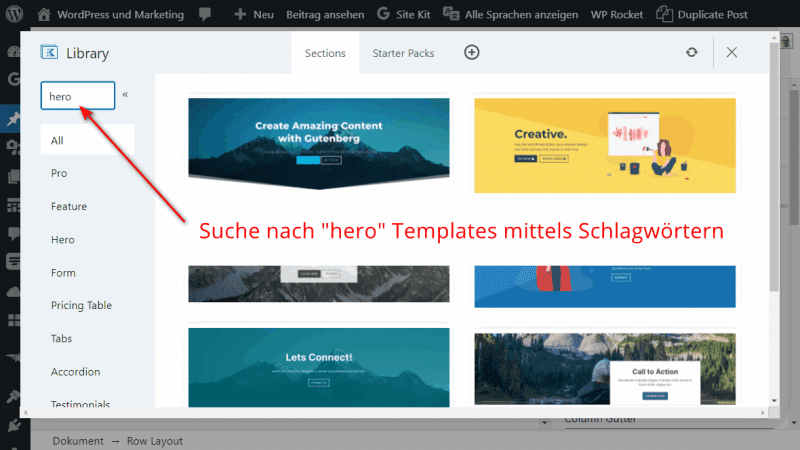
The keywords are mainly used for searching within the library. Keywords are completely optional and are mainly used to improve block search and add granularity to your directory.
Pro Templates
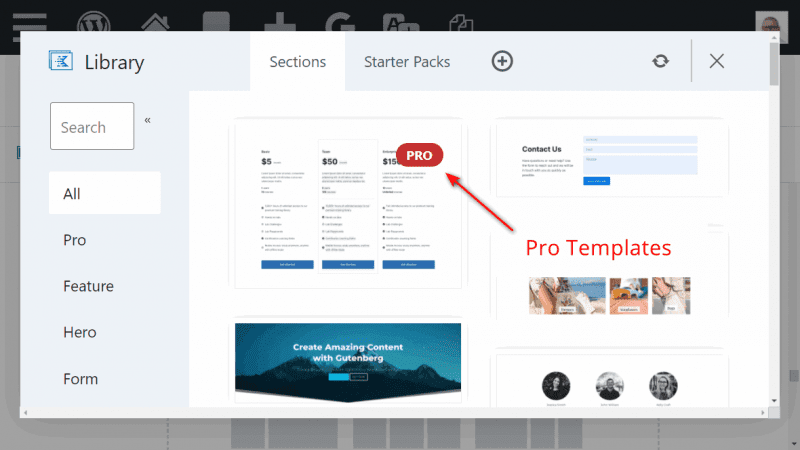
A great combination of free and paid.
Certain templates can be marked as Pro Templates. These are then marked in the directory with a Pro Badge and can only be used once access to them has been purchased.
This is an excellent way to share the free cloud library and then promote the pro templates.
Create templates
Create content like you normally would.
After you have clicked on “Add New”, the usual Gutenberg block editor opens. Design your template and select the Collections and Categories in the sidebar on the right.
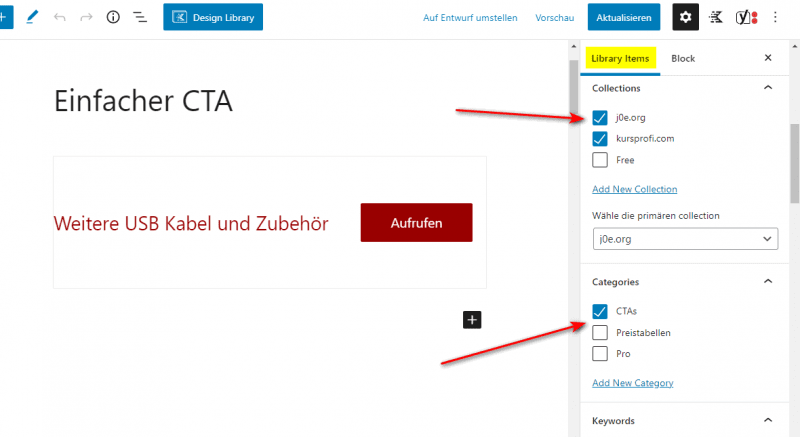
If you are satisfied with the template, click Publish or Update.
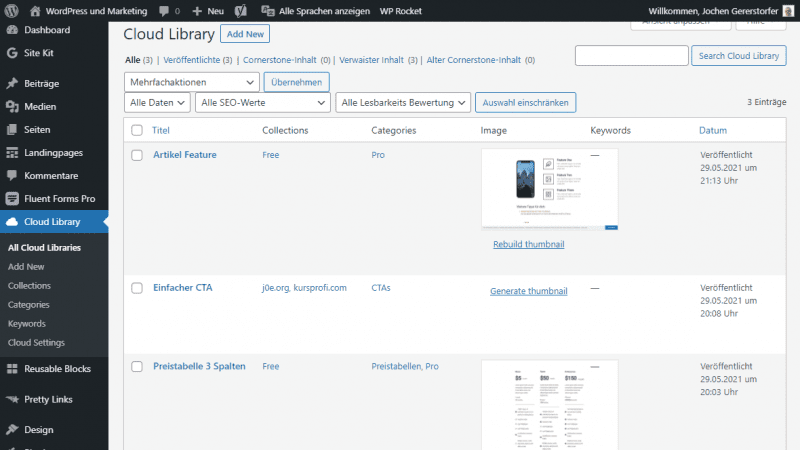
In the list of all templates you can now also see the assigned categories and collections.
Create thumbnails
The preview images shown in the directory must be created for each template and saved as a post image.
Alternatively, you can also use the APIFlash service for this.
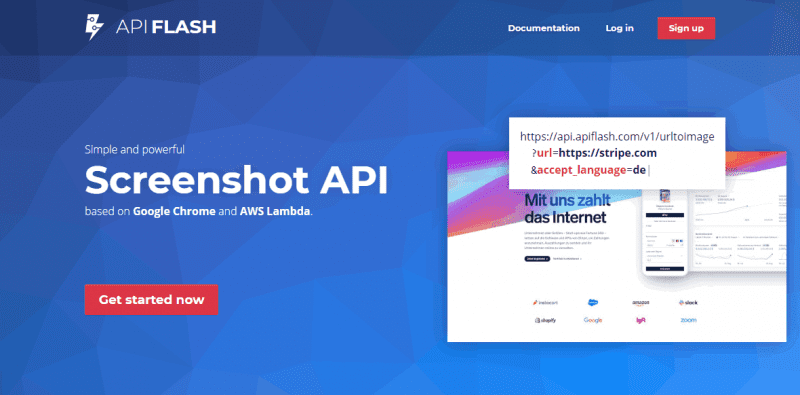
First, you have to create a free account that you can use for 100 screenshots per month without payment. 1000 screenshots then cost $ 7.00 per month, but I think with 100 pieces you get really far.
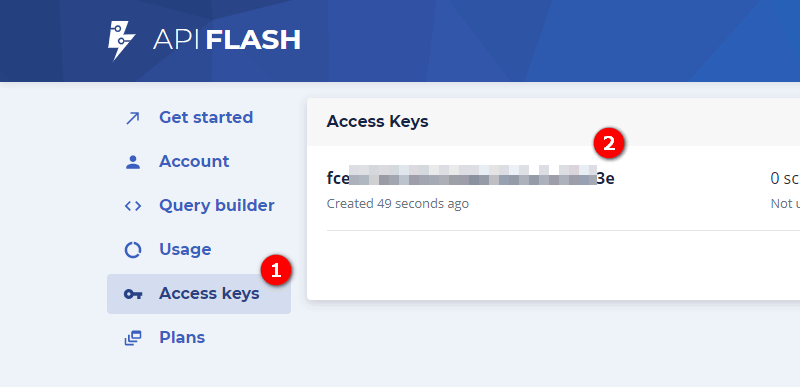
In the access keys menu item, copy your key and insert it in the WP admin in the Cloud Library > Cloud Settings menu > General at the bottom of the free field.
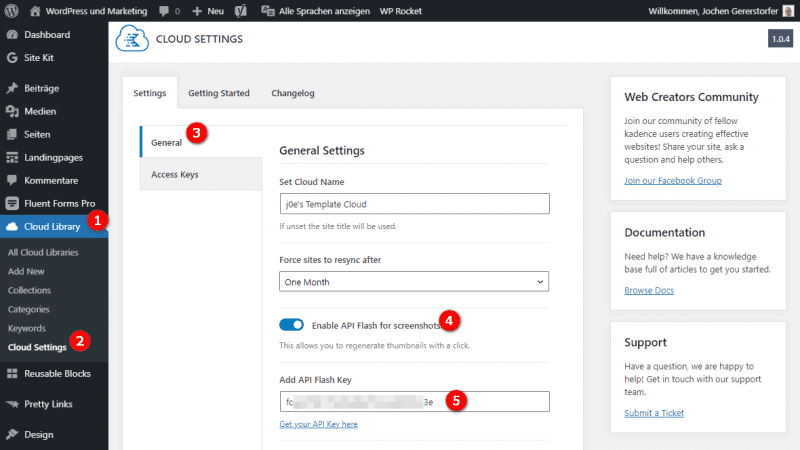
But before that, you have to flip the switch called “Enable API Flash for screenshots.”
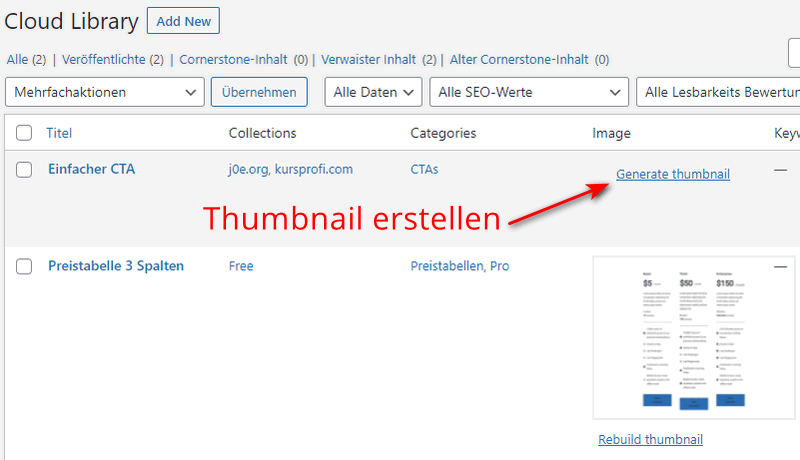
Now you can click on “Generate thumbnail” in the overview for each template and have the preview image created fully automatically.
But so that only the design can be seen on the screenshot, you should deactivate the header and footer in the settings. Astra, Divi and of course the Kadence theme can do that.
Settings
Above you can see the screenshot for the “General” menu in the “Settings“. In addition to the settings for API Flash, you can also assign the name for your hub and specify how often the local template storage should synchronize with the cloud.
By default, “One Month” is set. You can also manually start the synchronization with the circle icon in the library at any time.
Access keys for the library:
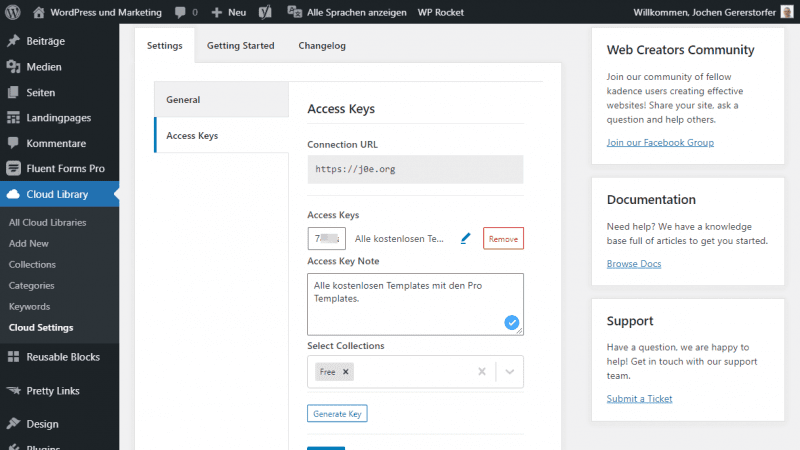
You can find the access data under Pattern Hub > Settings > Access Keys. You have to create the first key.
If you click on the pencil icon, you can still assign a description and select one or more collections that can be accessed with this key.
Kadence Pattern Hub Features
Kadence Theme
Create stunning websites in minutes with this sleek and fast WordPress theme. Advanced web design!
Kadence Blocks
Kadence Blocks provides tools that allow you to create unique and meaningful content more easily in the native WordPress editor.
Manage Cloud Objects
Organize your cloud assets, take screenshots, and easily add new elements, blocks, text, and content at any time.
- Organize by collection
- Organize by category
- Generate screenshots
- Defining Search Terms
Manage Cloud Access
Set up custom access keys for each user you want to give access to and remove access at any time.
- Generate access keys
- Setting Forced Resynchronization
- Take notes with each key
- Include only specific collections with each key
Best WordPress Hosting
Hosting recommendations are usually garbage.
Often extremely cheap hosting packages for $ 3 are recommended, others advertise a $ 100 VPS, because they earn the most as an affiliate thereby. In the end, we all just want the fastest possible web space for as little money as possible.
And optimized for WordPress!
What else is important? The server should be a fast backbone for your website and the support should answer as fast as possible, and preferably in your language.
You can get all this at Cloudways from $ 10,00 / month.
FAQ
You probably still have questions about the plugin. I have tried to answer the most important ones here:
Conclusion
With Kadence Pattern Hub, we have a whole new tool that makes creating beautiful and fast websites even easier.
Whether you want to create your own block library or use a third-party one, reusing designs will speed up your work significantly.