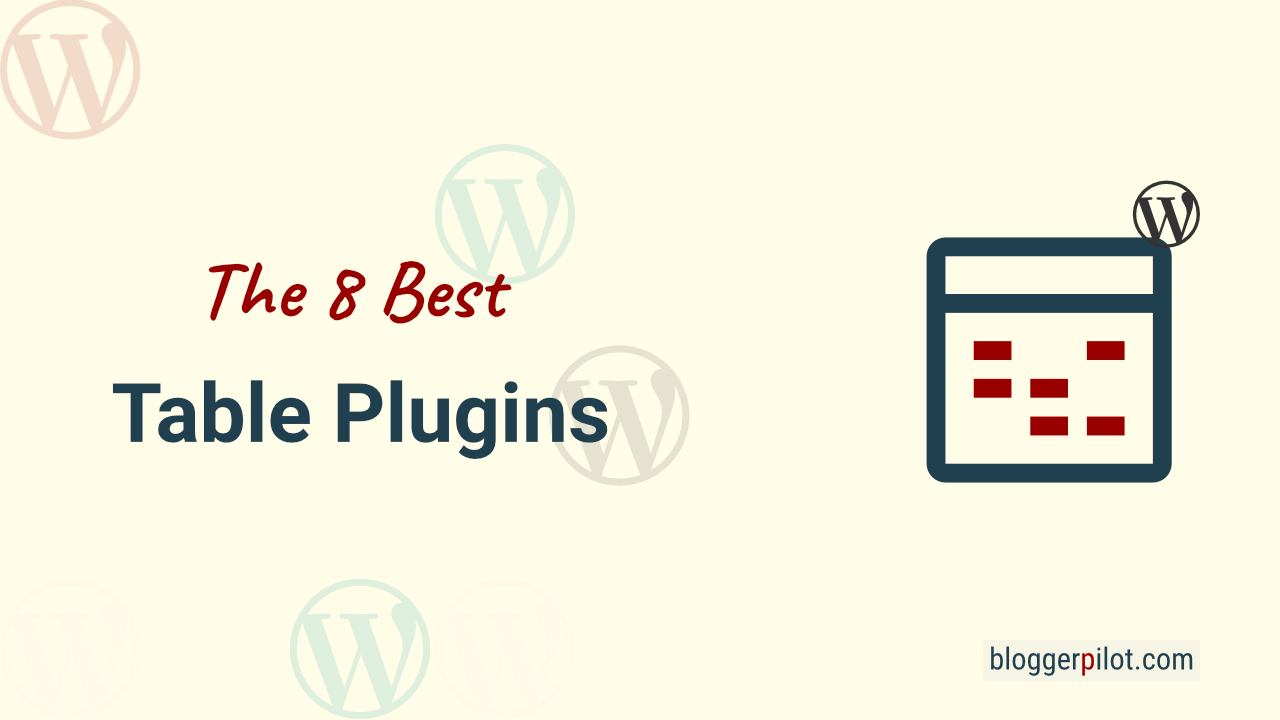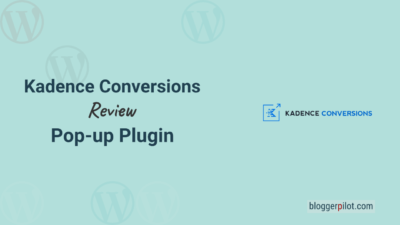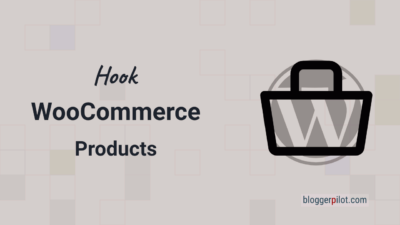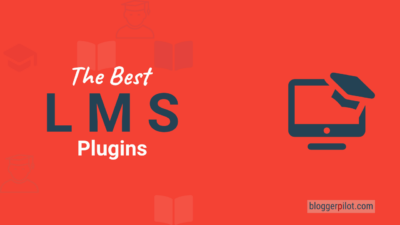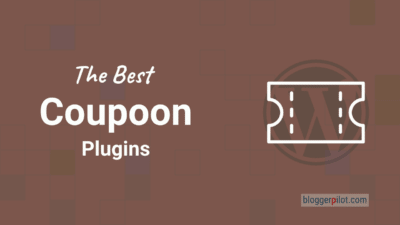The 8 Best Tables Plugins for WordPress
Today we’ll talk about the 8 best table plugins for your WordPress blog. Sooner or later, you’ll find yourself wanting to share some important data with your readers on your blog. However, this is exactly what often turns out to be difficult, because this data is not so easy to insert. WordPress itself often fails to display them in the most practical way and as soon as it becomes more extensive, all the options offered are exhausted quite quickly anyway.
WordPress table plugins help to display and visualize data and other content. They can be used to create visually appealing tables without programming that will invite your readers to stay. Create pricing tables, comparison tables, feature comparisons.
Therefore, to add powerful tables, comparisons and visualizations, it is recommended to install an additional plugin. I will introduce five of them to you today. With the following WordPress plugins, you’ll be back in control and able to present comprehensive comparisons and tables to your readers.
Continue directly with my comparison of the best WordPress table plugins.
| Table Plugin | Shortcode | Block | Additional Data Sources |
| wpDataTables | Yes | Yes | MySQL, CVS, Excel, Google Sheets |
| Ninja Tables | Yes | Yes | MySQL, CVS, Google Sheets, WooCommerce |
| TablePress | Yes | No | |
| WP Table Builder | Yes | Yes | CVS |
| Visualizer | Yes | Yes | CVS |
| Data Tables Generator | Yes | Yes | MySQL, CVS, Excel, Google Sheets |
| League Table | Yes | Yes | CVS, Excel |
| Post Table Pro | Yes | No | Posts, Pages |
1. wpDataTables
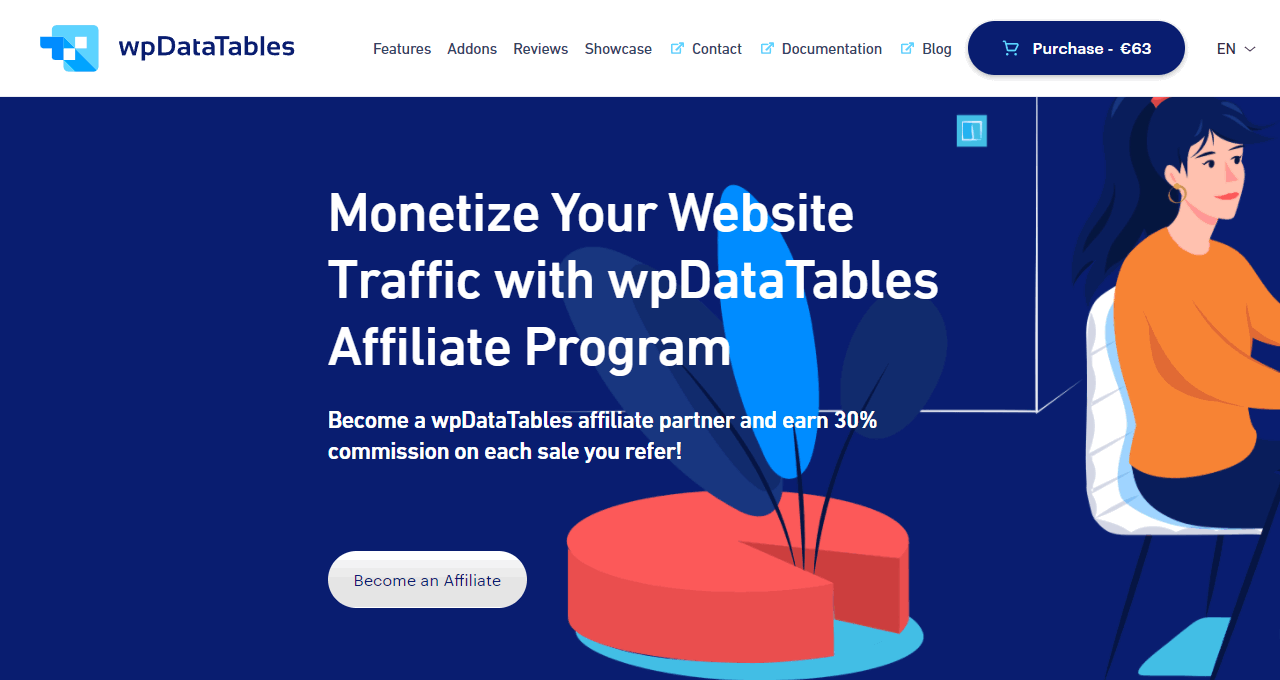
i absolutely have to introduce wpDataTables to you in this list!
I use it myself on a few websites.
It is perhaps the most powerful WordPress plugin of its kind and goes far beyond simple tables in terms of functionality. Here you can even display graphs, charts and statistics impressively. You add images and graphics via the table editor.
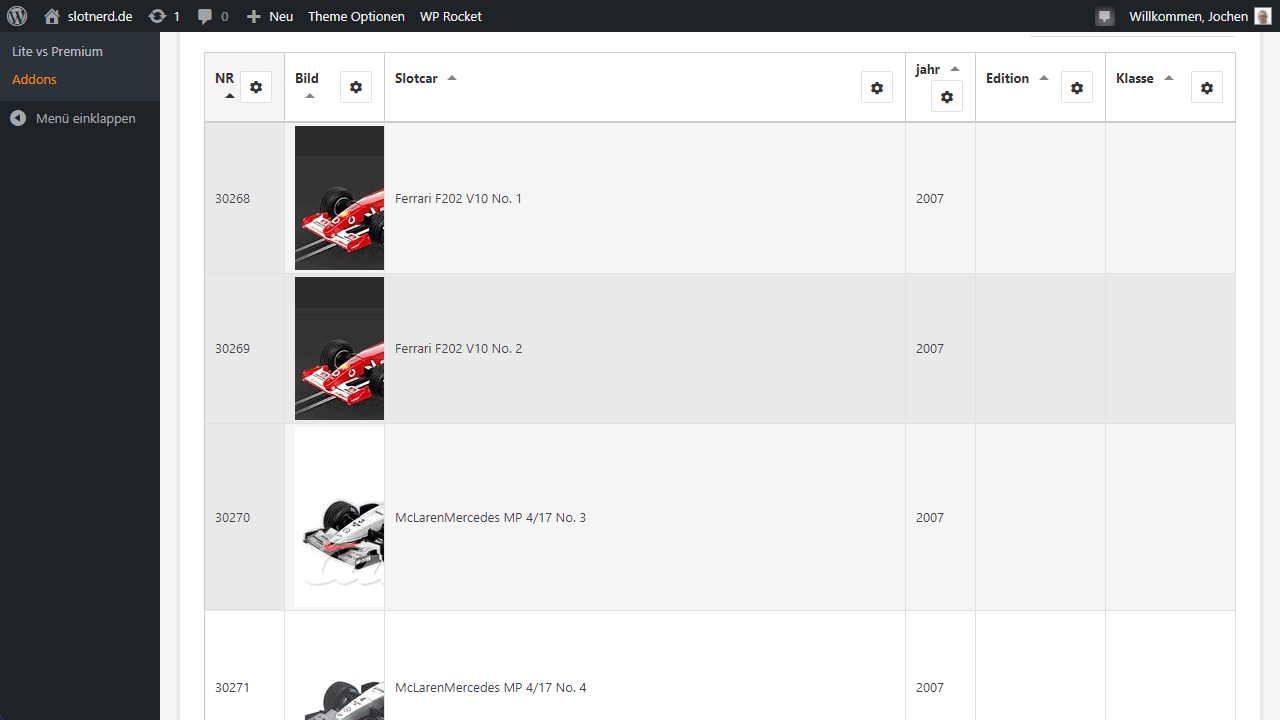
You can create online tables from the following sources:
- Excel files
- CSV files
- Google Sheets API
- Google Spreadsheets
- MySQL queries
If you don’t plan to work with large datasets permanently and frequently, however, wpDataTables might be a bit too big for you. Here, there is database support for that itself, to fully import values for the representations.
This is not necessarily what the ordinary blogger needs, and in terms of price, wpDataTables is aimed more at companies for whom it is important to be able to output certain values appropriately prepared.
The table plugin even has a Divi and Avada integration.
2. Ninja Tables
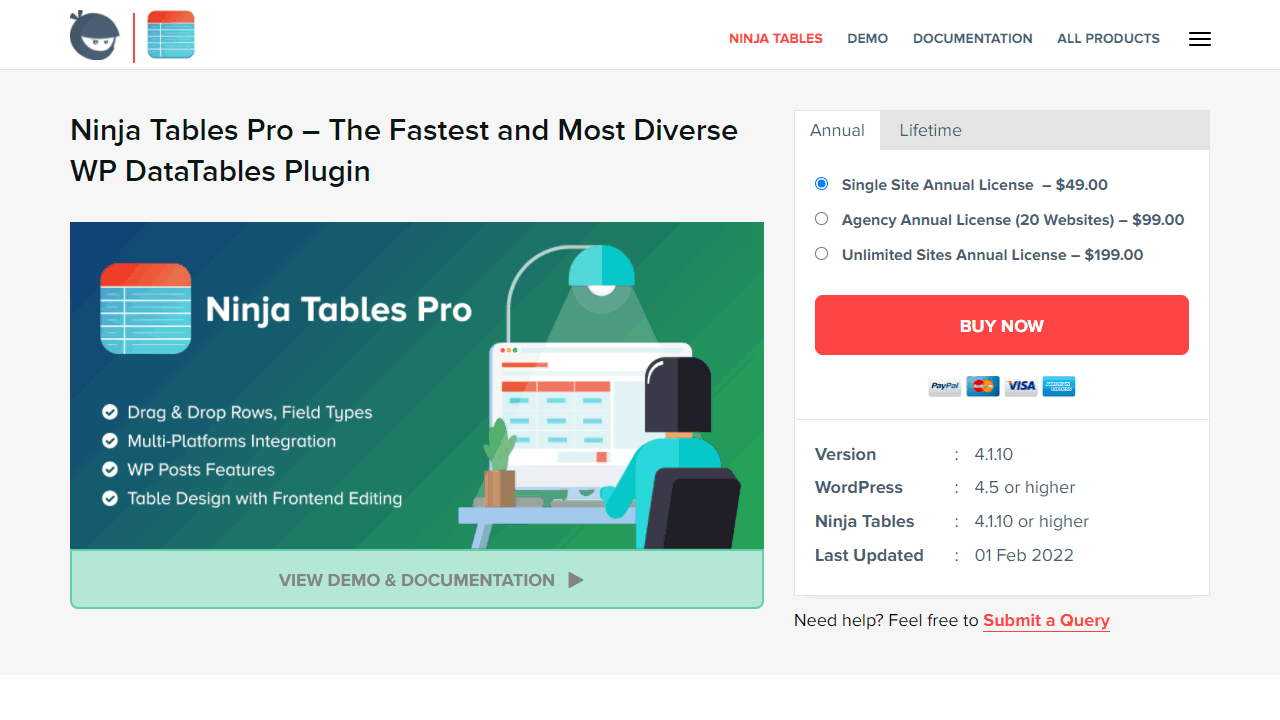
Now I would like to introduce Ninja Tables. This is a WordPress plugin for tables, which is not too big but not too small either.
It creates fancy tables that can be filtered and sorted. Logically responsive, so the tables are also usable on mobile.
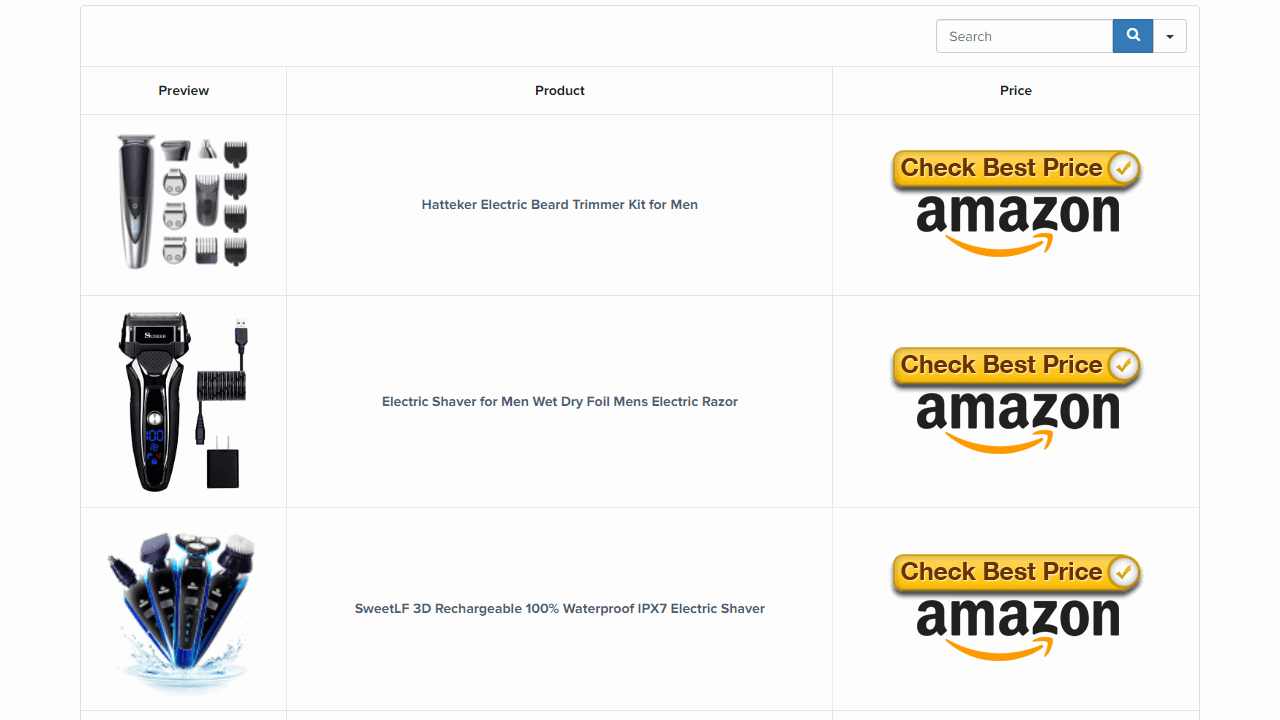
In the Pro version there are many more customization options, support for Google Sheets and much more. Ninja Tables runs stable, is easy to use and simply works very well. For beginners a successful solution, in my opinion.
3. TablePress
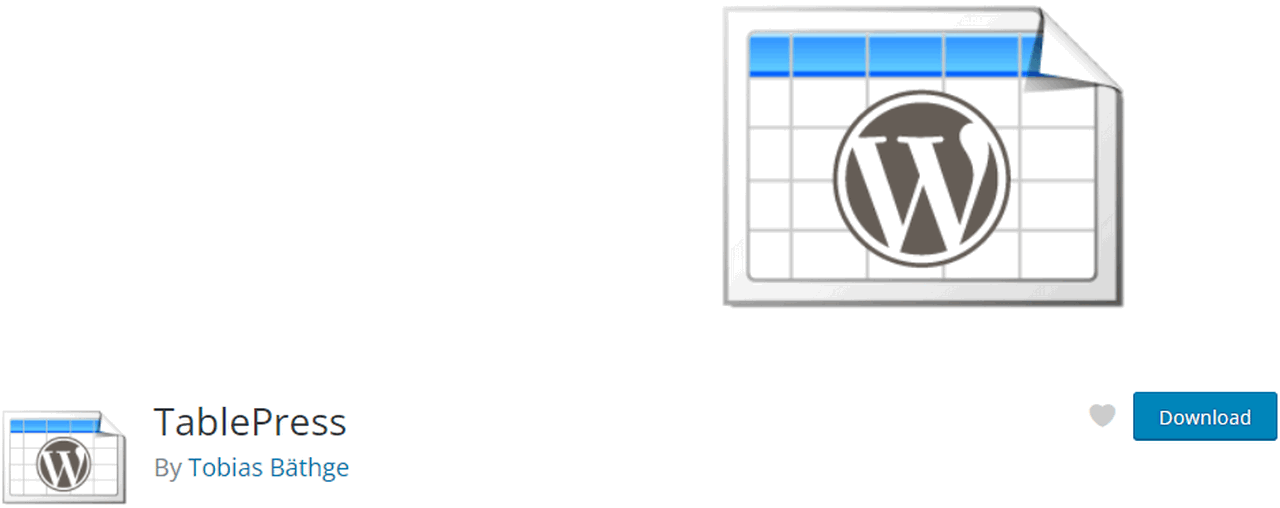
With almost a million installations, TablePress is an extremely popular WordPress plugin.
There’s a reason for that, because the extension has been around for a long time now and is carefully maintained. In addition, the plugin is available for free and is incredibly simple and powerful at the same time. The table plugin is developed by Tobias Bäthge in Germany.
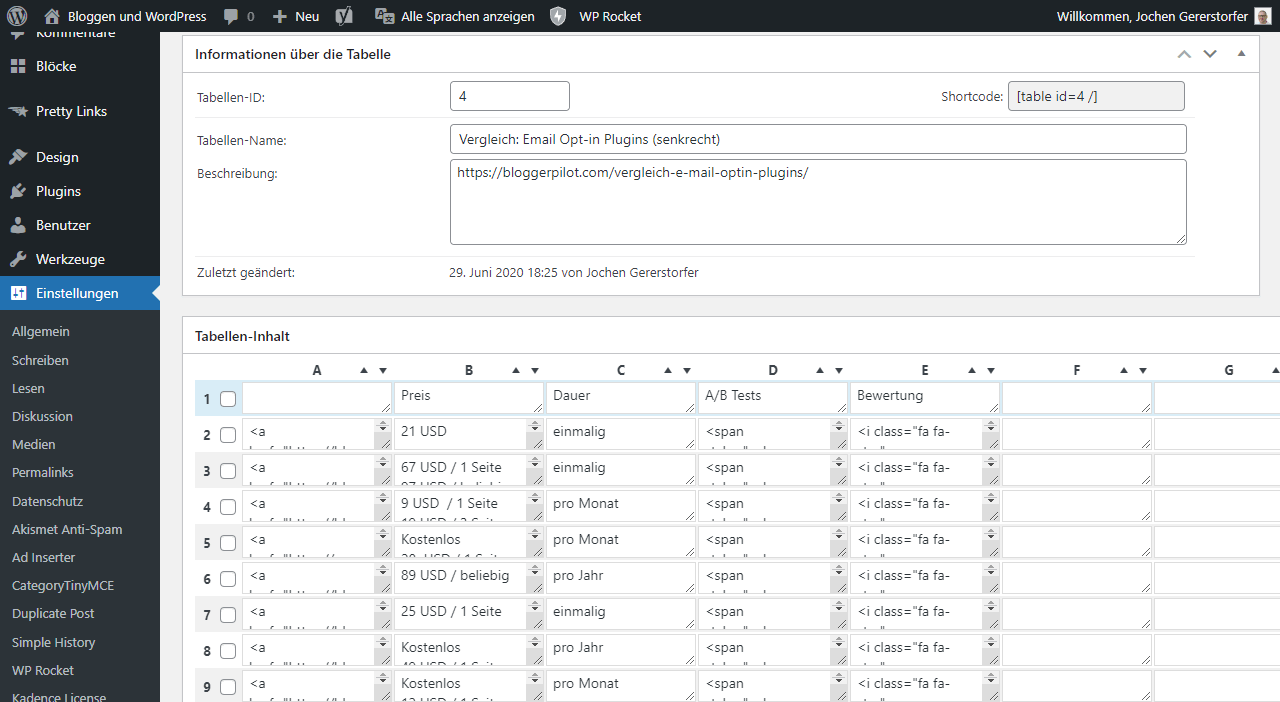
Tables can be imported and exported, filters and sorting can be activated and so TablePress contains everything that is relevant for tables. The plugin is developed and maintained by a European, more precisely a German.
You can also add the tables in the Gutenberg block editor with a shortcode.
4. WP Table Builder
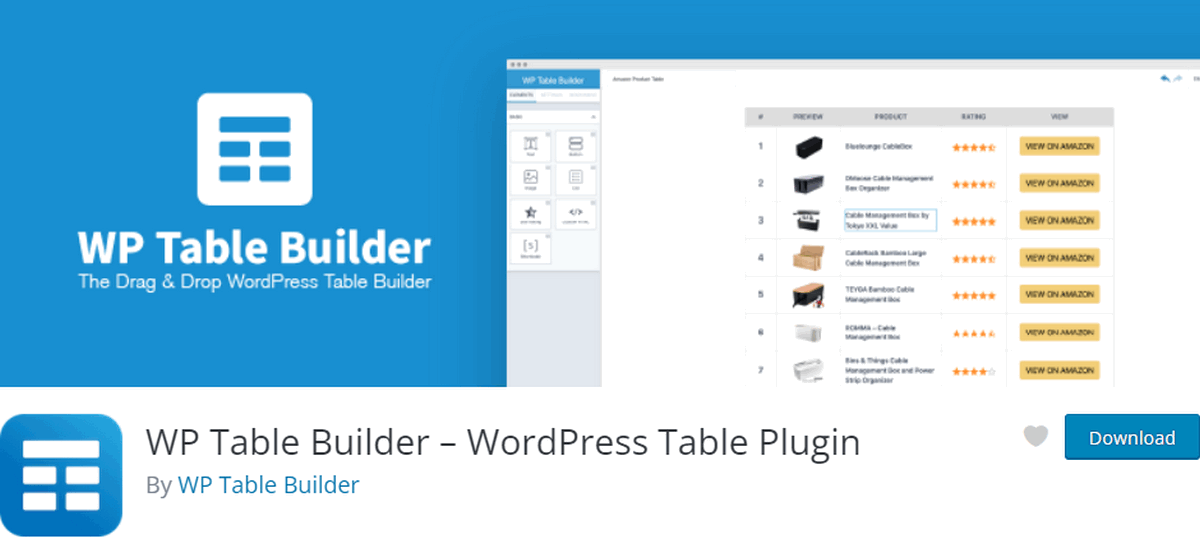
One of the most powerful and at the same time easiest extensions for WordPress is WP Table Builder plugin.
With it, you can create impressive tables in no time at all using drag-and-drop.
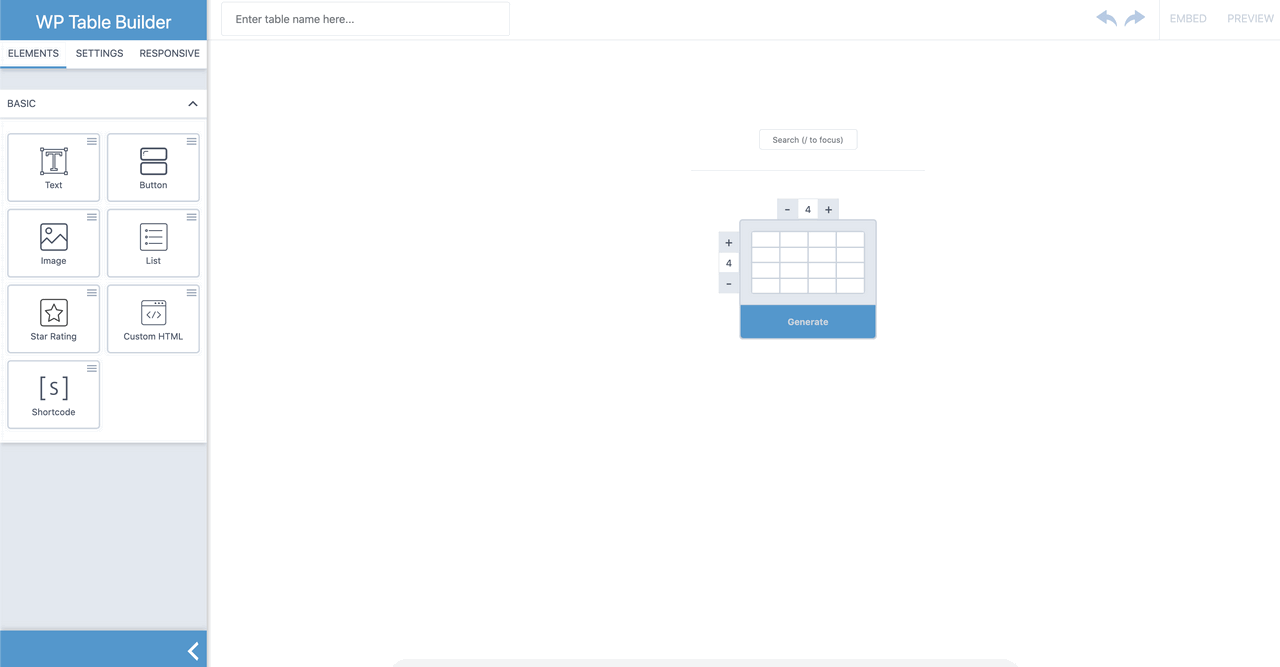
Whether it’s comparison tables, price lists, pros and cons or in the form of product boxes. WP Table Builder has pretty much everything on board for you that you might need. If that’s still not enough, there’s the Pro version that expands the scope even more.
5. Visualizer
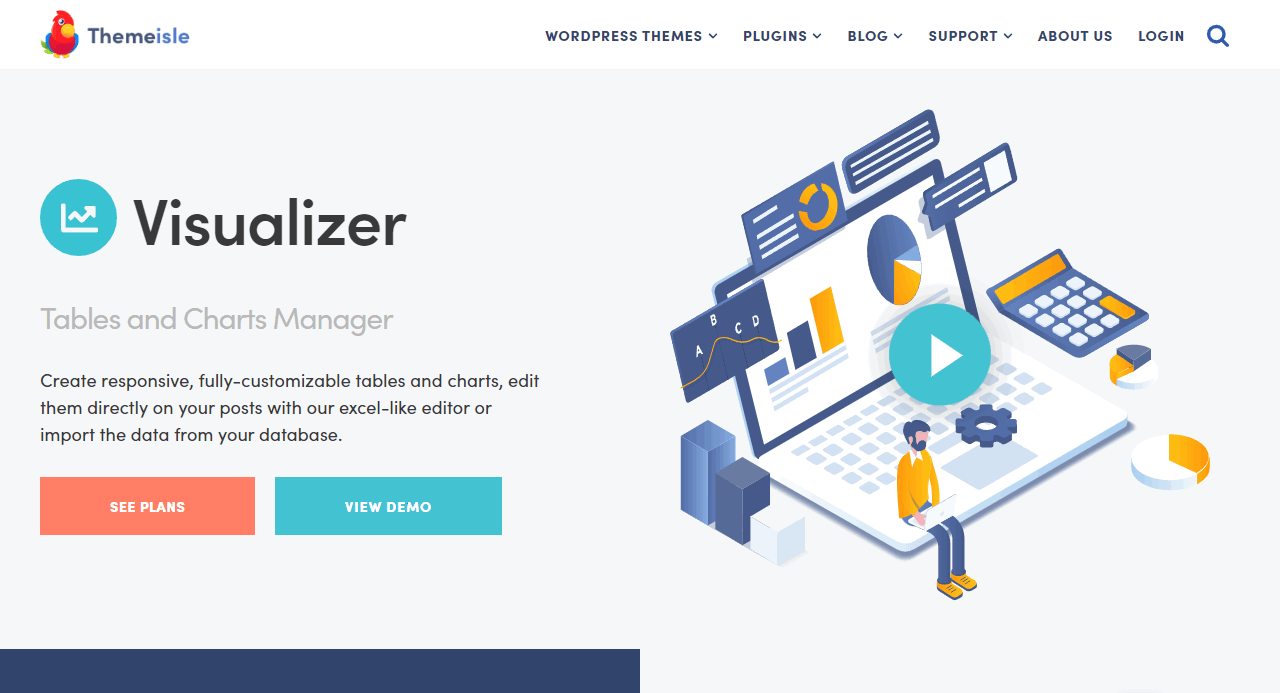
Create beautiful, fully customizable tables and charts. Edit them directly in your posts with the Excel-like editor or import the data from a MySQL database.
Choose the right media type for your data, including the popular DataTables table. Included are 12 charts from Google Charts and 6 charts from Charts.js.
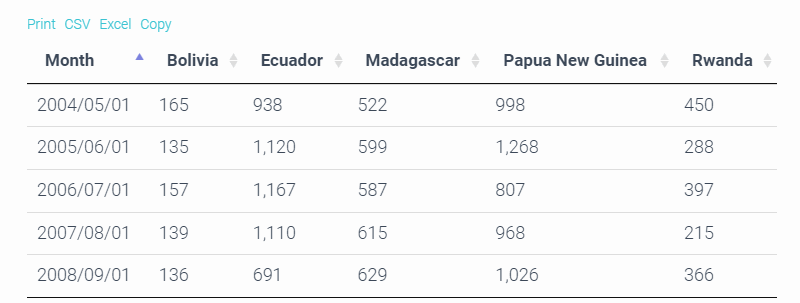
Besides tables, you can create charts based on information from your WordPress installation. For example, the number of posts, pages or attachments, of your blog.
6. Data Tables Generator by Supsystic
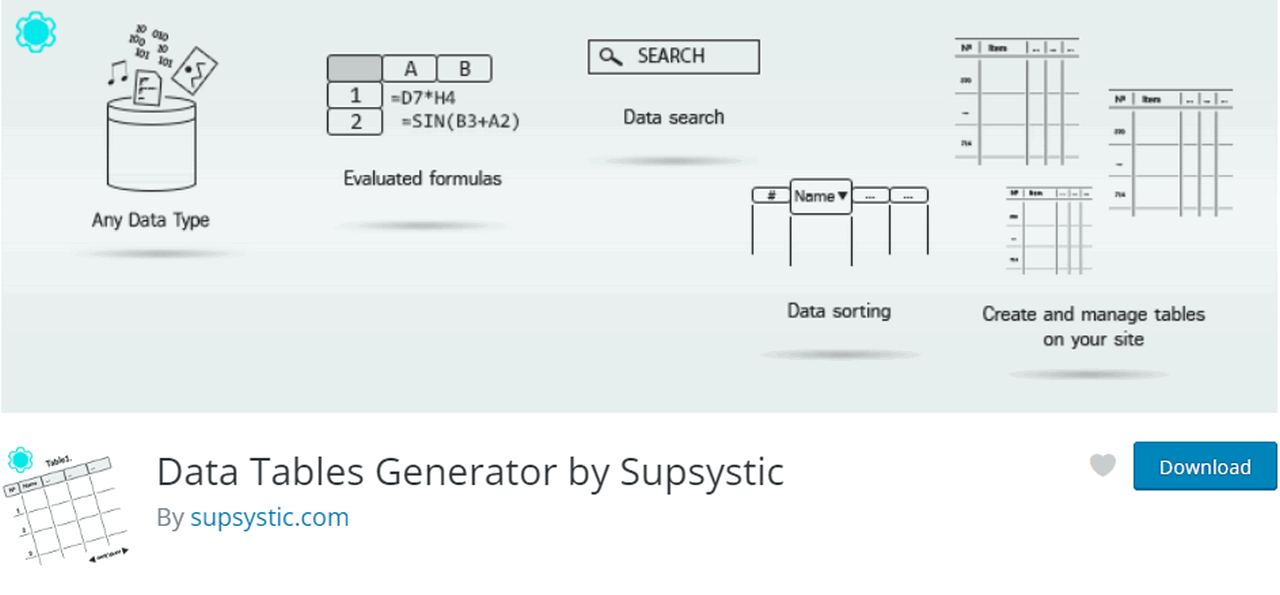
I’ve had this WordPress table plugin on my shortlist before for a client’s website. Data Tables Generator allows you to edit and manage SEO-friendly data tables quickly and easily. This plugin can structure information and can be customized to suit any need.
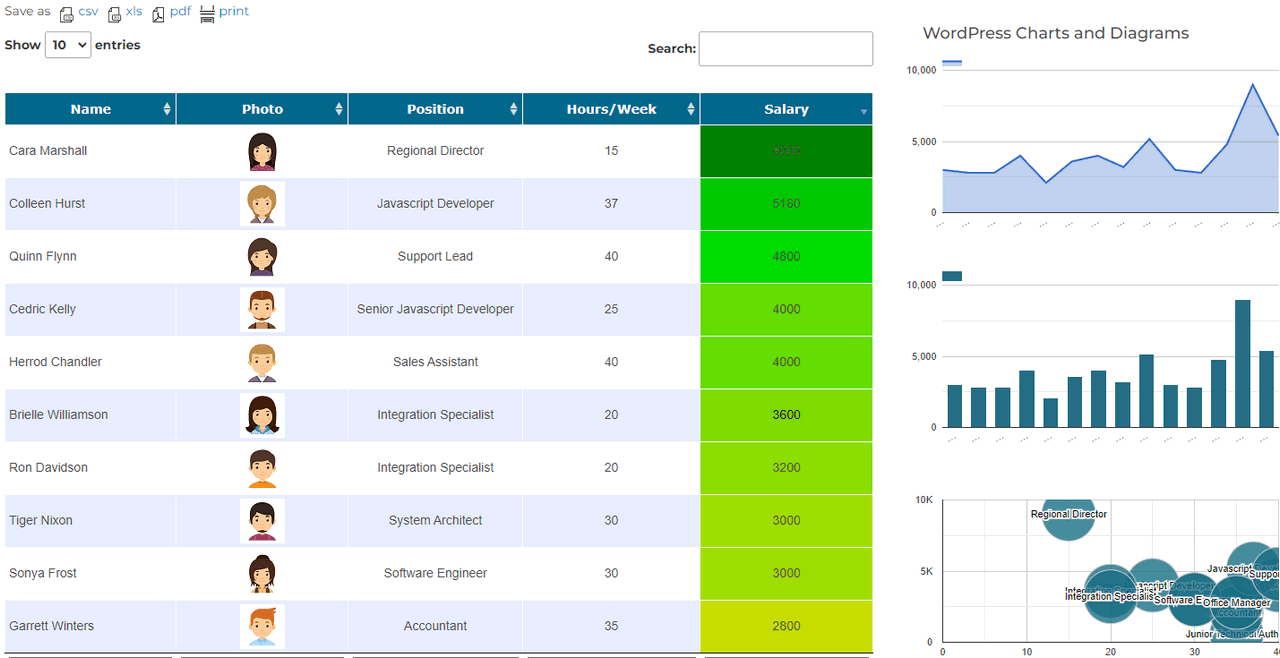
Many options of functional and visual customization of the tables improve the design of the website and allow you to adapt it to your task.
The settings panel and the responsive editor save a lot of time, and are well done. The tables are responsive and look good on all devices.
7. League Table
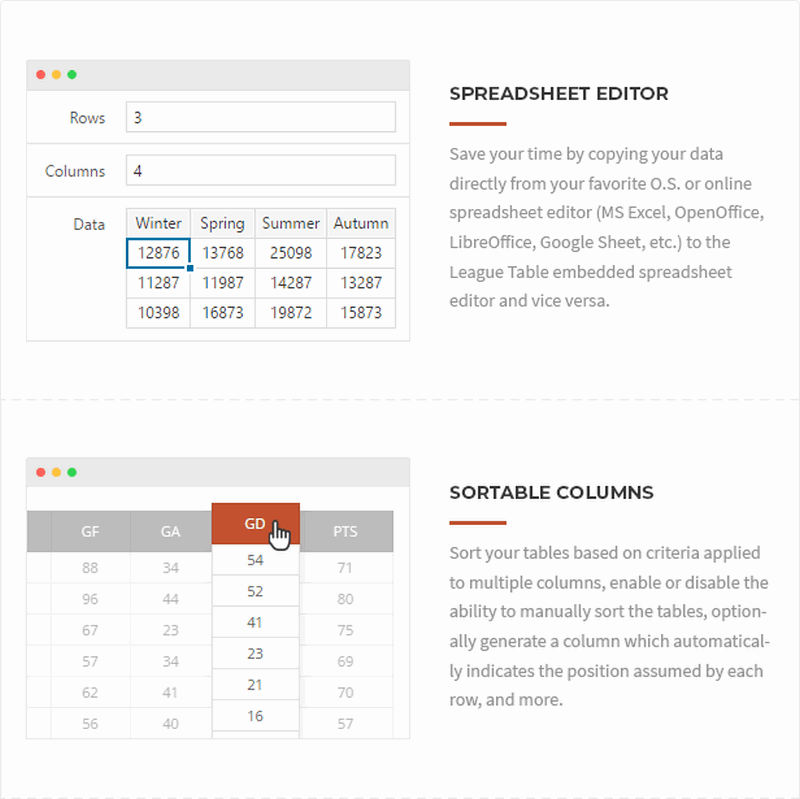
Now I have a very special table plugin for you, which is aimed at soccer clubs and whole leagues.
League Table is a versatile WordPress plugin that allows you to create beautiful sortable and responsive tables in your posts, pages, custom post types or even in the widget area.
As you can see on the screenshot above, you move the rows and columns as you need them.
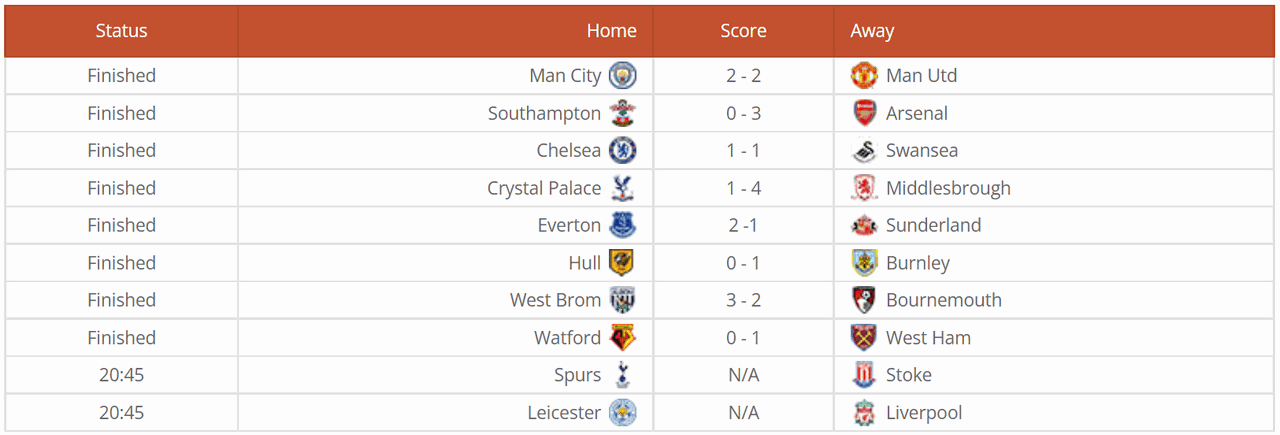
With 105 table options, 17 cell options, 13 general options, a table editor to edit table data and an advanced multi-column sorting system, you can creatively display any type of table.
8. Post Table Pro
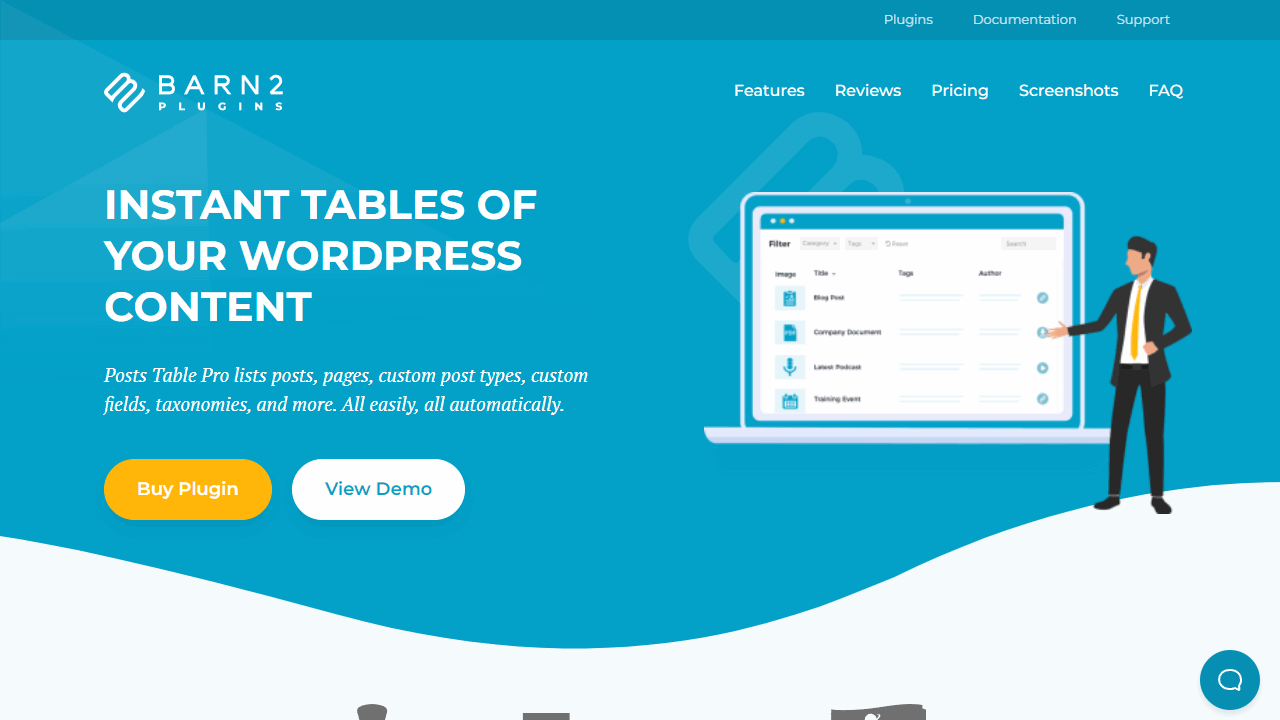
Posts Table Pro is great for creating tables filled with your site’s posts, pages or custom post types. Sorting, filtering and searching the tables works beautifully!
The plugin comes with easy step-by-step setup instructions so you can get started quickly. The rows and columns are generated by the plugin itself.
You do the configuration in the settings. Then you insert the table with this shortcode:
[posts_data_table]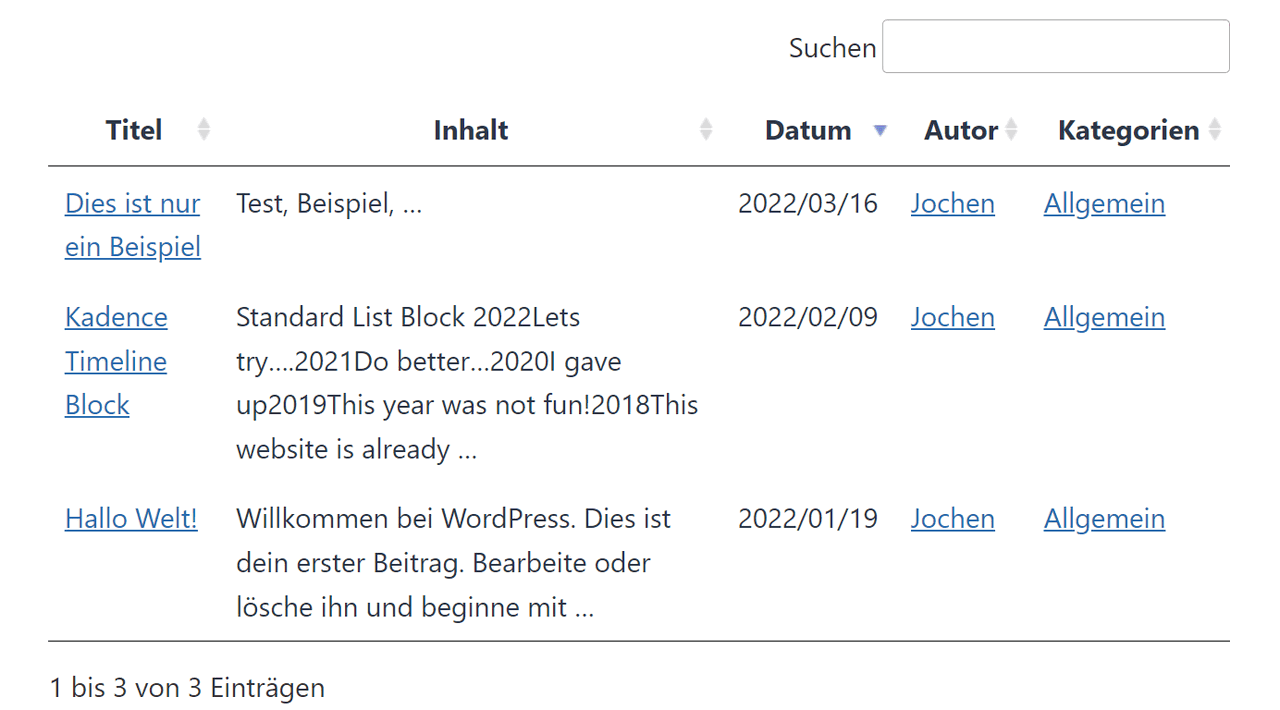
According to the manufacturer, the table plugin should work with all WordPress themes
Now I have finished my comparison of the 8 best table plugins for WordPress. Now comes a little bonus.
Bonus: Cool Timeline
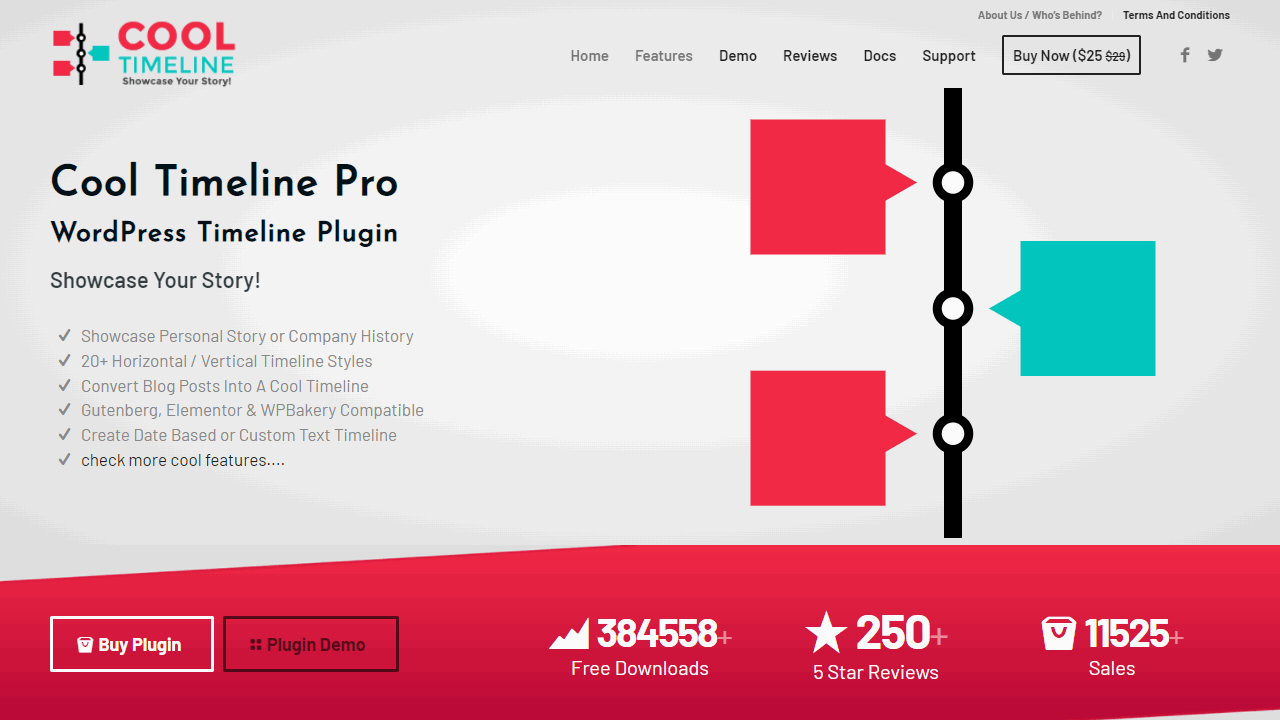
Timelines are a slightly different kind of table, if I can even call them that.
But often tables are only about the visualization of data and there a timeline can be just the right thing.
With Cool Timeline you can create such a timeline in just a few seconds. The whole thing has been implemented quite fancy. As usual, the WordPress plugin is available for free, but a Pro version can also be purchased.
You know this already, from many other plugins. Here, however, the one-time purchase is enough and it does not have to be, as is often the case lately, a subscription. It is worth mentioning that the WordPress extension is already supplied with updates since 2016.
Tip: How to create a timeline with Kadence
Is that all there is to it?
Basically, yes. While there are other WordPress plugins here and there that can bring tables and visualizations to your blog, many of them aren’t much good in my opinion. Basically, it is always very difficult to find something in this area that fits exactly to your own field of application. Such plugins should not be overloaded, but at the same time they should not have too few features. The balance in between is what matters in everyday life.
This review is part of my hosting comparison
For the full rundown, check out the best WordPress hosting.
Many extensions for WordPress simply too much here, which is why a lot of scripts are integrated, from which the performance then suffers. So don’t pick the plugin that presents the most features, but always the one that fits exactly to you and your blog.
Tables are a great way to liven up the usual blog article and add value. Many users nowadays are actually looking for a quick overview and depending on the topic, the table is the format of choice here to present complicated data in a particularly simple way. Try it out, and you’ll see what I mean.
Good luck with it.
I hope my comparison of the best WordPress table plugins could help you.