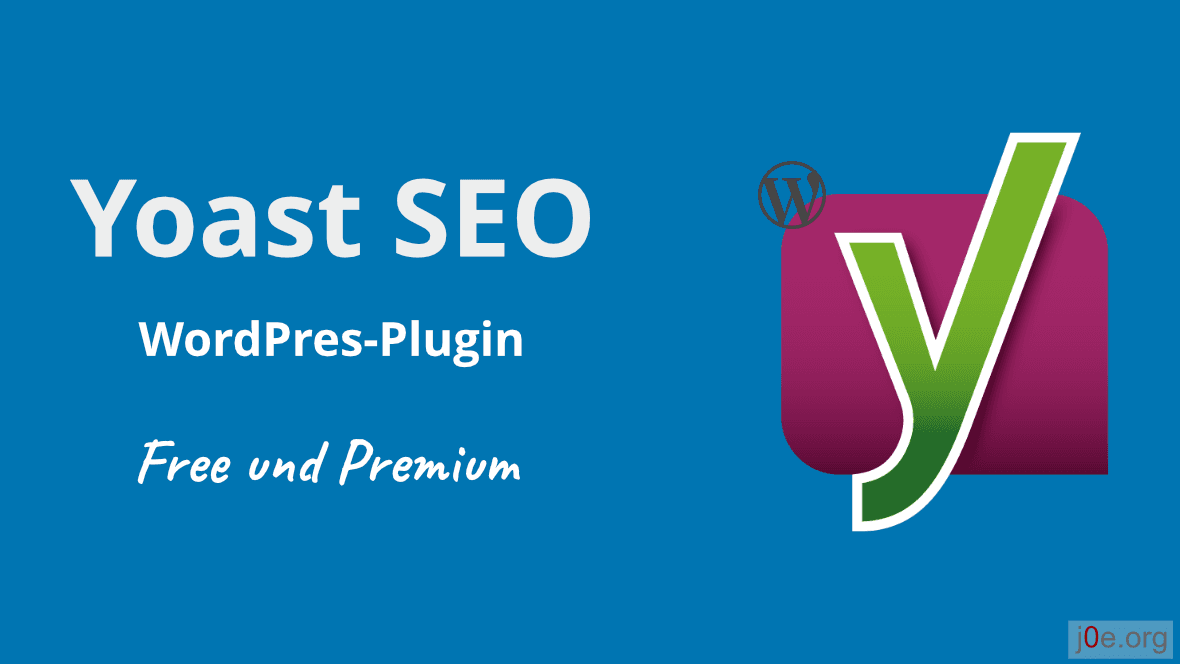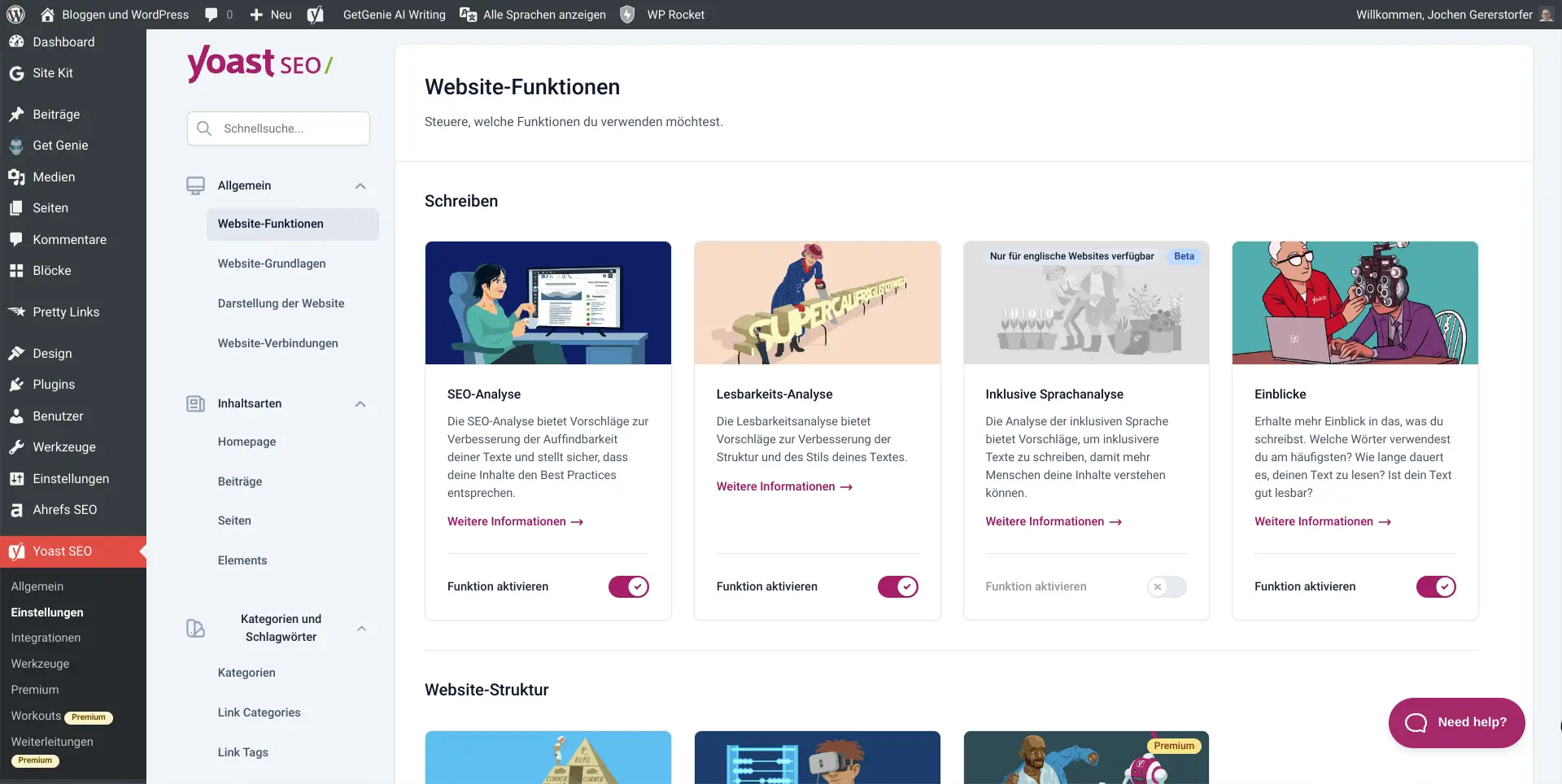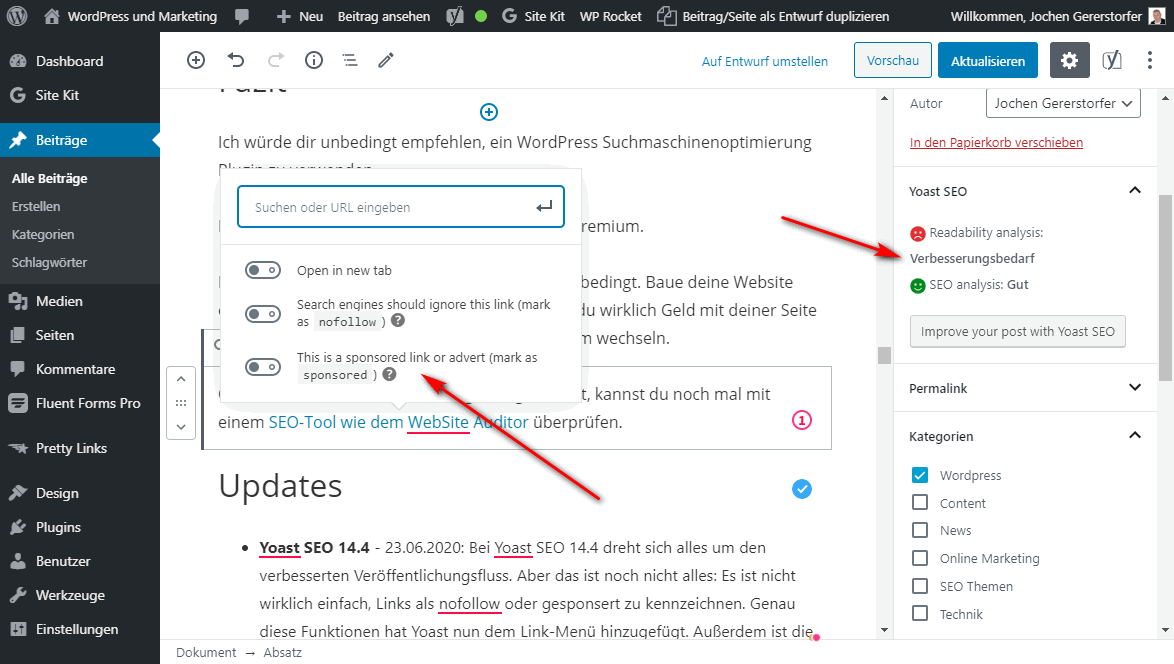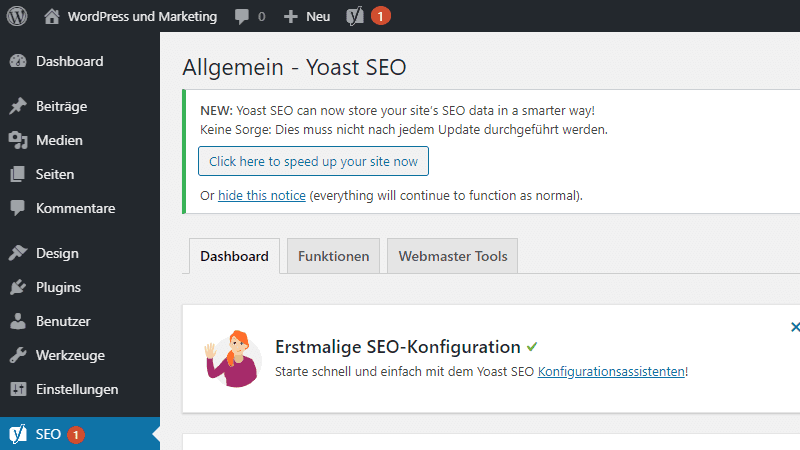Yoast SEO WordPress Plugin Guide
Yoast SEO is the most popular WordPress SEO plugin since 2008. At that time it was still called WP SEO. The free version covers 90 percent of WordPress SEO optimization. You can get more advanced features with Yoast SEO Premium.
Yoast BV is a company from the Netherlands, with more than 80 employees. Its revenue comes from the sale of WordPress plugins and SEO courses.
A WordPress SEO plugin mainly takes care of the so-called on-page SEO optimization.
There are only six plugins in the WordPress plugin directory that can boast more than 5 million installations. Four of these plugins are from the WordPress team itself.
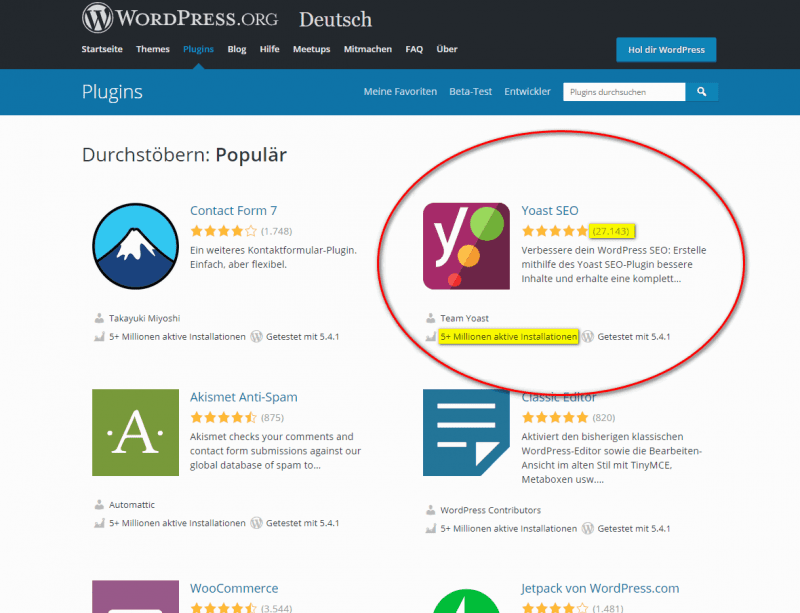
The second most installed WordPress plugin is called Yoast SEO, moreover, the well over 27-thousand reviews stand out again extra. The average of other plugins is far below 1000 reviews.
This data is already impressive!
Yoast is also fully translated into German.
Comparison: Yoast SEO free vs Yoast SEO Premium

But first, let’s clarify the difference between the free and the premium version.
Sure, the free Yoast plugin is perfectly sufficient for most ideas.
But when should I opt for Yoast SEO Premium?
A legitimate question. I find the suggestions for internal linking very good. The redirect manager is also a good premium feature.
In the table below you can track exactly which features are available in the free version, and which are only for Premium customers.
Yoast SEO Premium costs $ 99.00 for one website per year.
| Feature | Yoast SEO Premium | Yoast SEO Free |
|---|---|---|
| Keyword Optimization Optimize for keywords, key phrases, synonyms, related keywords and all word forms thereof. | yes | yes |
| Tell Google exactly what your page is about Make sure Google, Pinterest and other platforms know exactly what your page is about by adding schema.org data the right way. Faster indexing, richer results! | yes | yes |
| Indexable Yoast SEO 14.0 introduced a revolutionary way of collecting data into WordPress for a faster, safer and better experience. | yes | yes |
| No outdated content WordPress plugin keeps track of the most important pages and warns you if they haven’t been updated in six months. | yes | yes |
| Page preview Previews on Google, Facebook and Twitter. | yes | yes |
| Readability test Analysis of readability of written text and calculation of Flesch Reading Ease value. | yes | yes |
| Full control over your breadcrumbs You can set a primary category for your post and determine the taxonomy for each page of your site. | yes | yes |
| No duplicate content Avoid confusing Google with duplicate content by setting canonical URLs. | yes | yes |
| Works in block editor and classic editor No matter how you want to write your posts in WordPress, Yoast SEO works in both classic editor and block editor! | yes | yes |
| Technical stuff in the background It doesn’t matter if you know about robots.txt, .htaccess files, clean permalink URLs or sitemaps, because Yoast SEO makes sure your technical configuration rolls out the red carpet for search engines. | yes | yes |
| Always up to date for Google algorithm The plugin is under constant development. For faster indexing, top results! | yes | yes |
| Internal linking suggestions Get suggestions for internal links on your site as you write. | yes | no |
| Content Insights 5 words or phrases you used most often in your text. | yes | no |
| RedirectManager Easily redirect old URLs to the new ones. This way your visitors won’t get stuck on a 404 not-found page. | yes | no |
| Focus Keyword Export Get a clear overview of your focus keywords and SEO values (CSV Export) | yes | no |
| 1 year free 24/7 support Support via email | yes | no |
| Ad-free There are no ads in Yoast SEO Premium. | yes | no |
| Price | $ 99,00 | – |
Yoast SEO Installation
You can easily install Yoast SEO from the WordPress Dashboard > Plugins > Install menu. If you have never done this before, read our article: How do I install a WordPress plugin?
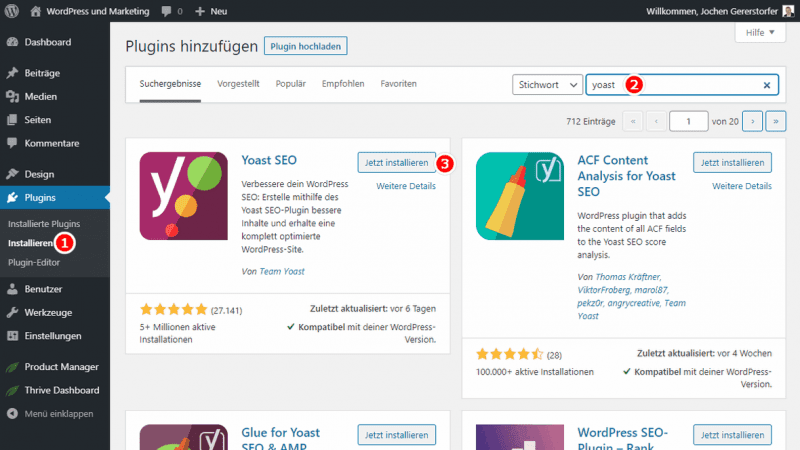
Configuration Wizard
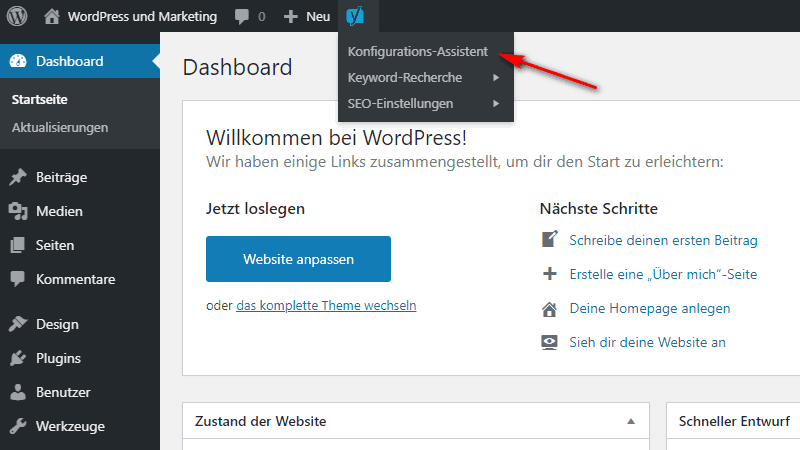
If the installation wizard does not open automatically after activating the plugin, please start it from the horizontal admin bar > Yoast SEO Icon > Configuration Wizard.
The wizard will clarify the most important 8 points with you, step by step. This way you make sure that there are no serious errors in your configuration. You can restart the dialog at any time if you want to be on the safe side.
1. Environment
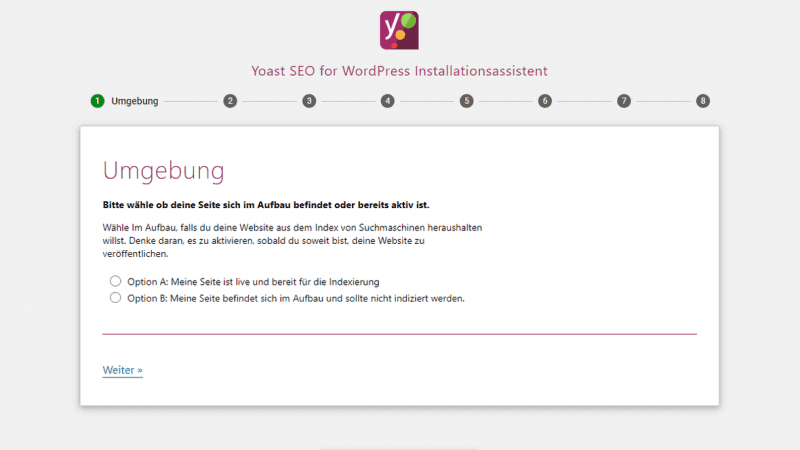
The first item is: “Please choose if your site is under construction or already active”.
Option A lets search engines index your site. You should probably check this box.
Option B is for pages under construction or test pages, which should not be indexed. This will add the following tag to your header area:
<meta name="robots" content="noindex, follow" />2. Website Type
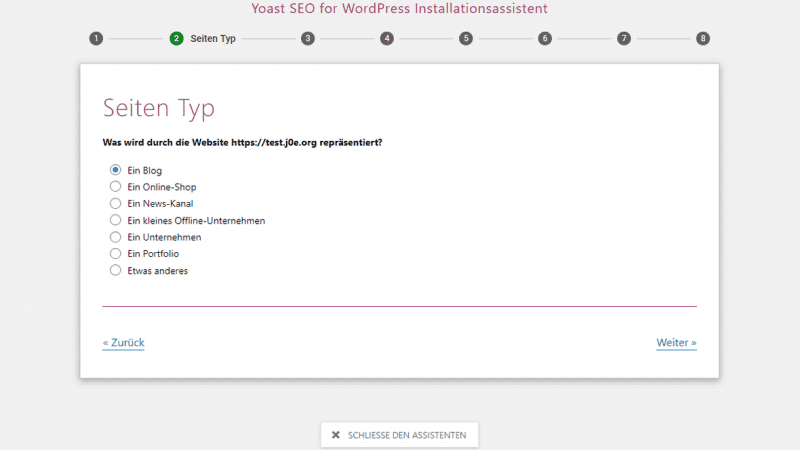
Choose the type that best fits your online presence and click Next.
3. Organization or Person?
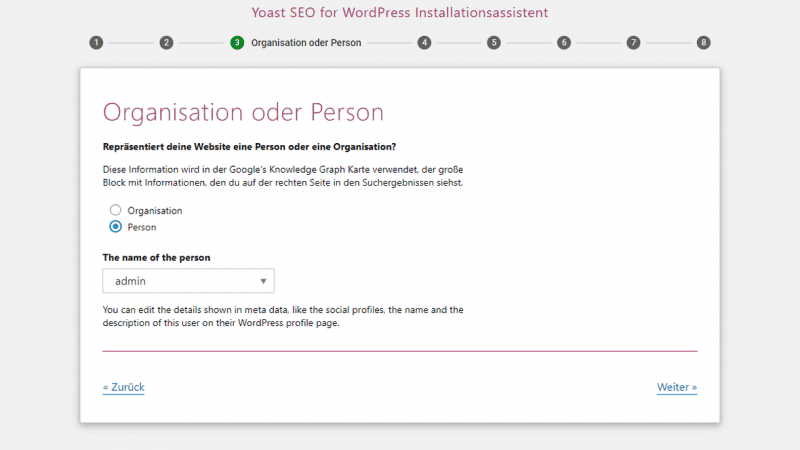
This information is used in Google’s Knowledge Graph map.
Decide if you want to appear as an organization or person. If you write alone in your blog but own a company, it is recommended to choose Person anyway.
- Organization: You need to add at least the company name and a logo. Additionally, you can add social media profiles.
- Person: As person, you only select your WordPress user. All information should be stored in your profile.
4. Visibility for search engines
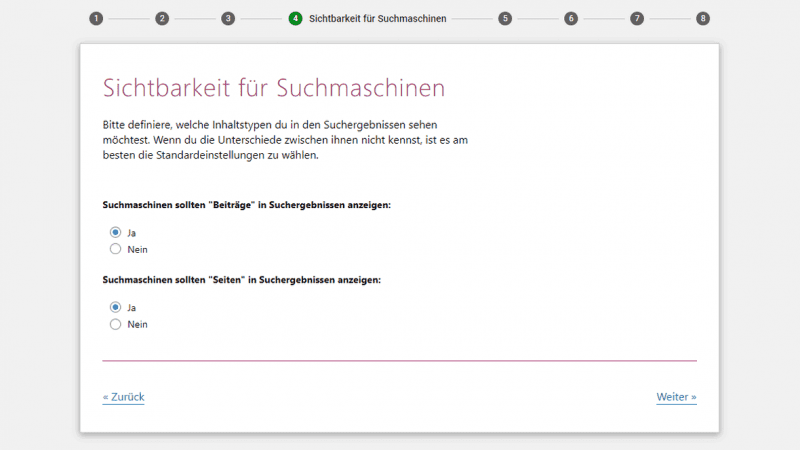
Now you should decide whether posts and pages should be displayed in search engine results.
It’s best to select for both options “Yes” for both options.
If you later want to select “No” for certain pages, such as the privacy policy, you can always do this directly in the options of the individual page.
5. Multiple authors
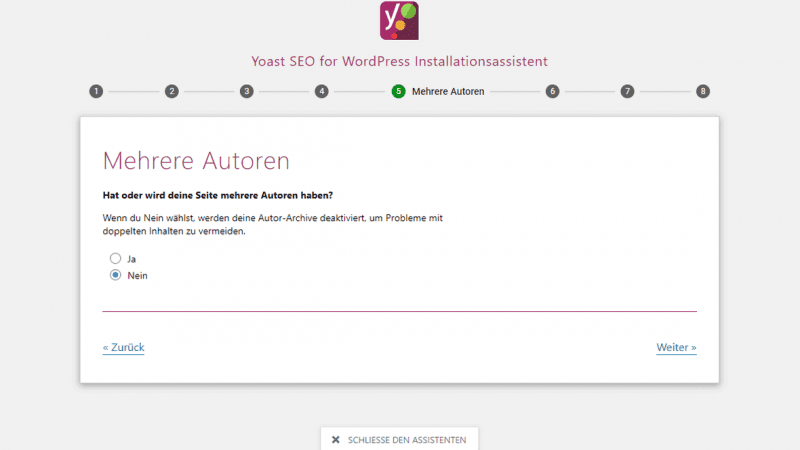
If multiple authors are writing on your site, it’s nice to have a separate archive for each author. If you write alone, these author archives will only create unnecessary duplicate content.
Select “Yes” if your site has or will have multiple authors.
Choose “No” if you write alone on your website.
6. Title settings
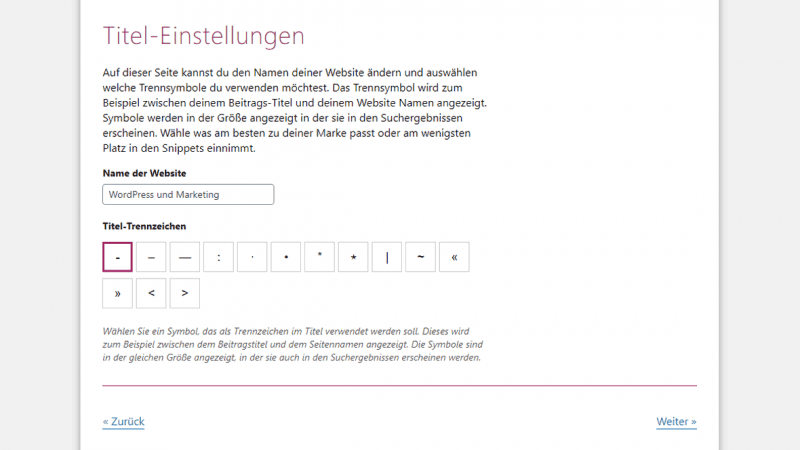
The WordPress SEO plugin generates the title tag for each post, page and archive.
Enter the name of your website and the separator between the title and the name.
7. Newsletter
Advertising has to be. Yoast also wants to build its newsletter….
Enter your email address if you want to receive the Yoast newsletter.
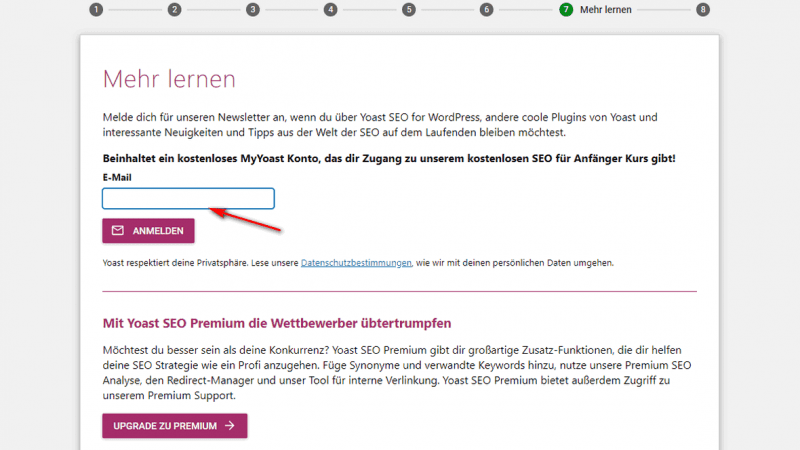
8. Yoast Academy
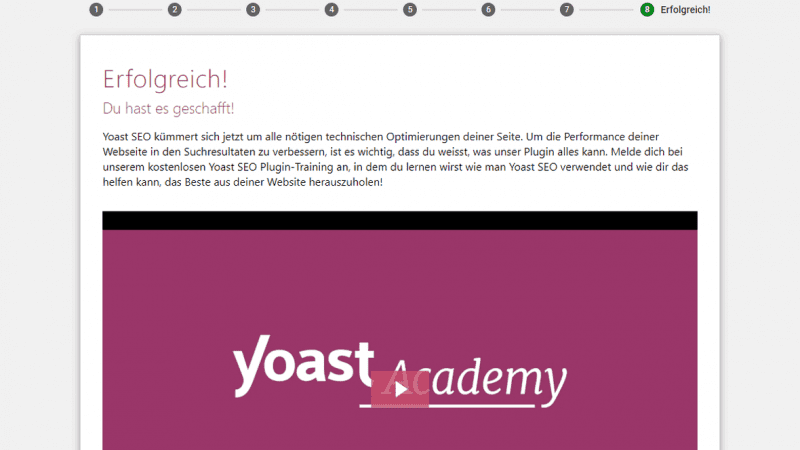
The last step has nothing to do with the configuration. The supposed video is just an image with a link to the Yoast Academy. But you can click on it without worrying. Especially for beginners, the free courses have a lot to offer.
Yoast SEO now takes care of all the necessary technical optimizations of your site. To improve the performance of your website in the search results, it is important that you know what our plugin can do. Sign up for our free Yoast SEO plugin training where you will learn how to use Yoast SEO and how it can help you get the most out of your website!
Yost SEO Plugin
That’s about it for the setup. At least for the most important options.
Yoast SEO Settings
As you saw above in the Yoast plugin comparison, some features are only available in Yoast SEO Premium. I’ll tag these settings and features with (Premium) in the headline.
General
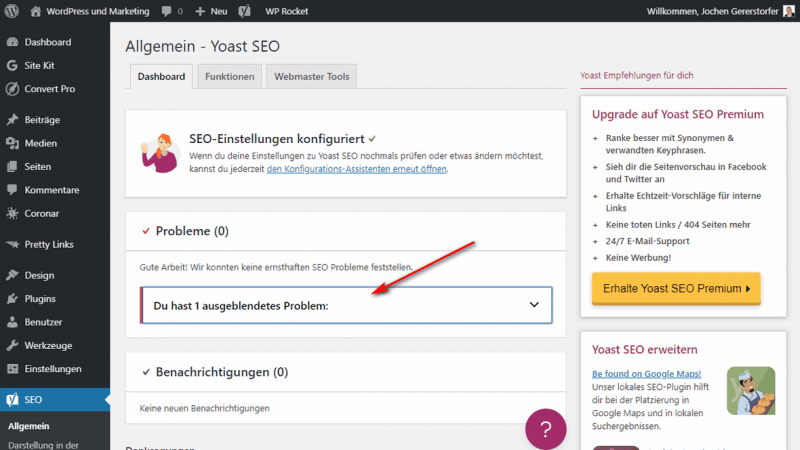
Via SEO > General you get to the dashboard. Here you can see possible problems.
It gets more interesting in the tab Functions.
Functions
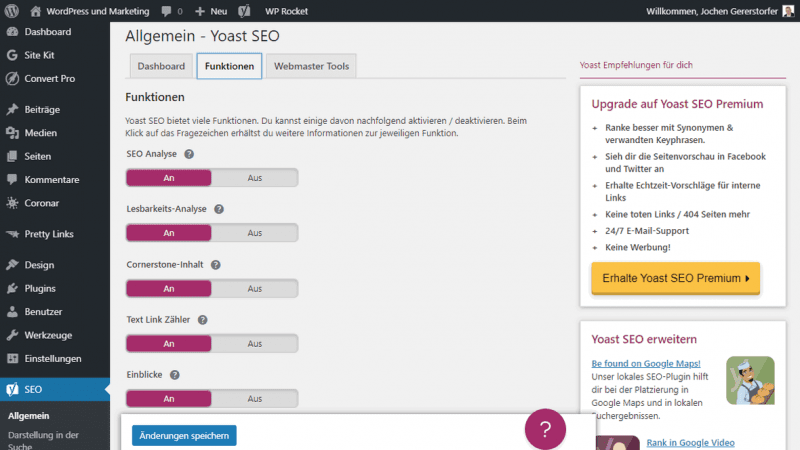
In the menu SEO > General > Functions you can activate and deactivate many of the plugin properties. If you are new to Yoast, you might want to turn on all the features first. If you realize over time that you never use some features, it’s smart to disable them here.
- SEO Analysis
- Readability analysis
- Cornerstone content
- Text Link Counter
- Insights
- Link suggestions
- XML Sitemaps
- Ryte integration
- Adminbar menu
- Security: no advanced settings for authors
- REST API: Header endpoint
You can probably disable the last two features right now.
Webmaster Tools
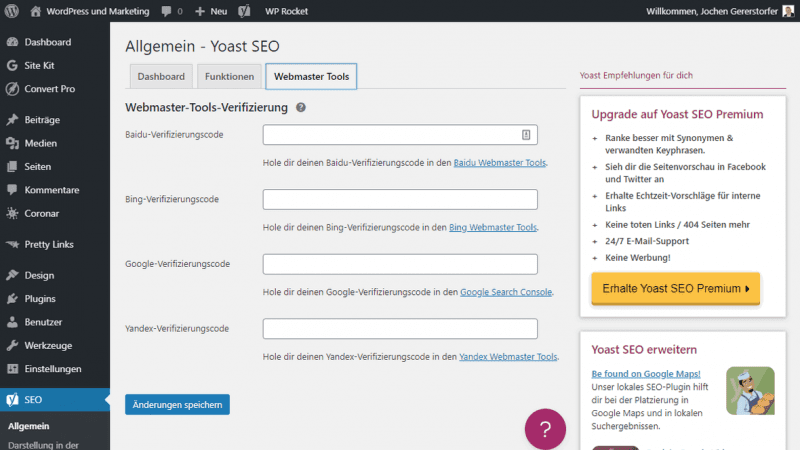
SEO > General > Webmaster Tools takes you to the site verification of the four major search engines.
For me the form is empty, because I had already verified the domain bloggerpilot.com at all Sumas years ago.
Baidu is the leading search engine in China. Yandex is the Russian counterpart to Google. Bing is the search engine of Microsoft. I guess I don’t need to say anything about Google :)
When you log in to Google Search Console, for example, the service wants you to confirm your ownership via verification. You can insert the verification code here. If you are using a caching plugin, you will probably need to clear the cache afterward. After that, you can confirm the verification.
Display in the search
Now it’s time to get down to the nitty gritty!
If you have never had anything to do with search engine optimization, feel free to look around here, but don’t click on Save Changes. Because with the wrong setting, you could damage your website permanently.
SEO > Display in search
With the default configuration and the wizard your site is well optimized. With more experience, you can make deeper settings here.
General
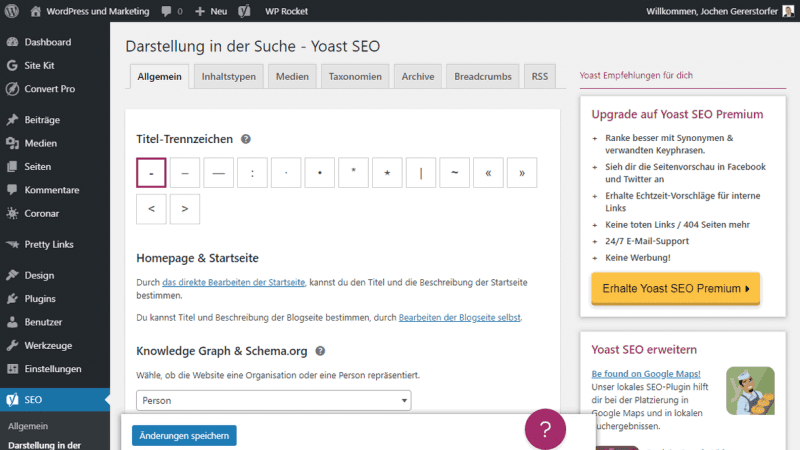
The settings in the SEO > Appearance in search > General menu correspond to steps 4 and 6 of the setup wizard.
Change the title separators and the schema.org settings for person or organization.
You can also upload a picture of yourself or a logo of the company.
Content types
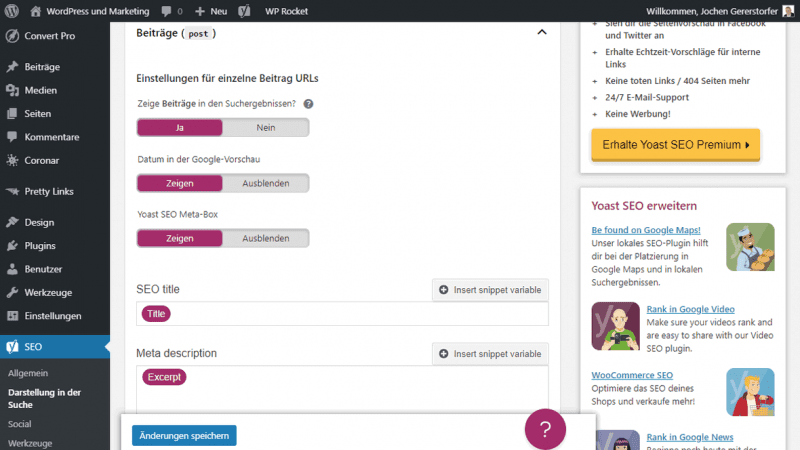
For content types, WordPress distinguishes between posts and pages. Additionally, there are Custom Content Types, which differ depending on your installation.
The settings in SEO > Appearance in search > Content types are the default settings how your posts should be displayed in search engines. Technically, these are the specifications for the meta tags in the header of your HTML code.
The setting Yoast SEO Meta Box Show or Hide determines whether you can change these settings again separately per article.
This is exactly what you should do.
title and meta description must be optimized appealingly for the search engines!
Media
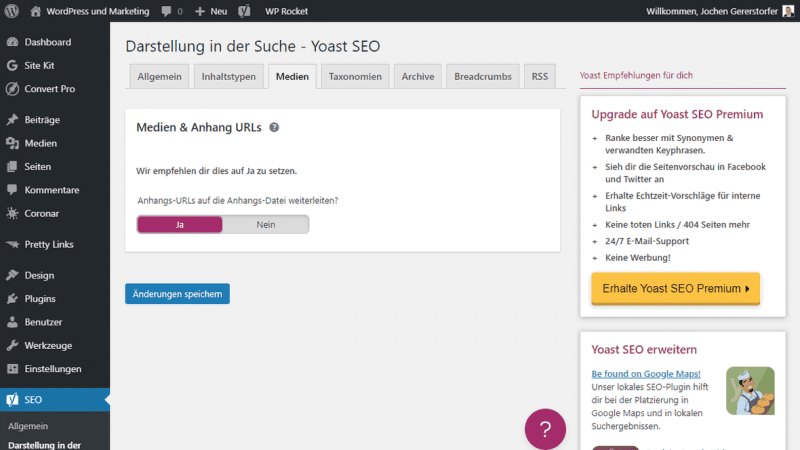
WordPress creates a separate page for each upload, with nothing on it except for the media itself. These empty pages offer no added value to visitors or search engines.
Therefore it is recommended to forward these attachment URLs directly to media (mostly images). Default setting.
Taxonomies
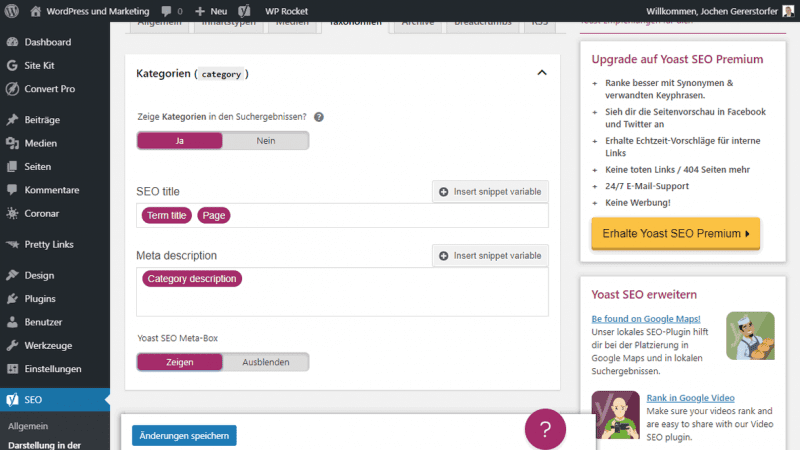
What a nice word. Under SEO > Appearance in Search > Taxonomies, collections such as categories and keywords (tags) are grouped together.
I keep it that way for most projects, that I index categories and set tags to no-index. In return, each category gets a detailed descriptive text.
More about categories and tags.
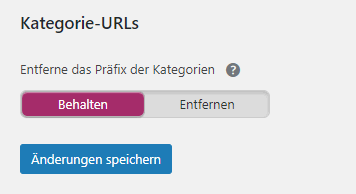
With the setting category URLs you can remove the prefix of the categories.
This would change the URL of my category “WordPress” from https://bloggerpilot.com/thema/wordpress/ to https://bloggerpilot.com/wordpress/. Notice I changed the prefix to “theme”.
Archives
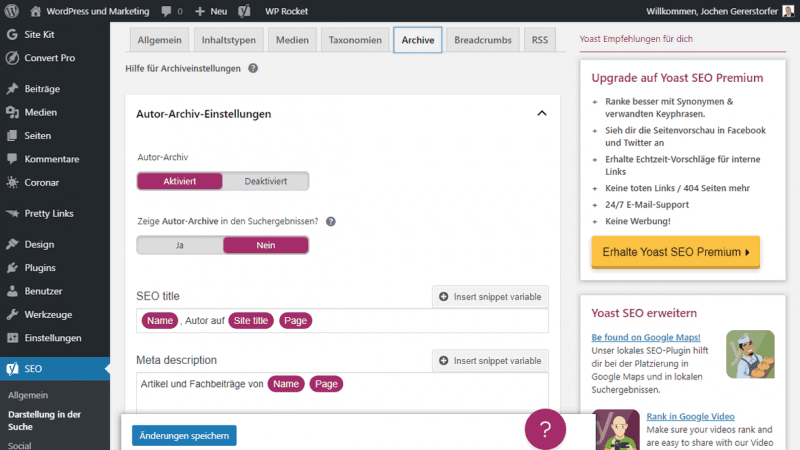
In the menu SEO > Appearance in search > Archives you can disable the author archive and set the indexing. Also Title and Description are adjusted here. The same applies to the date archive.
Furthermore, you can adjust the title for search pages and 404 pages.
Breadcrumbs
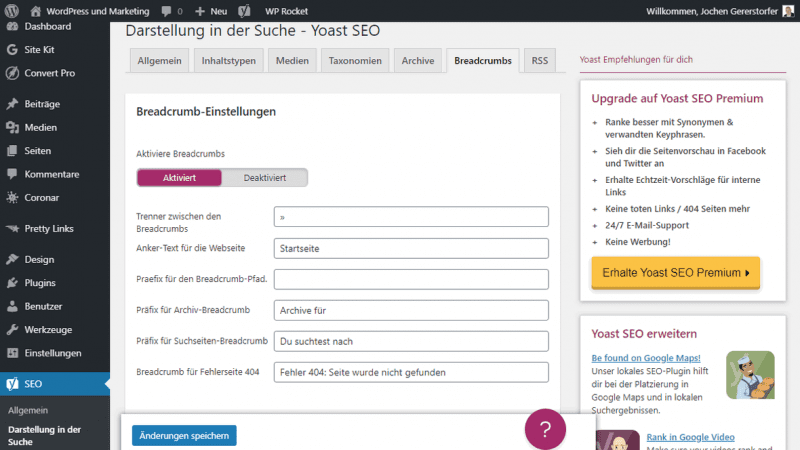
The German word Breadcrumbs means the breadcrumb navigation, which is usually located directly above the post title.
By activating it, only the JSON-LD code is inserted into the HTML header of your page. This allows search engines to uniquely recognize your page structure and display it in search engine results.

If you want to display the breadcrumb navigation also visible to your visitors, you have to either insert a shortcode in the desired place, or add php code globally in your theme files.
The shortcode:
[wpseo_breadcrumb]The php code for your header.php file:
<?php
if ( function_exists('yoast_breadcrumb') ) {
yoast_breadcrumb( '<p id="breadcrumbs">','</p>' );
}
?>RSS
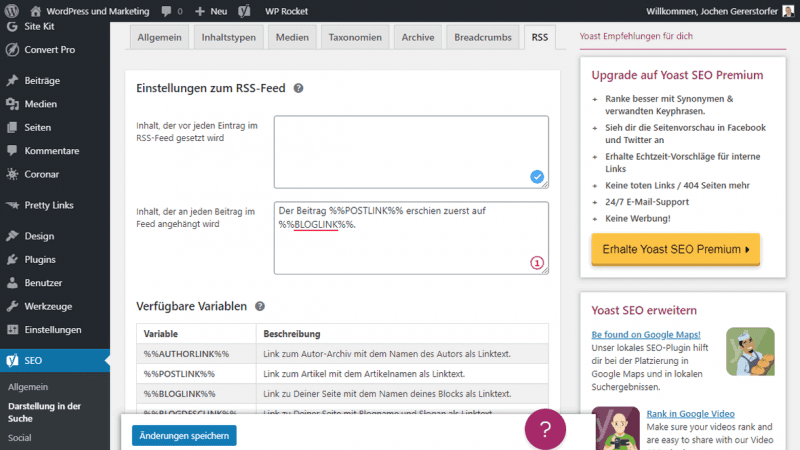
WordPress provides a RSS feed by default. By appending the string “feed”, the feed is accessible at any WP installation.
Example:
https://bloggerpilot.com/feed/Yoast offers you the possibility to insert a predefined text before and after each feed post. There are four variables available to you. I add a link to the post and to my website:
Der Beitrag %%POSTLINK%% erschien zuerst auf %%BLOGLINK%%.This will at least get me a backlink from content thieves. I also add the featured image in the WordPress RSS feed.
Social
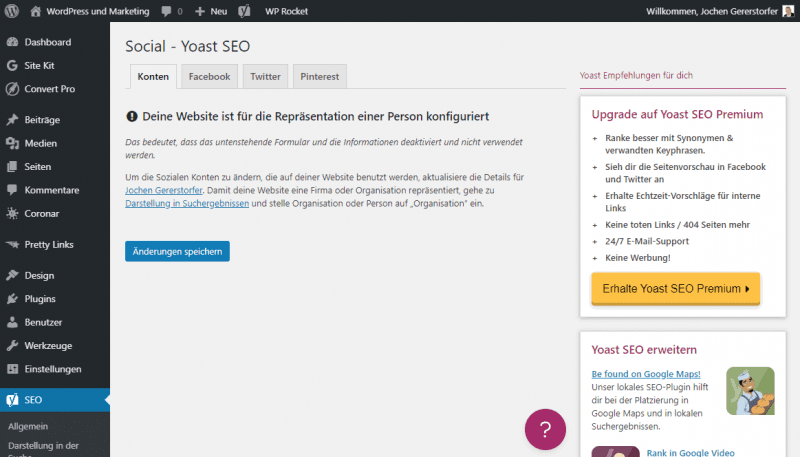
The SEO > Social menu is all about displaying your posts in social media like Facebook and Twitter.
Right off the bat, the first Accounts tab doesn’t offer any settings options for me, as my site is configured for Person. In that case you can find all options directly in your WordPress profile.
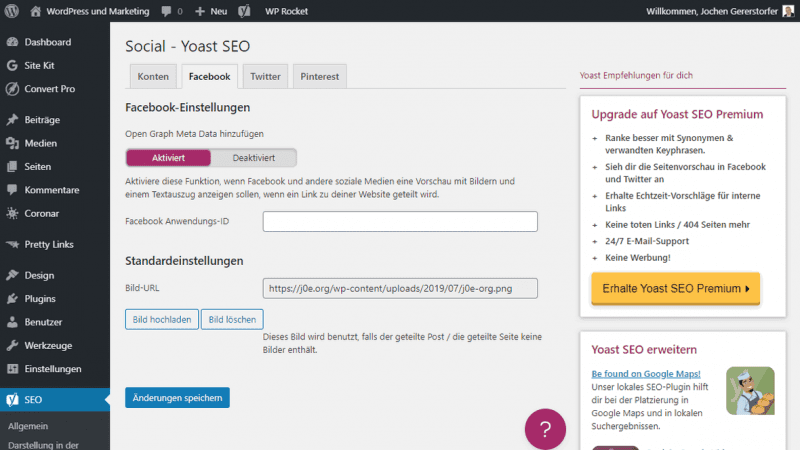
In the Facebook tab you have to decide if you want to add Open Graph Meta data to your page. I can’t think of any reason why you shouldn’t enable the option.
A shared article of yours will look like this in Facebook:
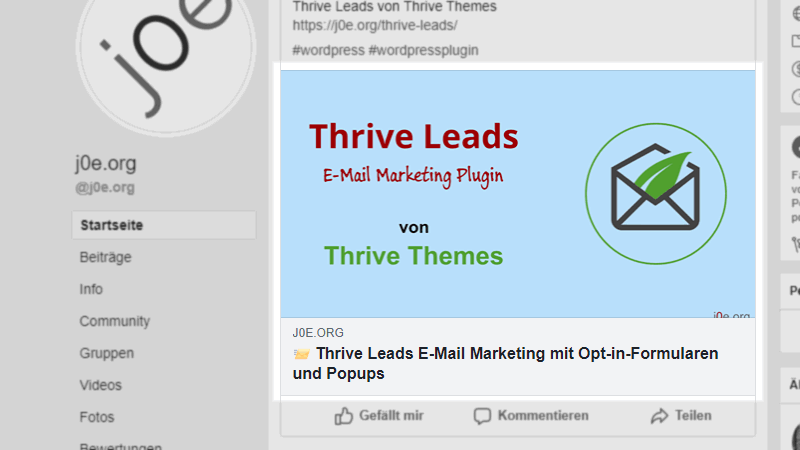
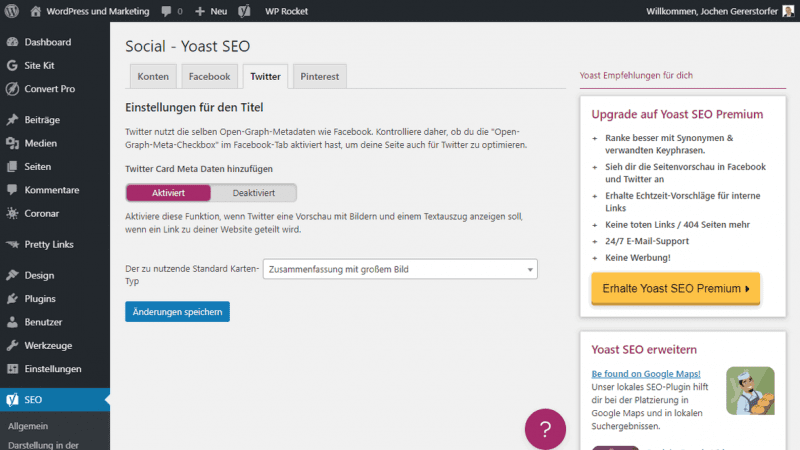
Twitter also uses the Open Graph meta data. Additionally you can customize the Twitter Card display.
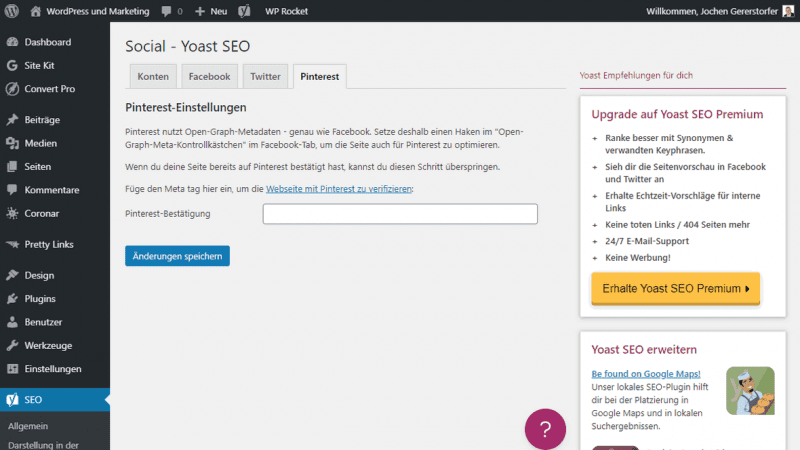
Pinterest also uses the Open Graph metadata. But you have to verify your site first. Enter your Pinterest verification code in the empty field.
Tools
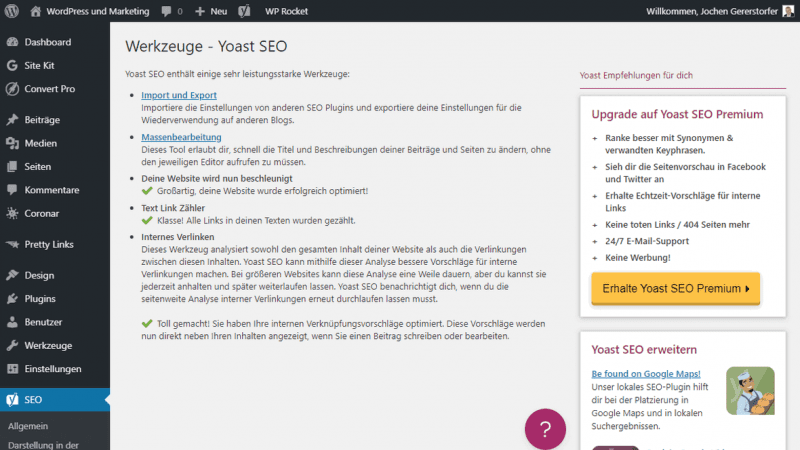
The WP SEO plugin still comes with several small, but very useful tools. You can find them under SEO > Tools.
Import and Export
- Import settings: Import Yoast SEO Settings
- Export settings: Export settings
- Import from other SEO plugins: Import data from SEOpressor or wpSEO.de
- Export redirects (Premium): Export your 301 redirects
- Export keyphrases(Premium): Export keyphrases from optimization
- Import Redirects (Premium): Import 301 redirects
Mass Editing (Premium)
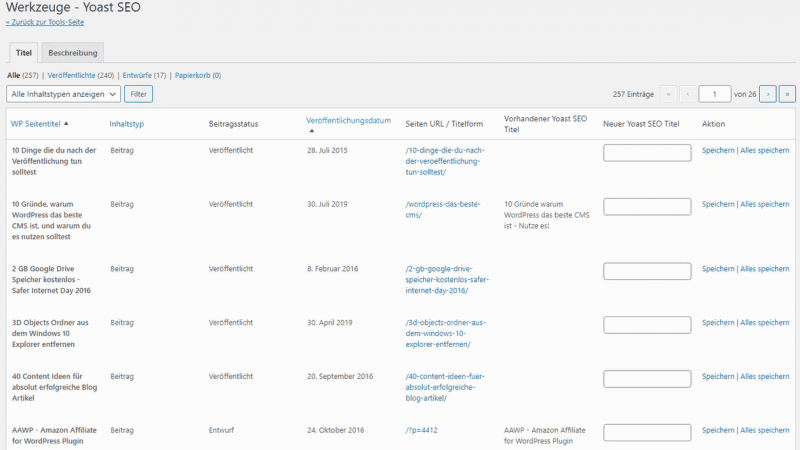
Edit title and description in a clear list form.
Your website will now be accelerated
Performant and new storage called Indexables.
Text Link Counter
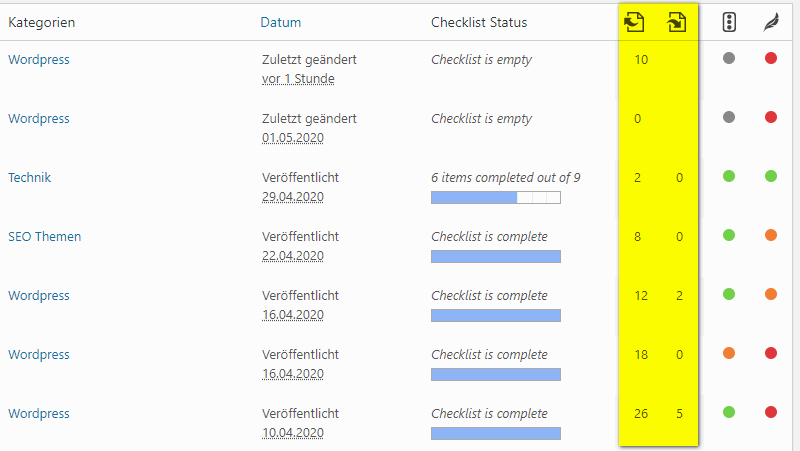
By activating the text link counter you get the number of incoming and outgoing links displayed in the posts and pages overview.
Internal Linking (Premium)
This Yoast SEO Premium tool shows you link suggestions in the WordPress editor.
Redirects (Premium)
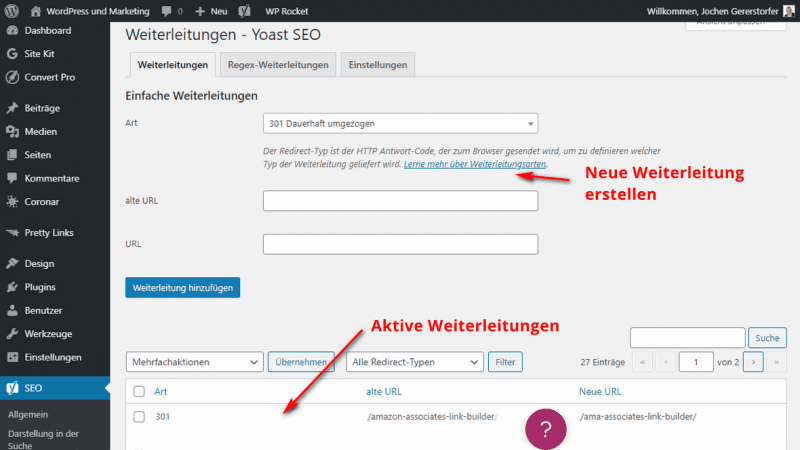
What are redirects for?
If a URL on your website changes (The address https://deinblog.com/deinartikel/), all visitors coming from links or search engines end up on a 404 error page. We want to avoid this. Therefore we create a redirect to the new URL.
In the past I always made the redirects directly in the .htaccess file. That was easy and clear.
With Yoast SEO Premium, redirects are even easier to implement.
As you can see on the screenshot above, you only need to enter the old URL and below it the new URL and click on Add Redirect. All existing redirects can be found in the list below.
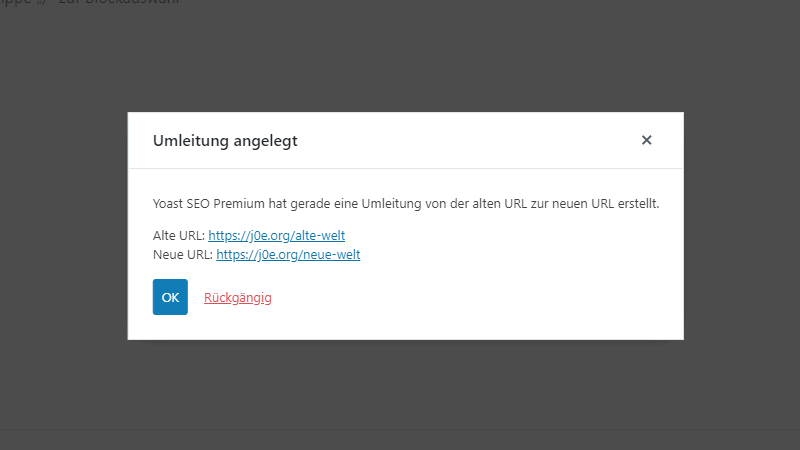
Yoast SEO Premium detects all URL changes and asks if we want to create a redirect as well. With a click on OK everything is done.
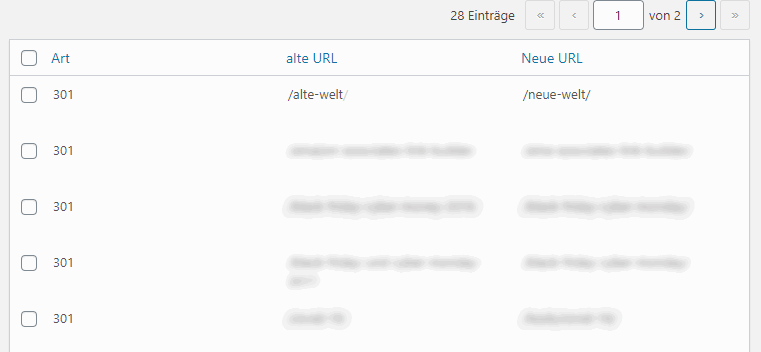
A look at the SEO > Redirects menu confirms the new redirect.
Even if you delete an article, a dialog does the work for you:
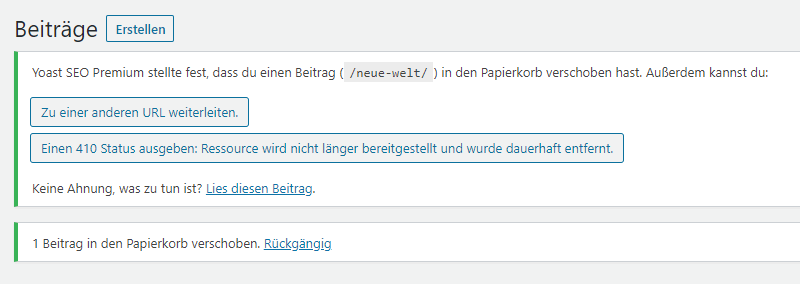
This is already a very good service!
Regex redirects
In the tab Regex-Forwardings it gets very technical.
Regular Expressions (regex for short) redirects are important if you want to redirect many pages with a consistent scheme at once.
Hands off if you don’t know exactly what you’re doing.
Redirect settings
Again, very technical and of no interest to most users.
With the forwarding method, you can choose whether to forward using PHP or .htaccess. The .htaccess method is faster. php is good for nginx environments or if you don’t have write access to the .htaccess file.
Alternatively, you can even use a separate file for your redirects.
XML Sitemap
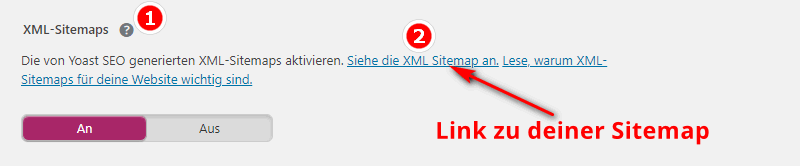
You can enable and disable the XML sitemaps feature. If you click on the question mark icon, you will also get a link to your sitemap.
Your sitemap is always accessible under /sitemap_index.xml.
That’s it for the settings.
Editor settings – Yoast SEO Meta Box
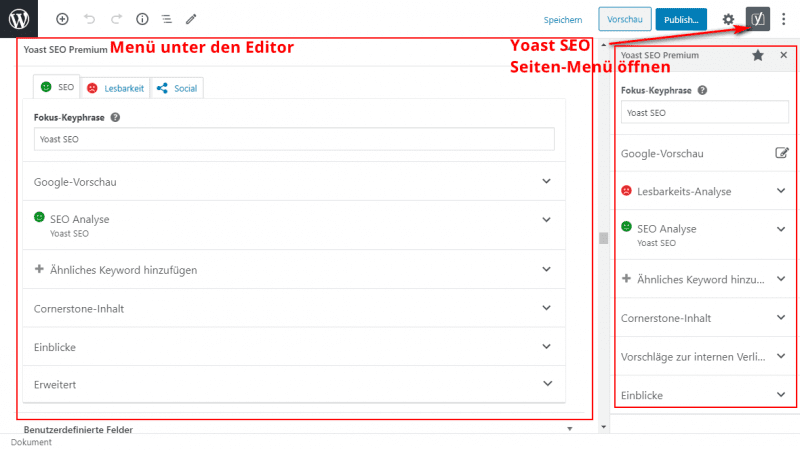
In the WordPress editor, you can access the SEO meta box via the sidebar, or directly under the editor. Either way, you always have the same functions and data.
I prefer to use the readability analysis and the SEO analysis under the editor, because there is more space. The internal linking suggestions is very handy in the sidebar.
The meta box (at least that’s what the menu used to be called) is divided into the following three tabs:
- SEO
- Readability
- Social
SEO
You’ll find the bulk of the features in the SEO tab.
Focus keyphrase
First, you should fill in the focus keyphrase.
In the Yoast SEO plugin, you will find an input field for the focus keyphrase for each page. Here you can enter the keyword or keyphrase for which you want to optimize your text, or want to be found.
The WordPress search engine optimization plugin performs a review of the content of this page to see if search engines can recognize what this page is about.
Google Preview
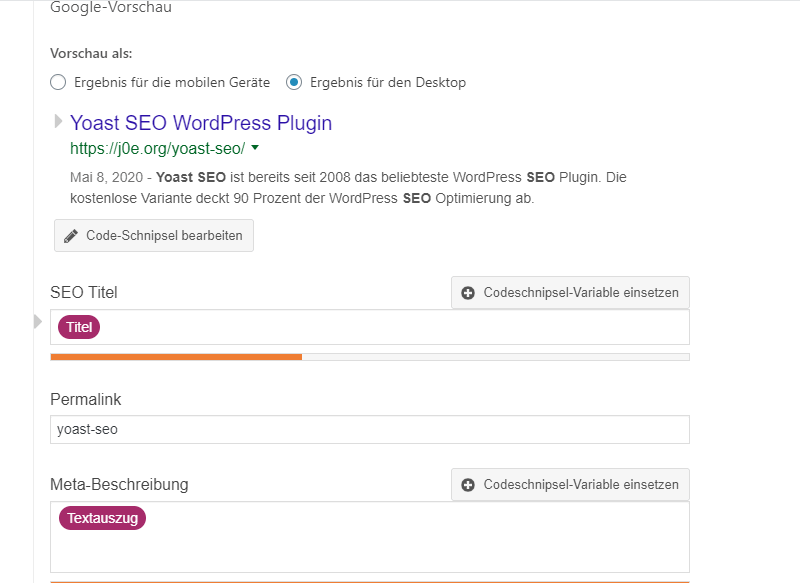
The preview shows you how your article will look in the SERPs (search engine results).
Click on the Edit code snippet button.
This will open the dialog box with SEO Title (title), Permalink (URL) and Meta Description (meta description).
Still the magenta placeholders are still present. But you should delete them and insert a really good title and description. Especially the title is an important SEO feature.
The bar below the text fields shows you whether the text is within the appropriate length. Make sure that the bar is green.
Yoast SEO Analysis

This is the SEO analysis for the focus keyphrase assigned above.
The Key Phrase Synonym (Premium) field is a bit confusing here, but very useful.
So that you don’t always have to use the same focus keyword in the text, you can specify one or more synonyms here. The variety also makes your text much more pleasant to read.
If your main keyword is “dog”, you could use “four-legged friend” and “best friend” as synonyms. If you enter these alternatives in the field, the SEO analysis can also recognize these alternatives and include them in the evaluation.
The analysis results show you weaknesses in your text. In addition to the problem, help for fixing it is also displayed. You should revise orange and especially red points.
Next to some points you can see an eye symbol (Premium). When activated, the problems are displayed in color directly in the text.
Focus keyphrase, synonyms, related keyphrase and word forms
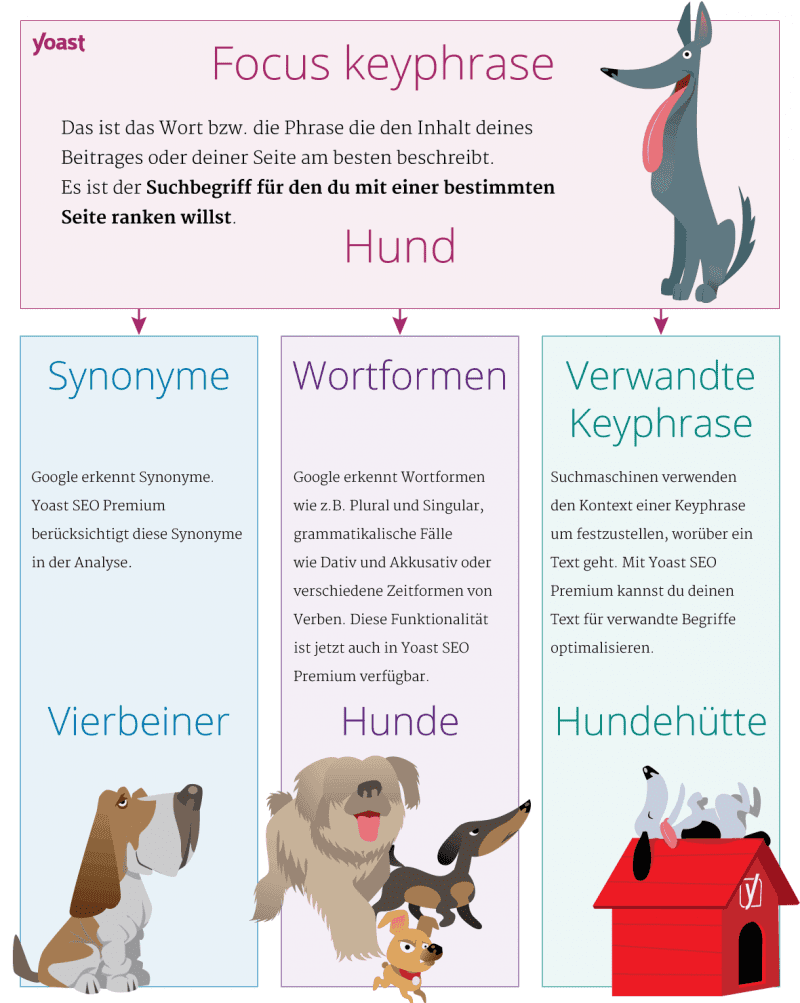
To get a handle on traffic lights, you need to understand the different terms. Google has long been so look different word forms to recognize. Singular or plural, grammatical cases or conjugated verbs. Yoast SEO Premium also understands these word forms and takes them into account during optimization.
| Focus Keyphrase | Your main keyword! Your site should rank for this term. |
| Related keyphrase | Matching keyphrase to the main keyword. Optimize your text for a broader topic. |
| Synonyms | Use synonyms for your focus keyword and your related keyword. |
| Word forms | Yoast SEO Premium automatically detects all word forms you use in your text. |
Add similar keyword (Premium)
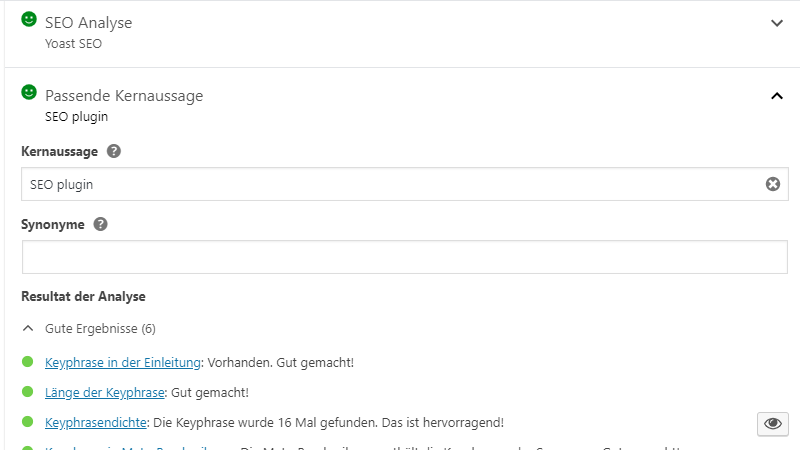
This is nothing more than adding another focus keyphrase that you want to optimize your text for.
In the example of “dog”, similar keywords would be e.g. “pet” or “dog food”.
Again, you can assign synonyms for these and you will see problems in the analysis.
Cornerstone content
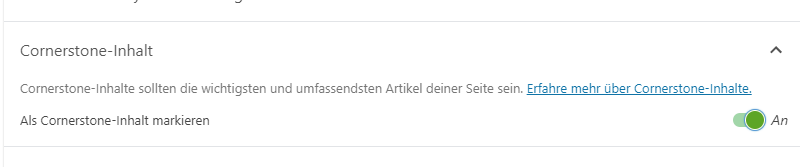
Cornerstone content is the term used for particularly important articles that you yourself want to reference again and again. Or the article at the top of a silo.
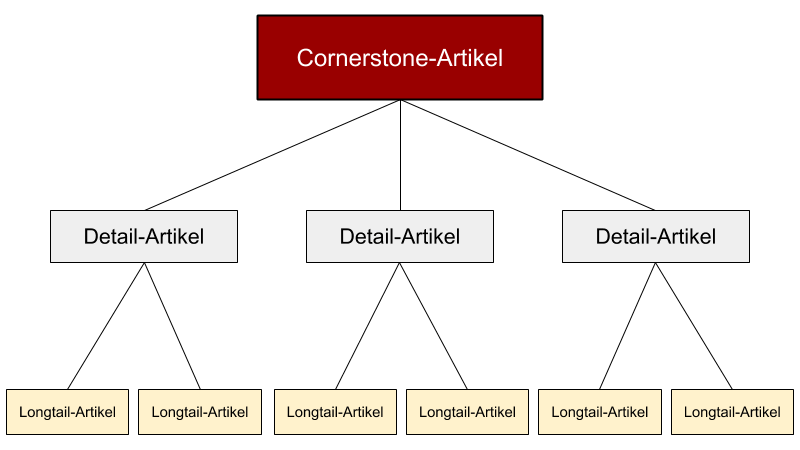
Mark only your most important posts and pages as cornerstone content. The advantage:
- You can sort by it in the posts overview.
- The link suggestion tool prioritizes cornerstone articles for internal linking. (Premium)
Insights (Premium)
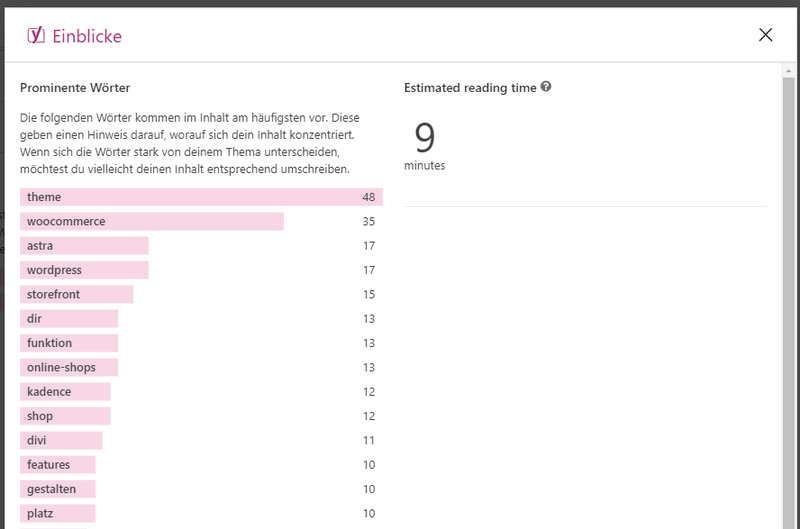
In addition to Prominent Words,Estimated Reading Time has been added.
The following words and word combinations occur most frequently in the content. These give an indication of what your content focuses on. If the words are very different from your topic, you may want to rewrite your content accordingly.
Yoast SEO Premium Plugin
The five most used word combinations in your text. If all five match your topic, you’re good to go.
Advanced

Technically, it continues in the Advanced menu.
You’ll hardly need these options, so I’ll keep it short.
- Allow search engines to show this post in search results (index/noindex)?
- Should search engines follow links to this post(s) (follow/nofollow)?
- Add advanced meta robots
- Change breadcrumb title
- Change Canonical URL
Readability
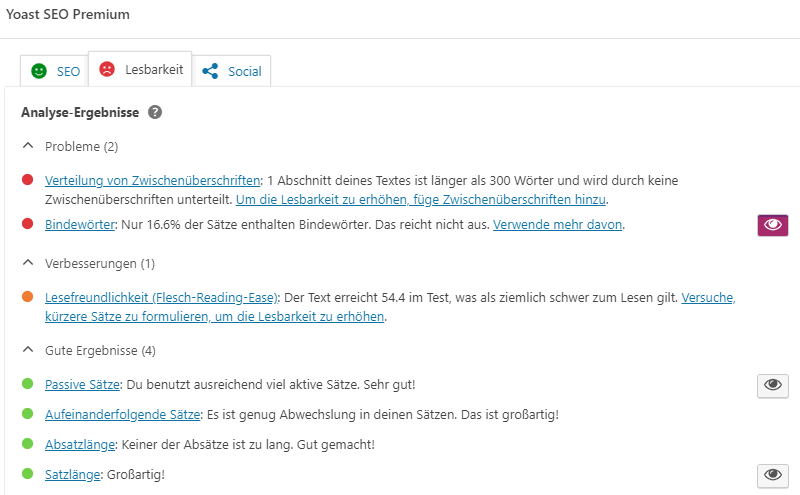
You won’t find any configuration in the Readability tab.
Only analysis results for your text are displayed. According to the traffic light colors you should revise all yellow and red marked points.
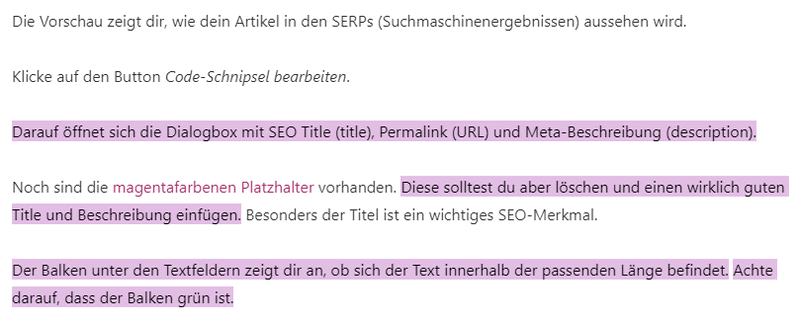
My texts usually get only an orange traffic light symbol here. It is always due to the item transition words.
My writing style is based on short sentences, which is why I always score poorly in this analysis.
Transition words: Only 16.6% of the sentences contain transition words. This is not enough. Use more of them.
Social
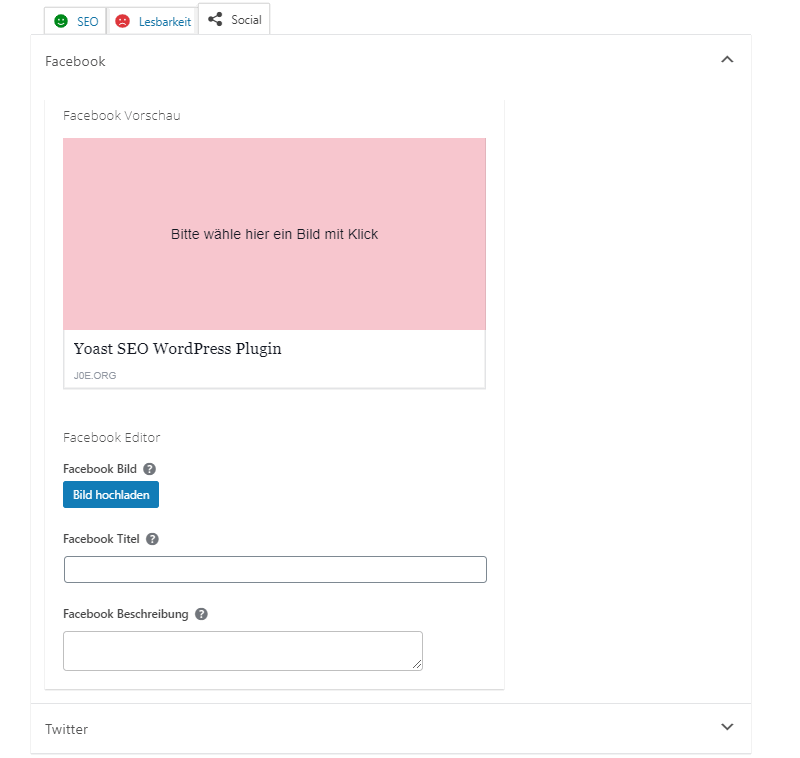
In the Social tab of the Yoast SEO plugin you can find the settings for displaying on Facebook and Twitter.
You can assign a separate image, title and description.
The direct preview is only available in Yoast SEO Premium.
Yoast internal linking (Premium)
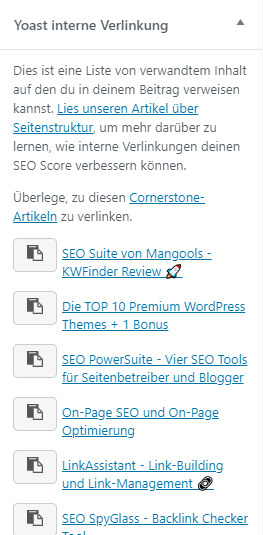
The internal linking suggestions are only available in the editor sidebar. Unfortunately, only for premium customers.
First, matching cornerstone content is suggested. Then further down other pages.
From each suggestion the linked title is listed. One-click takes you directly to the article.
There is always a copy button, so you can paste the link into your text.
I use the link suggestions in every article. Again and again, interesting articles appear, which I would not have thought of.
Of course, you still have to filter out the really suitable links.
This feature is very useful!
Yoast Gutenberg Blocks
To my surprise, Yoast has started releasing custom blocks for the Gutenberg block editor with the SEO plugin.
TOC – Blog Table of Contents (Premium)
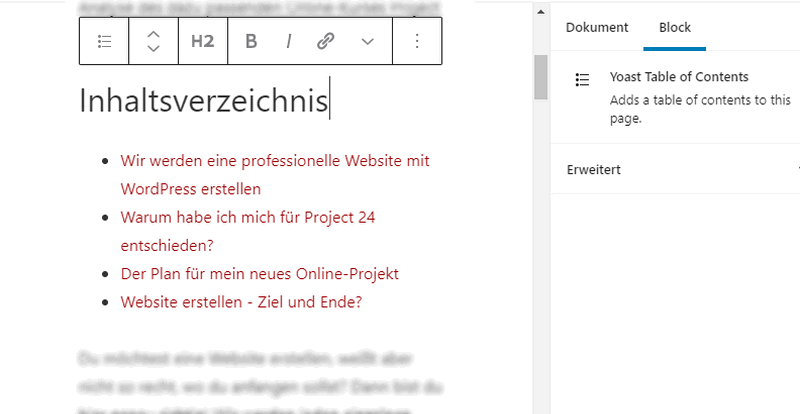
With the Yoast 15.0 version comes a new Gutenberg block. However, the Table of Contents block is unfortunately only included in Premium. I find this a bit of a shame, because I consider a table of contents to be very important. Until now, I have used the TOC block from the Astra Ultimate Gutenberg Blocks plugin here on bloggerpilot.com.
As usual from Yoast, the table of contents block for WordPress is also very simple. At least from the settings point of view.
Nevertheless, I always prefer the blocks from Yoast, as I am sure of the quality here. So I will also replace the table of contents plugins and blocks on all my sites with Yoast TOC block.
Yoast structured data blocks
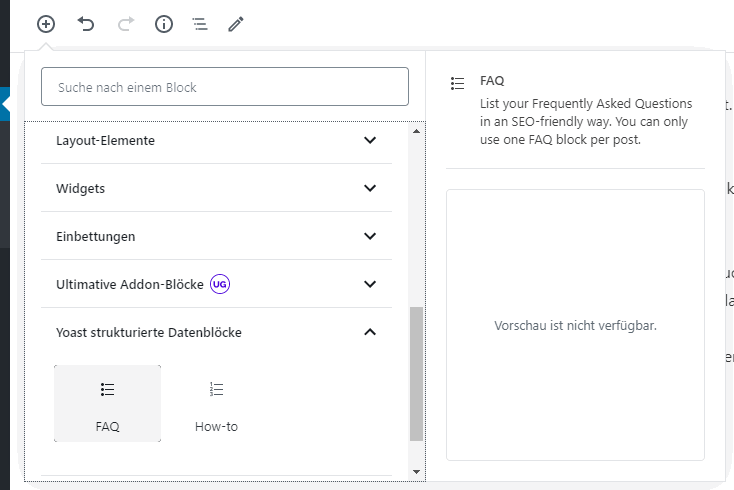
Structured data blocks are content that is additionally backed with machine-readable data. Schema.org is the name of the technique behind it. Often also called rich snippets.
FAQ Block
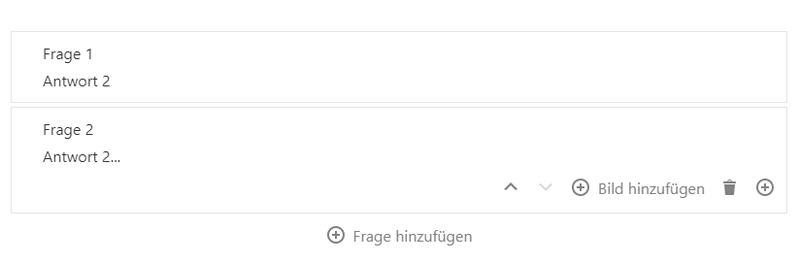
The FAQ Schema.org content block helps you to create a Frequently Asked Questions section.
Very conveniently you can add questions and answers.
Hidden for you and the visitor, the block still adds structured data to the code, which can then be read by search engines.
How-To Block
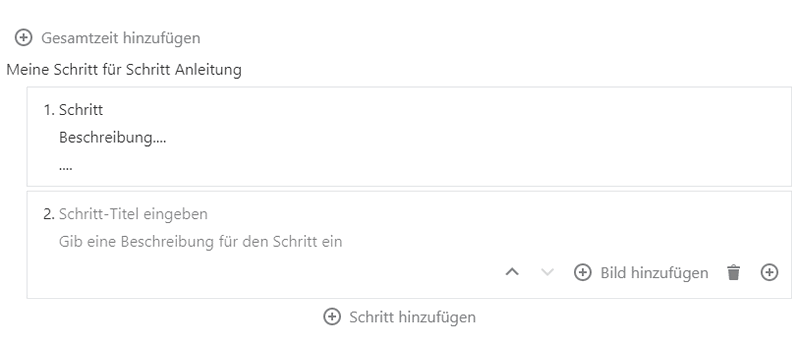
The How-to Schema.org Content Block helps you to create a step-by-step guide.
For each step you have a predefined area. You can also assign the total time and a name for the tutorial.
Hidden in the website code, Yoast SEO inserts the Schema.org JSON-LD data.
Yoast Internal Linking Blocks (Premium)
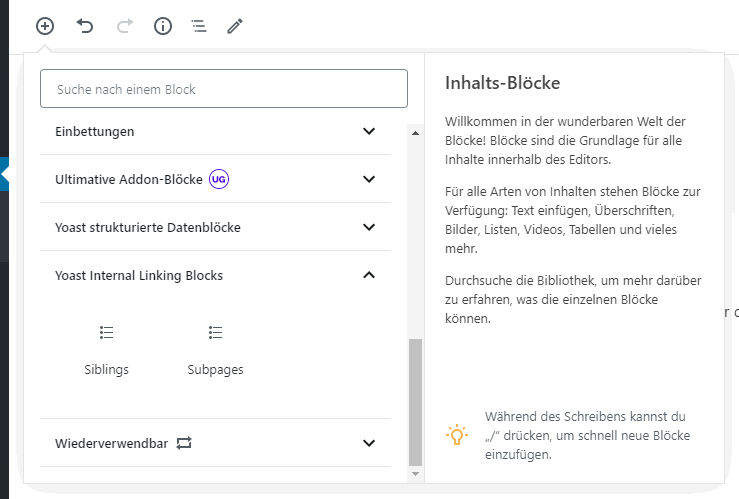
We all know that internal linking is very important because it helps you build your site structure and makes your site more accessible to both humans and machines.
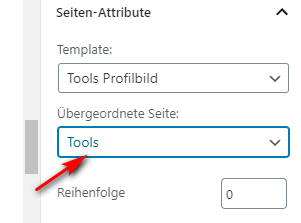
You can find the two new blocks for internal linking in the block editor, but only when editing pages. You can’t define parent posts for articles or posts.
The two blocks Subpages and Siblings work only on WordPress pages, where you have defined a parent page and on the parent page itself.
With CSS you can customize the two blocks:
.yoast-url-list {
display: flex;
flex-wrap: wrap;
list-style: none;
}
.yoast-url-list li {
margin: 0 10px 10px 0;
flex: 1 1 30%;
background: #FFF;
border-radius: 3px;
box-shadow: 1px 1px 3px #CCC;
}
.yoast-url-list li a {
padding: 7px 10px;
display: block;
text-decoration: none;
}
.yoast-url-list li a:hover {
background: #EFEFEF;
}Subpages block
You add the Subpages block to the page you have selected as parent page on the subpages. In the screenshot this would be the page “Tools”.
The block will then list all subpages:
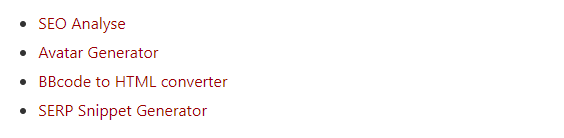
Siblings Block
You add the Siblings block to the subpages where you have selected the parent page in the Page Attributes menu.
Of course, the current page will never be listed. On the “SEO Analysis” page, the block would look like this:
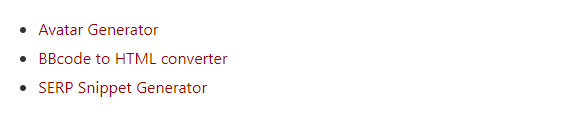
Yoast Estimated Read Time Block (Premium)
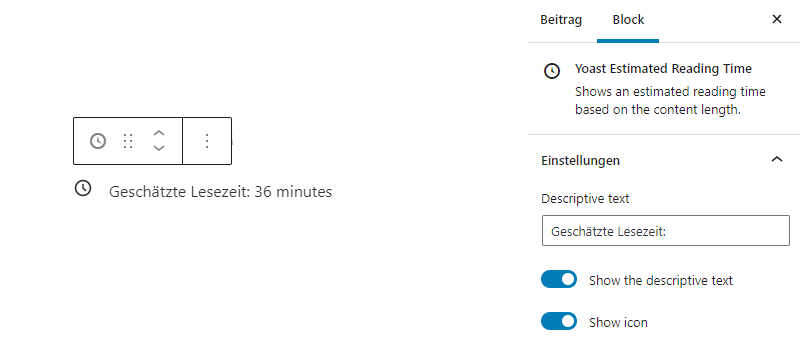
With Yoast SEO Premium version 15.06 the “Estimated reading time” block was introduced. The block can be inserted as usual at any point in the Gutenberg Block Editor.
However, at the time of the update, a translation was still active. I also wonder if such a feature would not be better fixed in the theme.
Other WordPress plugins from Yoast
Yoast offers four more SEO WordPress plugins. All of them have to be paid for.
I don’t have any of them in use myself yet, as I just don’t see the need for them.
Yoast Video SEO Plugin for WordPress
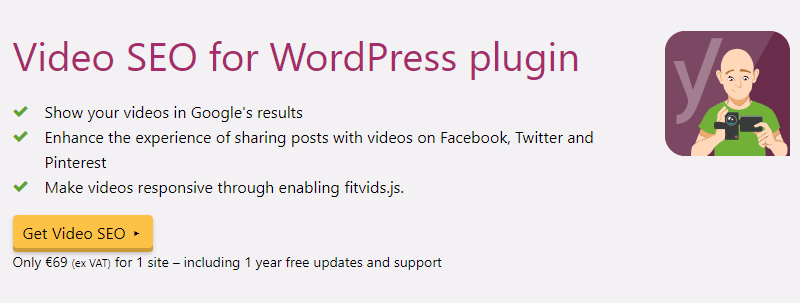
Want to make sure your videos show up in Google’s video carousel and search results in the Google Video tab? Then the Yoast Video plugin is for you.
Useful for YouTubers.
Price: € 69,00
Yoast Local SEO Plugin for WordPress
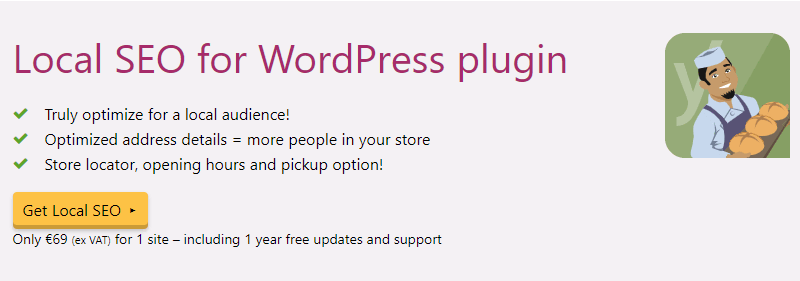
Every day people search for businesses nearby. They want to find directions, opening hours and contact details. Yoast Local SEO can help you with that.
Useful for local stores, restaurants and service providers.
Price: € 69,00
Yoast News SEO Plugin for WordPress
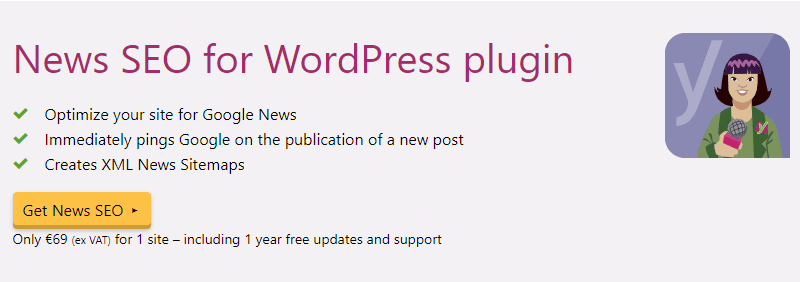
Reach the top rank in Google’s news carousel, also adds relevant schema data like NewsArticle to your articles.
Useful if you want to apply for Google News.
Price: € 69,00
Yoast WooCommerce SEO Plugin
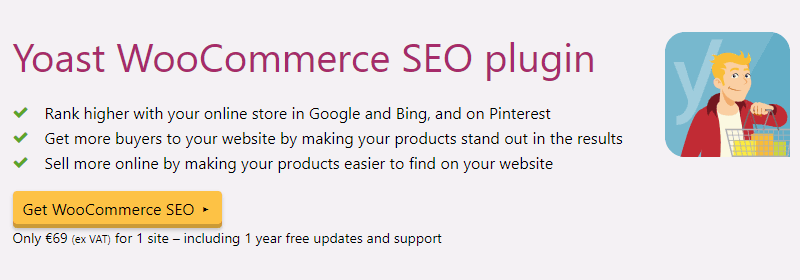
Your WebPage contains a product with a certain price (Offers). And you want Google to know all the details about it.
Useful for all WooCommerce stores.
Price: € 69,00
Yoast SEO Academy
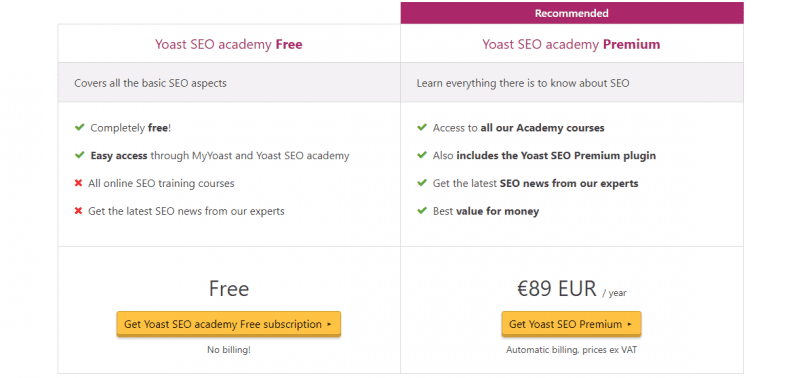
NEW: Yoast SEO Academy Premium is now included in the premium plugin price.
You can use a part of the Yoast SEO Academy for free. However, most of the courses are chargeable. All courses are in English.
The Academy is divided into Content SEO training courses and Technical SEO training courses.
You can book the Yoast Academy as a membership, or buy some courses individually.
Other platforms
The SEO WordPress plugin is also available for other platforms:
- Magento 2
- Typo3
- Drupal
- Neos CMS
Support
Yoast SEO Free: Free, but not guaranteed support in the WordPress plugin directory. Here!
Yoast SEO Premium: As long as your subscription is active, you have guaranteed support within 24 hours. There are many ways to choose from: Email, Beacon directly in the plugin. Here
You can also find useful articles in the Yoast Help Center.
Yoast SEO Alternatives
YoastSEO and All in One SEO Pack have been around for ages. But in the last years some Yoast SEO alternatives have been added.
I’ll list the most important ones here:
- All in One SEO Pack: One of the first good WordPress SEO plugins. [free/premium]
- Rank Math: Relatively new, but very successful plugin. [free]
- wpSEO: Product from Germany. Slim and very fast. [premium]
- The SEO Framework: Very interesting WordPress plugin from Europe. [free/premium]
- SEOPress: Popular plugin from the developer MyThemeShop. [free/premium]
- Squirrly SEO: Rather unknown SEO plugin for WordPress. Goes its own way. [free/premium]
- Delucks SEO: Also from Germany. With many additional functions. [free/premium]
Yoast SEO Coupon Code
Unfortunately, there is no coupon code available at the moment.
Conclusion
I would definitely recommend you to use a WordPress search engine optimization plugin.
My choice was and still is Yoast SEO Premium.
However, you don’t necessarily need the premium variant. Build your site with the free version first. If you really make money with your site, you can still switch to the Premium.
If everything is configured correctly on your website, you can check it again with an SEO tool like WebSite Auditor.
Updates
- Yoast SEO 20.0 – 01/24/2023: The popular WordPress SEO plugin has come it massive update. The entire interface has been revamped. Especially the settings screen has been completely rebuilt and is now much clearer. This has led to the fact that many screenshots in this article are also no longer up to date.
- Yoast SEO 16.0 – 01/12/2021: The premium version has received the new Estimated Reading Time block. Additionally, the reading time is now also displayed in the Insights section.
- Yoast SEO 15.3 – 17.11.2020: New Zapier integration for Yoast SEO Premium. Share your posts automatically, or throw on other features. Support for Hebrew language features.
- Yoast SEO 15.1 – 14.10.2020: SEMrush integration! Super Update. With SEMrush support, you can do keyword research for the focus keyphrase right in the Yoast sidebar. Enter your keyword and click on “Get related keyphrases”. In the popup, you should still choose your target market and you will get the best keywords with search volume and a trend bar.
- Yoast SEO 15.0 – 09/29/2020: Introduces a new table of contents block. For the table of contents block to work, anchors are automatically generated for all heading blocks.
Introduces word form support for Arabic.
Introduces an advanced settings tab in the sidebar. Introduces buttons in the sidebar to open Facebook and Twitter previews in a modal. Changes the modal styling of the Google preview. Changes the styling of the Yoast SEO sidebar to match the default styling of Gutenberg. - Yoast SEO 14.5 – 08/07/2020: Added the two new blocks Subpages and Siblings.
Also, Yoast SEO will disable the new WordPress core XML sitemaps and further improve its own sitemaps module. - YoastSEO 14.4 – 06/23/2020: Yoast SEO 14.4 is all about the improved publishing flow. But that’s not all: it’s not really easy to mark links as nofollow or sponsored. Yoast has now added exactly these features to the link menu. In addition, the readability analysis and the SEO analysis is now always active in the sidebar.
- Yoast SEO 14.0 – 04/28/2020: A revolutionary update that uses an innovative new way of collecting data in WordPress. It is now able to present data in a single instance, instead of loading every little piece at once. Thanks to an approach called Indexables.
Also: adds a feature switcher to disable headless REST routes.
At the same time, 4/28/2020 is the 10th anniversary of Yoast SEO. - Yoast SEO 13.0 – 04/02/2020: This release is one in a series of improvements focused on code and fixing issues – most of them behind the scenes.
Also: Hides Facebook settings when Open Graph is disabled. - Yoast SEO 12.0 – 09/03/2019: Contrary to what the version number suggests, Yoast SEO 12.0 is not a major release.
Version group 12 will focus on many new WordPress filters. - Yoast SEO 11.0 – 04/16/2019: Major changes were made to schema.org markup and several new schema types were added.
Added MySpace, SoundCloud, Tumblr and YouTube URL
Improved: Person, WebPage and Article
The complete changelog, back to version 1.0, can be found here:
Yoast SEO Guide
Features
Usability
Price
Yoast SEO is the most popular WordPress SEO plugin since 2008. The free version covers 90 percent of WordPress SEO optimization. Wicked features you get with Yoast SEO Premium. There are only six plugins in the WordPress plugin directory that can boast more than 5 million installs. Four of these plugins are from WordPress team itself. Yoast SEO is a must-have for every WordPress blog.