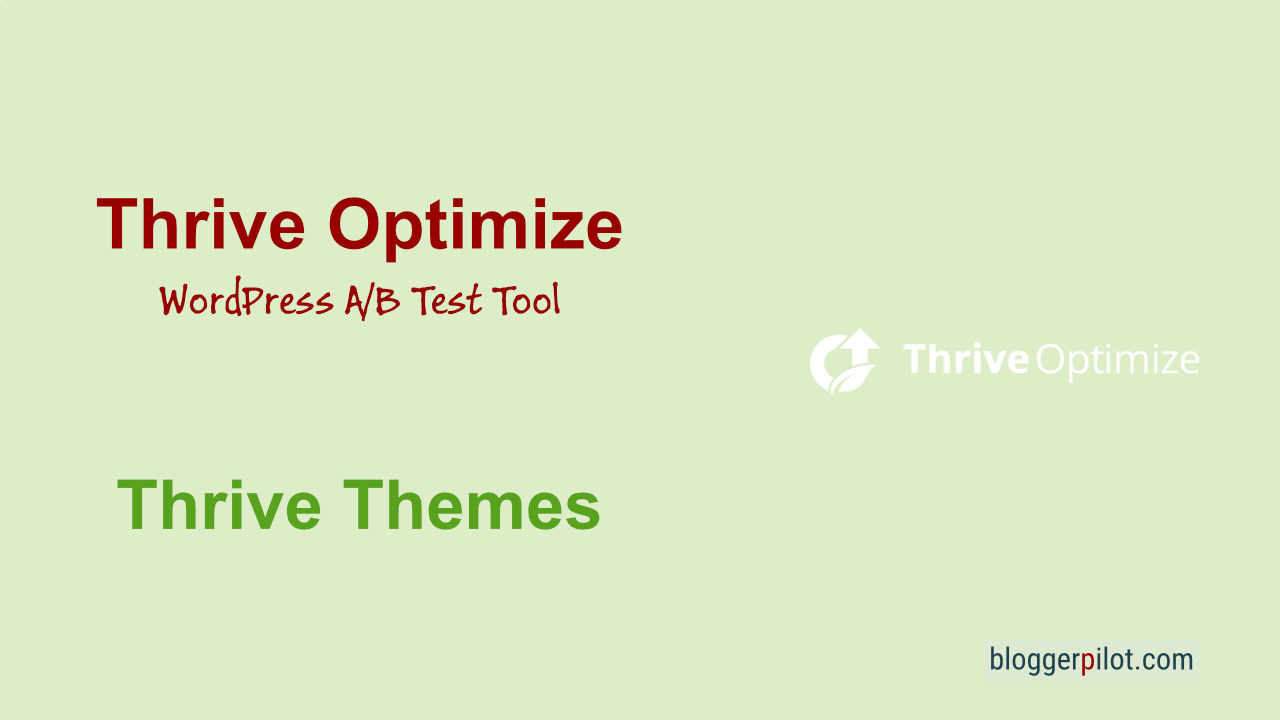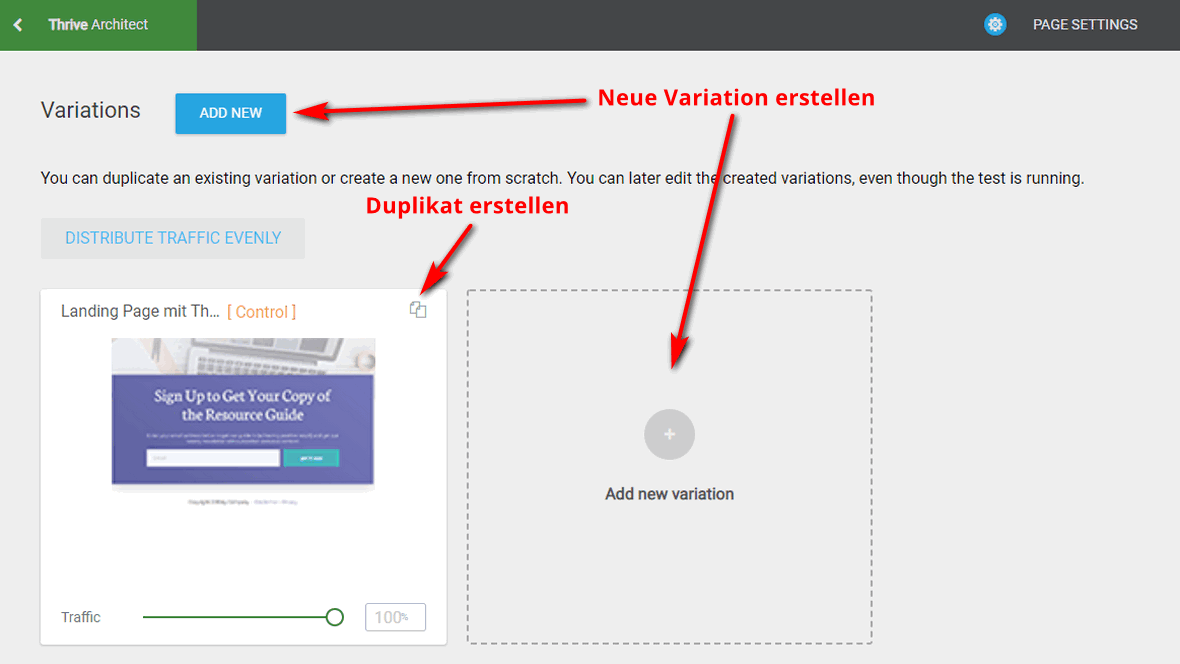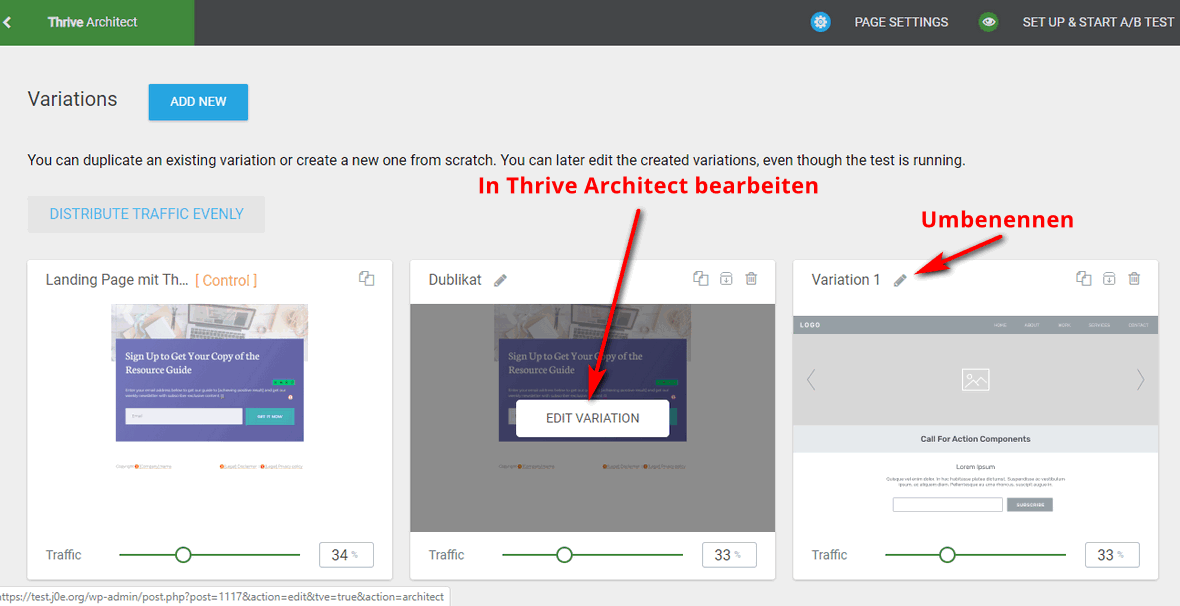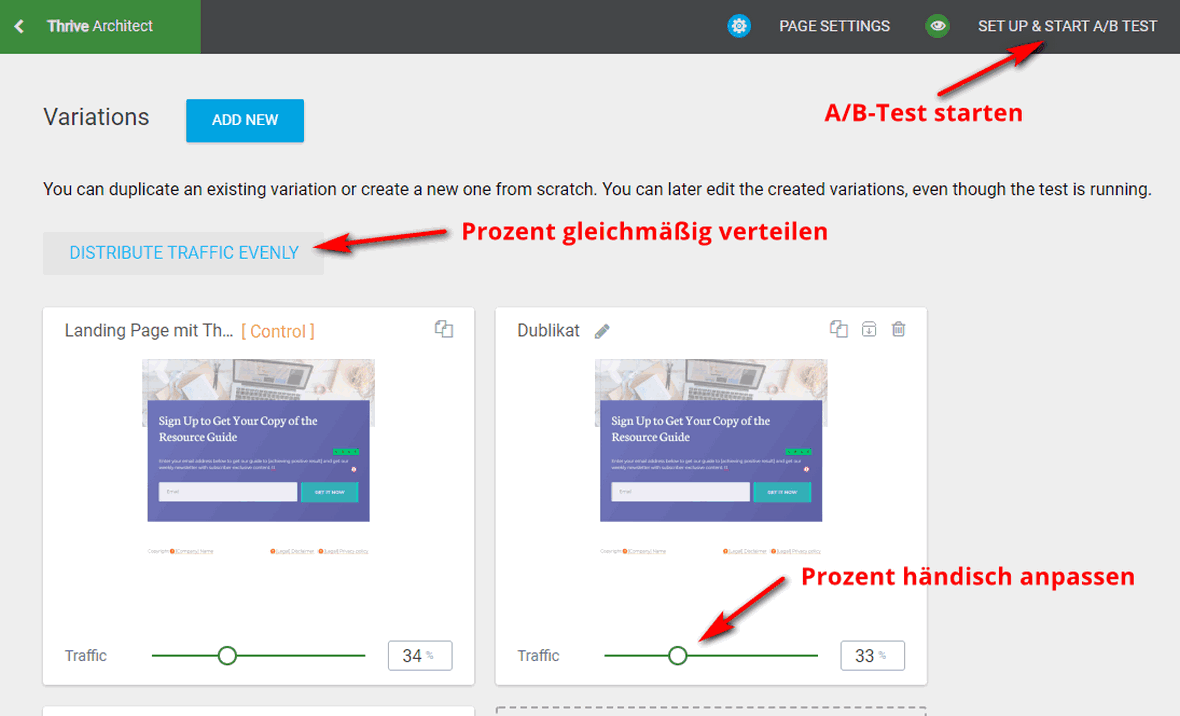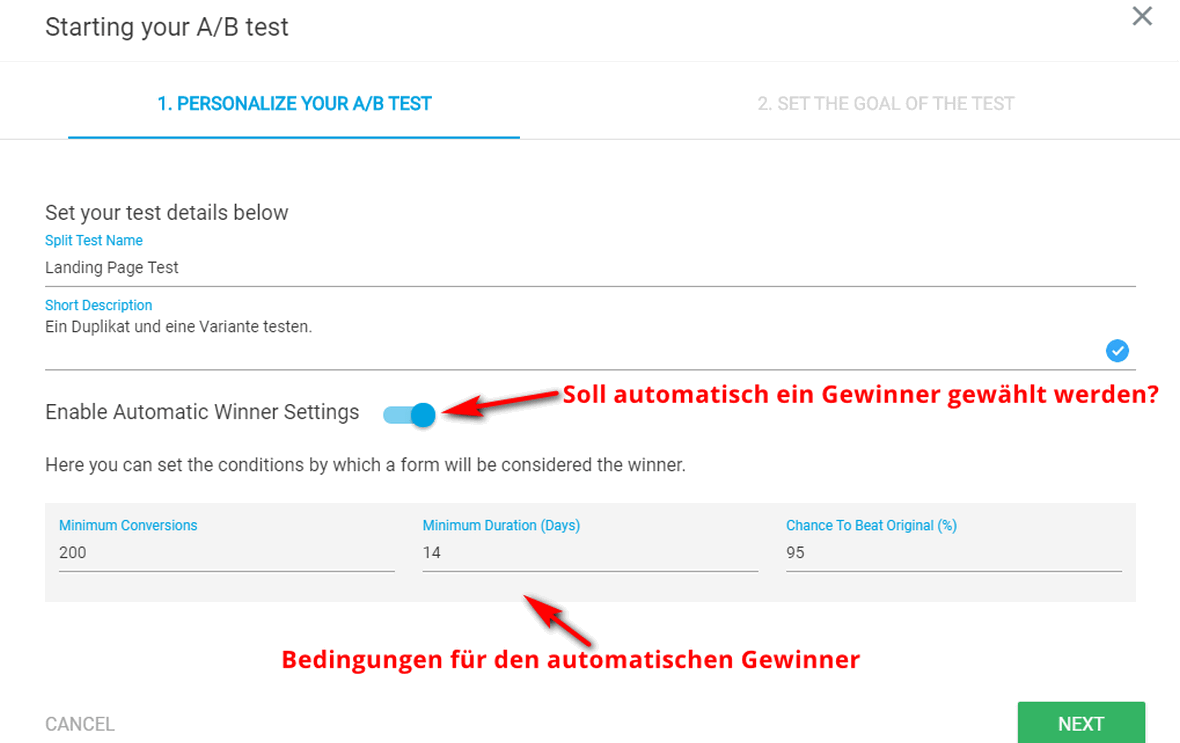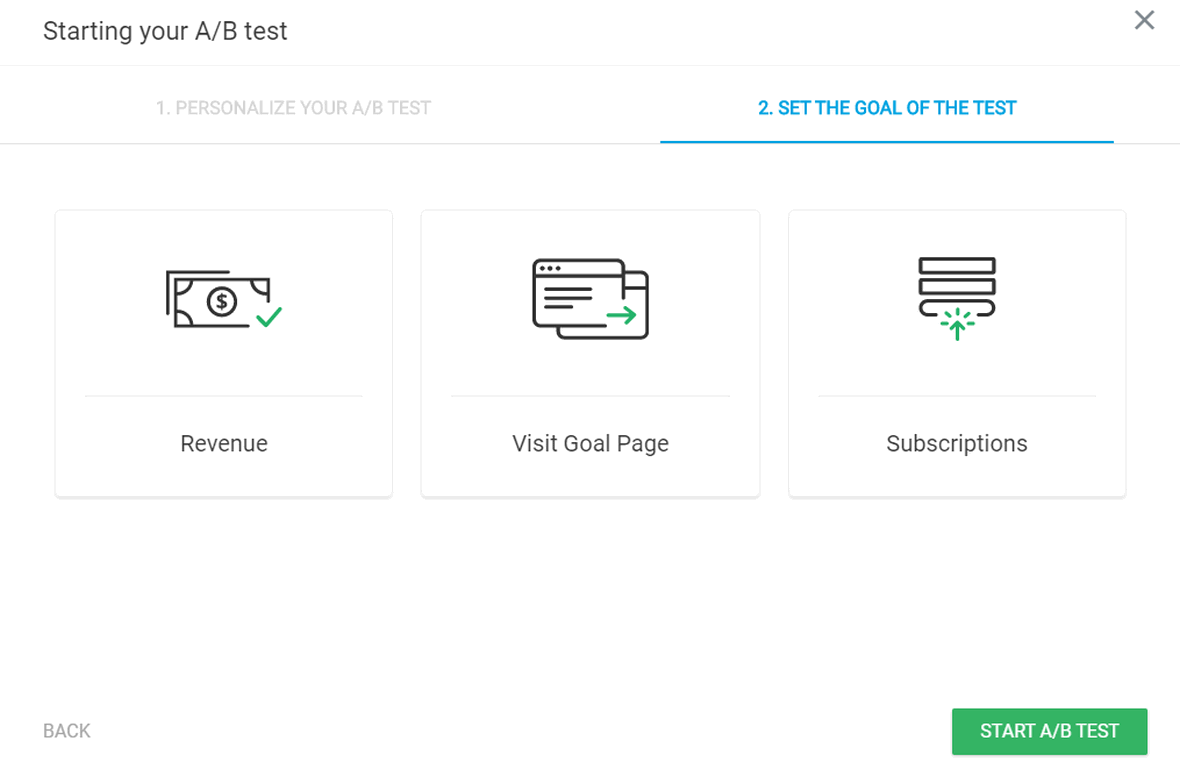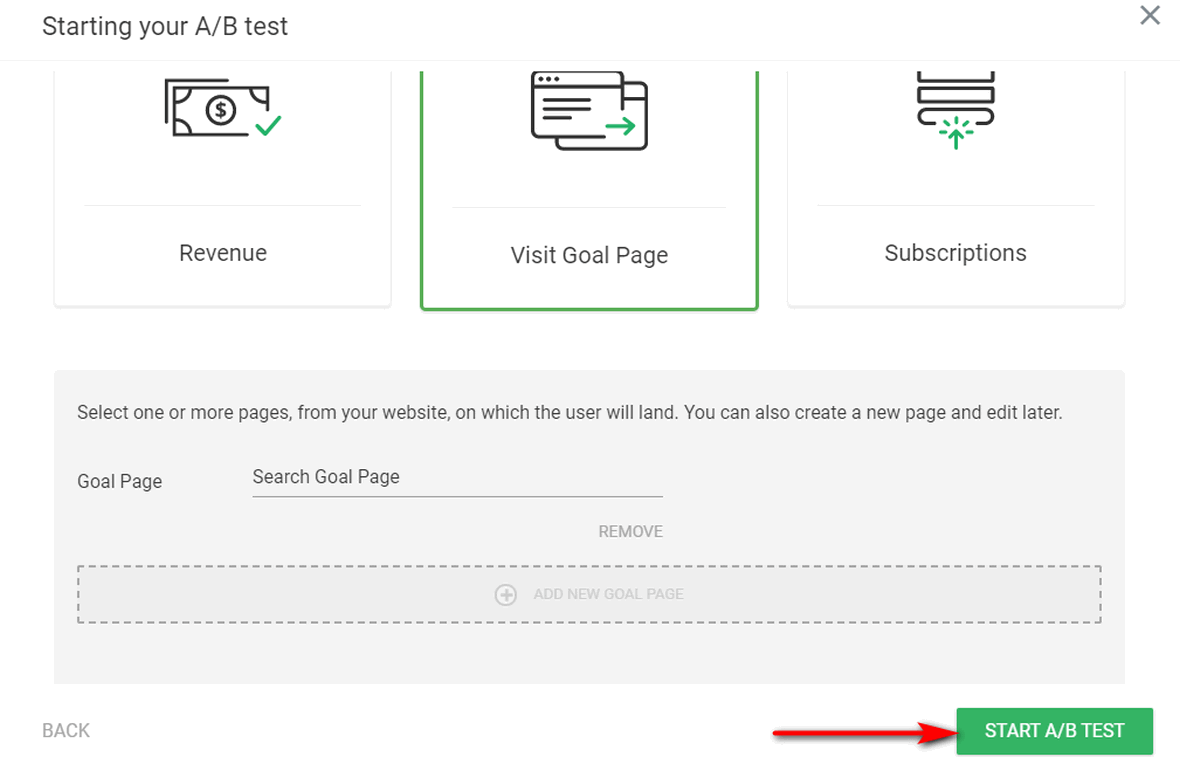Thrive Optimize Guide - A/B Tests for WordPress
Thrive Optimize is an A/B testing addon for Thrive Architect that gives you the ability to run quick and highly effective multi-tests for your Landing-Pages. Directly from your WordPress website and super easy to use.
Lots of visitors to your website is good. Even better are many visitors who take an action you want, i.e. convert. A high conversion rate is not a random thing.
A high conversion rate is usually the result of optimization measures.
To check which content leads to conversion, you should run A/B tests. With the help of A/B tests, also called split tests, you can compare two or more versions of a page with each other. The goal is to find out which page gets the most clicks, generates the most leads, or whatever you’re trying to accomplish with your page.
If you create and maintain your site with WordPress, you probably – like many other WordPress users – have been avoiding A/B testing for two reasons. A/B testing with WordPress sites tends to be very complicated. And, the tools that allow you to run split tests cost a lot of money every month.
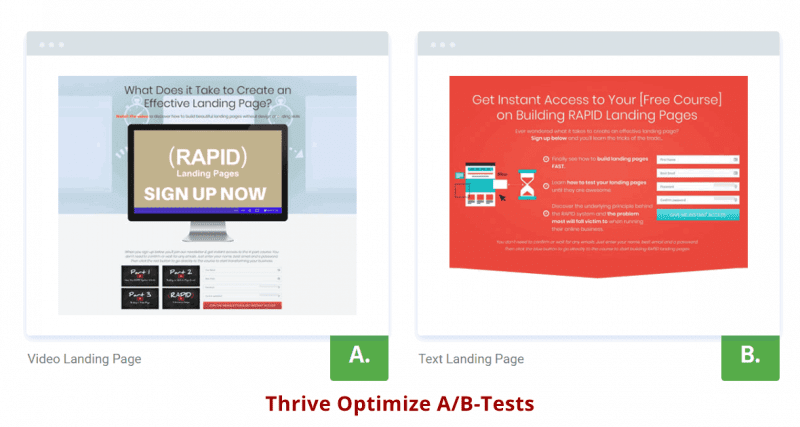
The WordPress plugin Thrive Optimize helps you out of this dilemma. Thrive Optimize is very easy to use and it costs a relatively small amount only once.
As far as WordPress A/B testing plugins go, this plugin is definitely one of the best you can find for WordPress right now. In this Thrive Optimize review, you’ll learn in detail how Thrive Optimize works, how to create and run an A/B test with it quickly and easily, and what other options it offers you.
What does Thrive Optimize cost?
Thrive Themes offers its products individually or as a membership. The so-called Thrive Suite.
| Thrive Suite | Thrive Suite Agency | |
|---|---|---|
| Audience | Private and sole proprietor | Agencies and web designers |
| Websites | 5 | 50 |
| Use on client websites | no | yes |
| Price | $ 299.00 / Year | $ 588.00 / Year |
| To Offer | To Offer |
The subscription costs $ 24.00 per month (about 22 euros per year). You will be billed annually in advance.
Thrive Architect & Thrive Optimize (with 1 site license) costs $ 167.00 annually.
30 day money back guarantee.
Installation
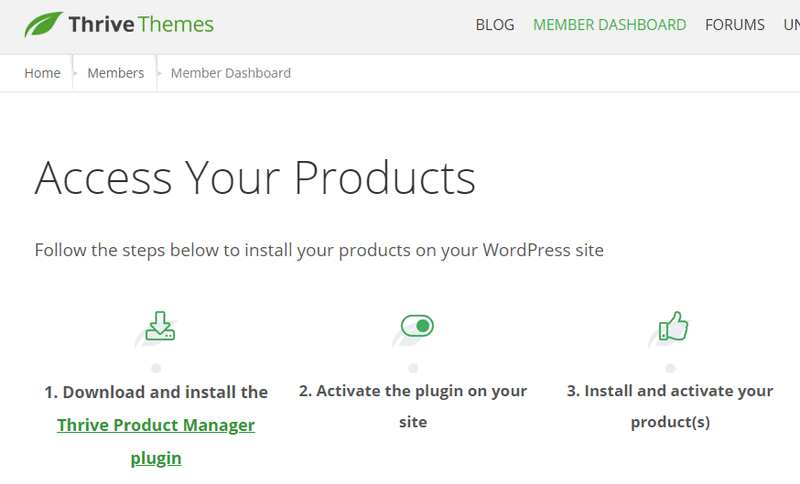
For ease of use, you can find the Thrive Product Manager in the Member Dashboard of Thrive Themes. You can now upload this plugin .zip file as usual in the Plugins menu of WordPress and activate it afterwards. If you’ve never done this before, we have a detailed WordPress plugin installation guide.
After that you have the item Product Manager in the WordPress dashboard menu. The first time you click on it, you will need to connect to the ThriveThemes.com dashboard. Enter your login details and click Log In.
If you have a Thrive membership, you can install all products immediately. If you have only bought single plugins or themes, only these are unlocked. All others are grayed out.
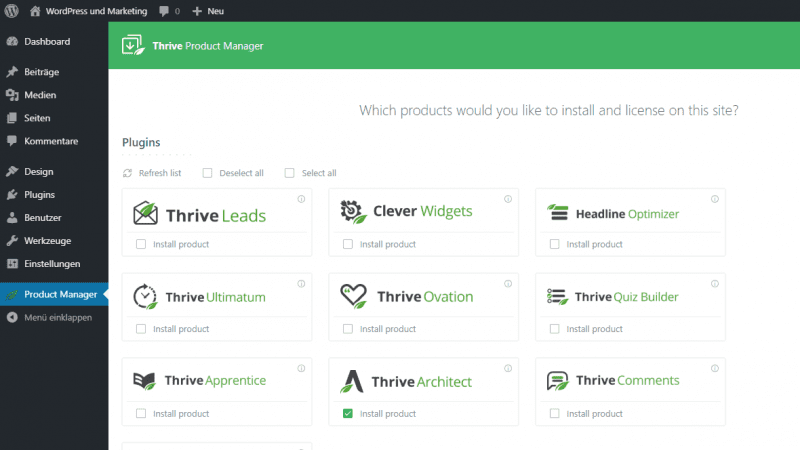
Now select Thrive Optimize and click Install selected products.
Core features of the Thrive Optimize plugin

Thrive Optimize is an addon for the Thrive Architect Page-Builder. With the WordPress plugin, you can easily create and launch A/B/n tests for pages from within the Thrive Architect editor interface.
Once you launch an AB test, you can duplicate existing pages to create variants based on them. By making small changes to the existing page within the variants, you can test their effect. You can also create a new variant from scratch to test a completely different layout, content or design. Moreover, the plugin offers numerous reports and analyses of ongoing and already completed tests.
The A/B testing plugin allows you to split traffic between an unlimited number of variants. Just the way you want it. For example, with Thrive Optimize you can
- 60% of traffic to the control page
- 40% of traffic to variant A
- 10% of traffic to variant B
to variant B. Of course, you can also split the traffic equally between the control page and variants or choose any other split. Then you can choose which goal you want to pursue with the test. That is, which action should be optimized with the help of the AB test. You have several options for selecting the goal in Thrive Optimize.
Thrive Optimize offers three options for defining a test goal
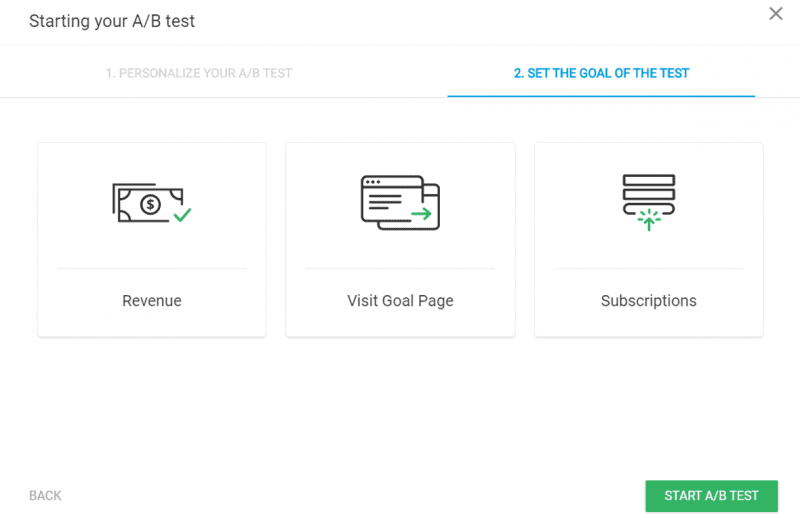
In Thrive Optimize you have three possible targets for A/B tests. These are
- Revenue – Here you can manually enter a value for a user visiting one or more of your thank you pages. Thrive Optimize tracks revenue for each variant.
- Visit Goal Page – If you select this test goal, Thrive Optimize will track the number of visitors to one or more pages you specify.
- Subscriptions – For this goal, you need at least one lead generation form on each variant. Thrive Optimize tracks the number of subscribers for each variant.
After defining the goal, you can start your test and view the collected data in the Thrive Optimize dashboard. Thrive Optimize allows you to stop testing a variant at any time. A very useful and convenient feature of this plugin is called “automatic winner”. If you enable this feature, the plugin will automatically determine one variant as the winner and stop the other variants at the same time. Provided that a statistical percentage set by you has been reached and certain criteria have been met
By activating this function, you leave all the work to the plugin. You no longer have to worry about evaluations or the like. The plugin does it for you. That is, you simply create an A/B test, activate automatic winners and start the test. From then on you don’t have to think about the test anymore. The automatic winners feature will be discussed again below.
Limitations
Thrive Optimize can only be used for WordPress sites. You cannot use the plugin for pages and posts created with any other CMS. Another limitation is that you need to install Thrive Architect on your website in order to use Thrive Optimize.
Unlike many other tools that allow you to create websites, Thrive Architect allows you to open pages that you have created with the normal WordPress editor. The original content will not be overwritten and will not be lost. With the plugin, you can run an A/B test from a page you created with the WP editor, but you must use Thrive Architect’s interface to create variants.
Create an A/B test with Thrive Optimize in 6 steps
Thrive Optimize is very popular not least because of its ease of use. It is generally considered one of the easiest WordPress-specific split testing tools to use. The following scenario with a control page and two variants provides you with an insight into how the plugin works.
Thrive Optimize refers to a modified duplicate of the control page as a variant.
Which change you make for a test is up to you. For example, you can change only the text or add a different CTA button or give a variant a completely new look. In the following scenario, only the CTA button was changed in one variant. The second variant was completely redesigned. So in the next 6 sections you will get a good insight into what options Thrive Optimize offers.
Thrive Optimize A/B Test in sechs einfachen Schritten
Calling the page that is to be tested
The control page is an existing page that is to be tested against one or more variants using the A/B test.
* To set up a new A/B test, you must first open the control page with the Thrive Architect.
* Now click on the Create New Test button on the right side.
Create new variants
After clicking Create New A/B Test you will be taken to a new page. Here you can add variations that you want to test against your control page.
In Thrive Optimize you can add and test as many variants as you want. However, this is not recommended. To make sure you get enough traffic for all the different variants, you should limit the number of test pages to 2 or 3 in total. This will make the result more clear.
a) You can create a new variation by clicking on the Duplicate this variation button. With this click you create a copy of the control page, which you can then freely edit and change.
b) The second option is to create a variation from scratch. If you want to use this option, you have to click on the Add new variation button. The A/B testing tool will then create a new blank page that you can fill with content and design.
For this guide, a copy of the control page and a variant redesigned from scratch were set up.
Edit variants
By clicking on the pencil icon you can edit the name of a variant.
If you want to edit the content yourself, just hover over it and click EDIT VARIATION. After the click, you will return to the Thrive Architect interface. You can then edit your variation with all the available options and edit it as you wish.
You can only make changes in Thrive Architect. You can create a test page with the WordPress editor, but after the start of the AB test, editing with the WordPress editor is no longer possible.
Choose traffic distribution
Once your test pages are the way you want them, you can use the traffic sliders to set what percentage of traffic Thrive Optimize should distribute to each page. Later changes are always possible.
When everything is ready, start the A/B test by clicking on the Set Up & Start A/B Test button in the upper right corner.
Activate the Automatic Winner function
On the next page you can first enter a name and description for your test. Name and description are useful if you want to repeat the test at a later time. When you have completed these entries, you can decide whether to activate the automatic winner function.
Thrive Optimize provides this feature because many users of A/B testing tools do not realize the importance of statistical significance in A/B testing. Often, differences between different test versions become visible at an early stage of testing. However, these early results are not statistically significant. Nevertheless, quite a few tend to stop the test at an early stage.
The automatic winner function prevents you from stopping an A/B test prematurely, even though the result is not yet conclusive. By activating the automatic winner option, you leave it up to the plugin to decide which variant is objectively better. Once this is determined, the plugin stops automatically.
When you create a new page, you can create a variant with small changes with relatively little effort. For example, a different call-to-action or a different headline. If you then activate the automatic winner function, you do not need to worry about the test. The plugin will do everything for you automatically.
The whole process takes only five to ten minutes. So you get meaningful results without much effort.
Step 6: Selection of the test target
In this last step, you must choose what the goal of your test is.
For example, the Visit Goal Page option. When you select this goal, the plugin tracks how many people visit the page(s) you specify via which variant.
An advantage of Thrive Optimize is that you can optionally define multiple pages as the target page. This gives you more flexibility compared to setting only a single Landing-Page.
Once you have defined your target pages, all you have to do is click Start A/B Test to start the test.
View analytics for your A/B test
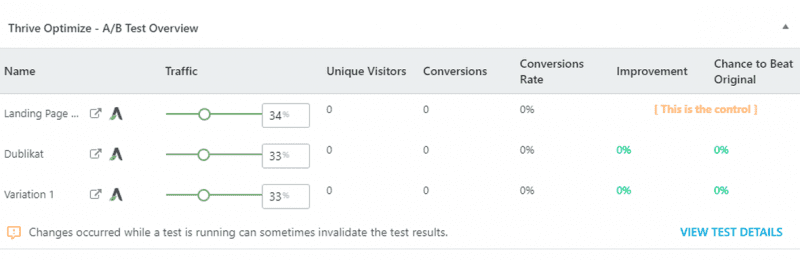
Thrive Optimize tracks activity in real time and updates data within seconds. You have several options in Thrive Optimize to view reports and analytics for your A/B tests.
Thrive Optimize Reports
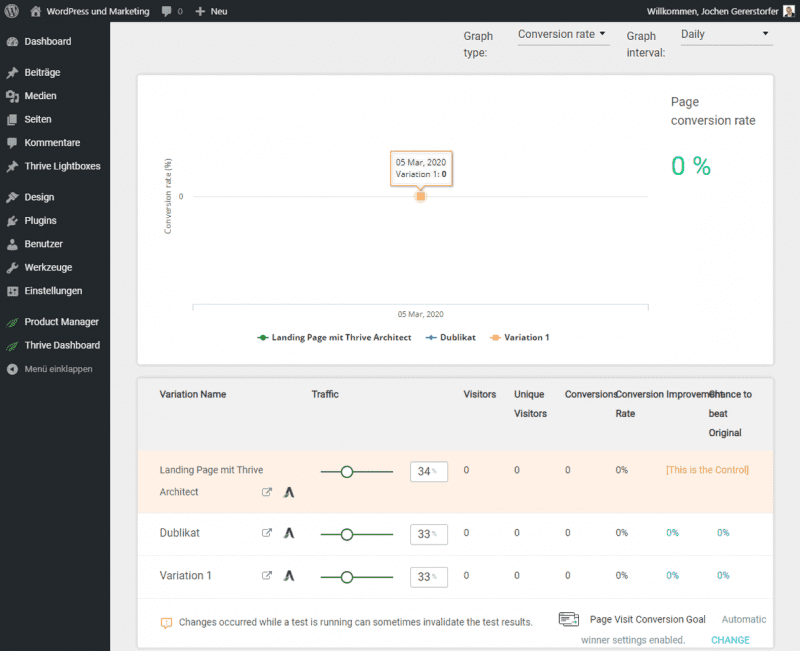
In addition to the data for each chart, you’ll find more reports and data about your tests in the Dashboard. In the Dashboard, you can, among other things
- View overall statistics for all your tests
- view all active tests
- View data for old tests that have already been completed
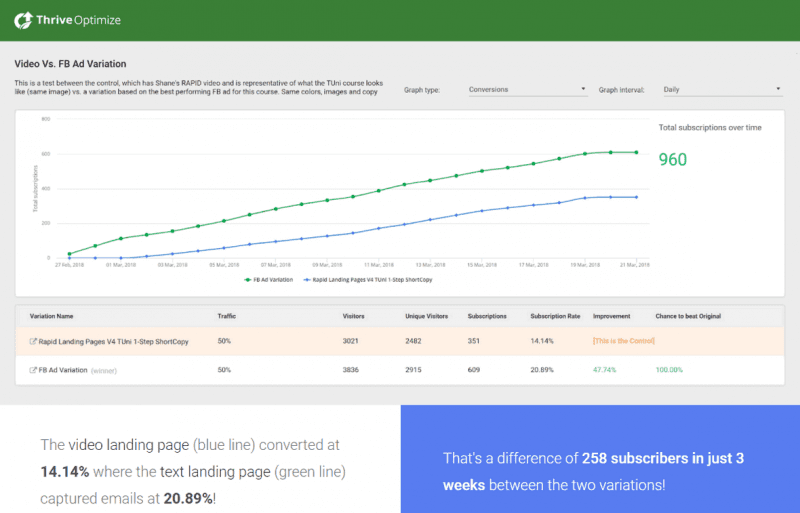
In the Optimize Dashboard, all relevant data is always accessible and can be retrieved at any time. An integrated search field makes it easy to find old A/B tests.
Does using Thrive Optimize harm SEO?
Short answer: No
When running A/B tests in general, many users fear that search engines like Google will stumble upon duplicate content. However, when using Thrive Optimize, search engines only see your control page. This eliminates the possibility of being penalized for duplicate content.
In addition, the noindex tag is added to prevent pages from being indexed by Google.
By using the canonical tag, the test pages are marked as a copy of the original control page, so the danger of duplicate content is excluded here as well.
If you enable the “Automatic Winner” feature, search engines will be able to see and index your optimized variant as soon as the Plugin has determined a winner.
The speed of your site will not be affected either, especially if you use a caching plugin.
With the new Thrive Theme Builder, you have full control over your site.
Best WordPress Hosting
Hosting recommendations are usually garbage.
Often extremely cheap hosting packages for $ 3 are recommended, others advertise a $ 100 VPS, because they earn the most as an affiliate thereby. In the end, we all just want the fastest possible web space for as little money as possible.
And optimized for WordPress!
What else is important? The server should be a fast backbone for your website and the support should answer as fast as possible, and preferably in your language.
You can get all this at Cloudways from $ 10,00 / month.
Thrive Optimize – advantages and disadvantages
- Easy to use
- Unlimited A/B tests with arbitrary variations
- Very good interface and extensive reporting options
- Integration of Thrive lead boxes to test conversion rate for email optins
- Unique shortcuts in the Thrive editor
Cons
- Can only be used for WordPress sites
- Use only in conjunction with Thrive Architect Page-Builder
Thrive Optimize FAQ
Conclusion
Yes, A/B testing is critical, but at what cost?
ThriveOptimize makes split testing a breeze. (Have you ever tried Google Optimize, you know how complicated this task can be). Plus, the WordPress plugin is really affordable. However, if you use a Page-Builder other than Thrive Architect, the plugin is not the right solution for you.
Thrive Optimize Guide
Features
Usability
Price
Thrive Optimize is an A/B testing add-on for Thrive Architect that gives you the ability to run quick and highly effective multi-tests for your landing pages. Directly from your WordPress website and super easy to use.