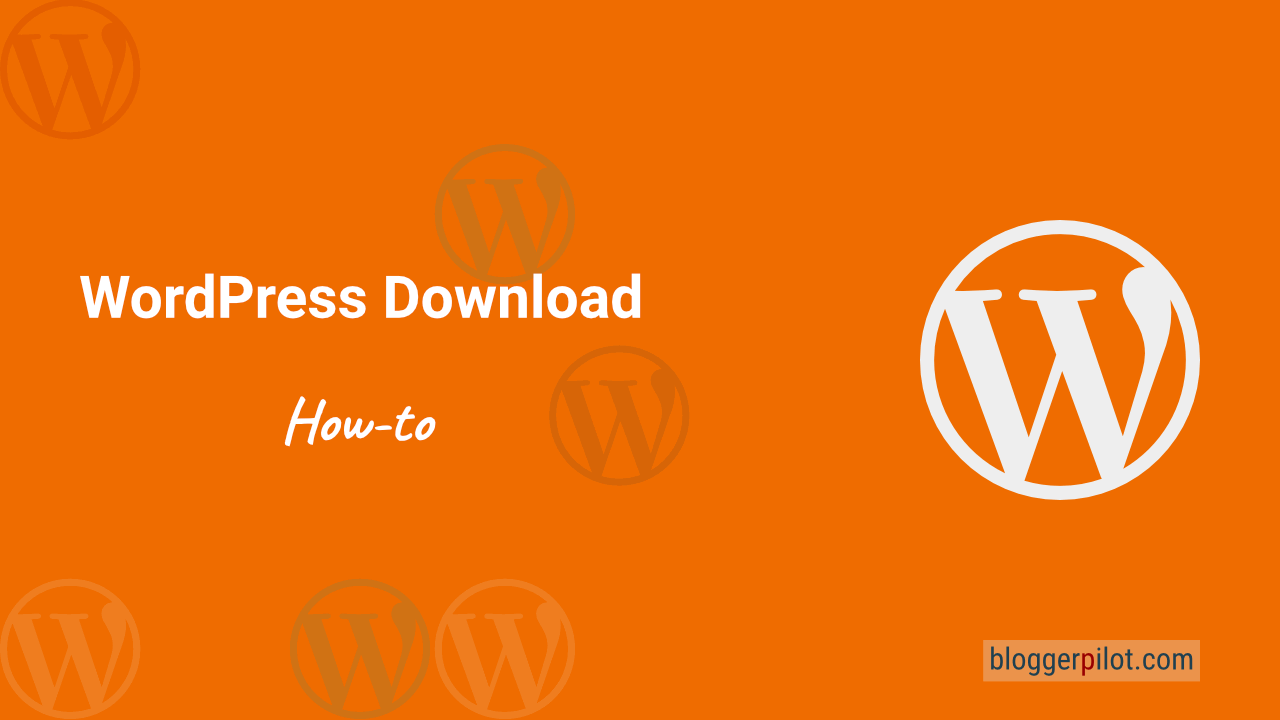WordPress Download and Tutorial
The WordPress download is free and available in almost all languages. Here, you can download WordPress directly:
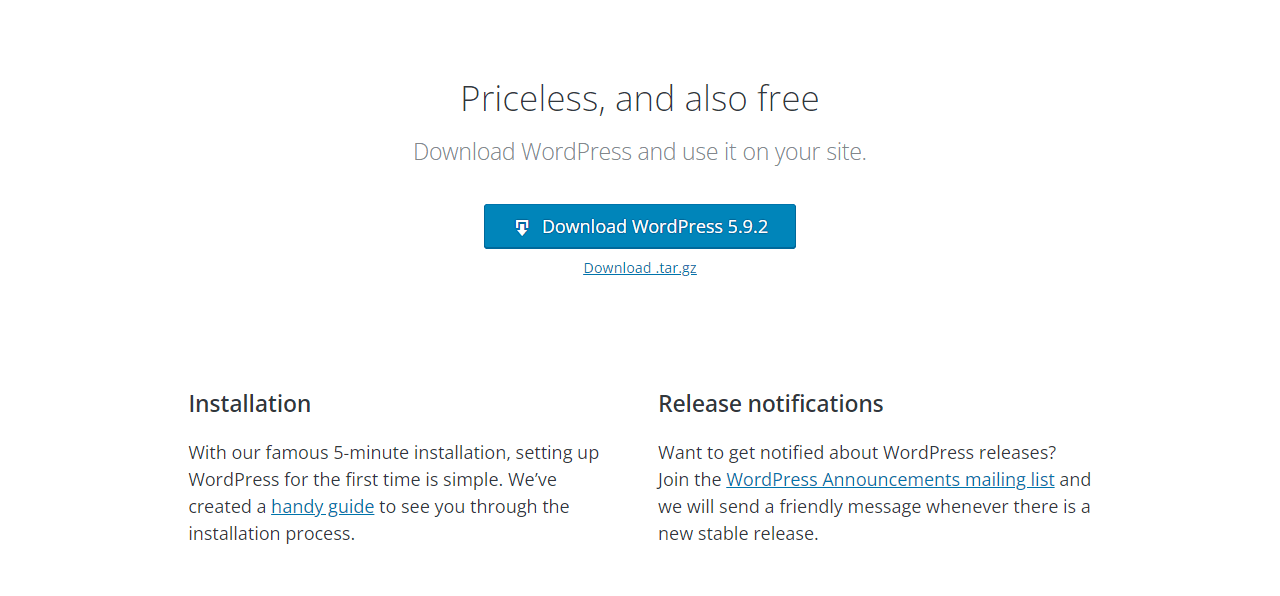
You will receive a WordPress download named latest.zip, which you can unpack directly on your computer.
Then use a FTP client like Filezilla or Cyberduck and copy the files to your webhost. For this, however, a detailed instruction follows.
Is the WordPress download free?
Yes of course! WordPress is open source and available for free download on wordpress.org. There is also no paid version where you would get more features.
WordPress is a software that mainly consists of HTML, CSS, php and JavaScript.
WordPress Versions
Since WordPress is the most used CMS, it is also exposed to many attacks. Every hacker first gets a WordPress download and tries his hand at it.
Therefore only the latest and newest version of WordPress is interesting for you.
The developers are constantly working on security and also release smaller security patches in short intervals.
Themes and Plugins
The download includes one WordPress theme and two WordPress plugins. At least, you should delete the plugins right away.
The theme determines the design of your blog. If you don’t like the default theme, you can freely choose from thousands of alternatives.
Once you are done with the WordPress download, you can continue with the installation.
Install WordPress
Installing WordPress is not that hard, you might think. It is not, but there are many different ways to install WordPress and work with the CMS. These different methods I look at in this article together with you and give a few tips and tricks and exciting info about it.
You can download WordPress in many different ways. Each installation method has its advantages and disadvantages. Most of the time you will choose the 1-click installation, but for development, a local instance is better. Learn 5 different ways to upload WordPress.
Because not always every way to upload the CMS makes a lot of sense. Where are the advantages of the different approaches and where are the possible disadvantages? Does each way of installing WordPress perhaps have its own very special purpose?
Let’s find out together by taking a closer look at method after method. Have fun reading, learning and experiencing. Let’s go!
1. Manually by hand
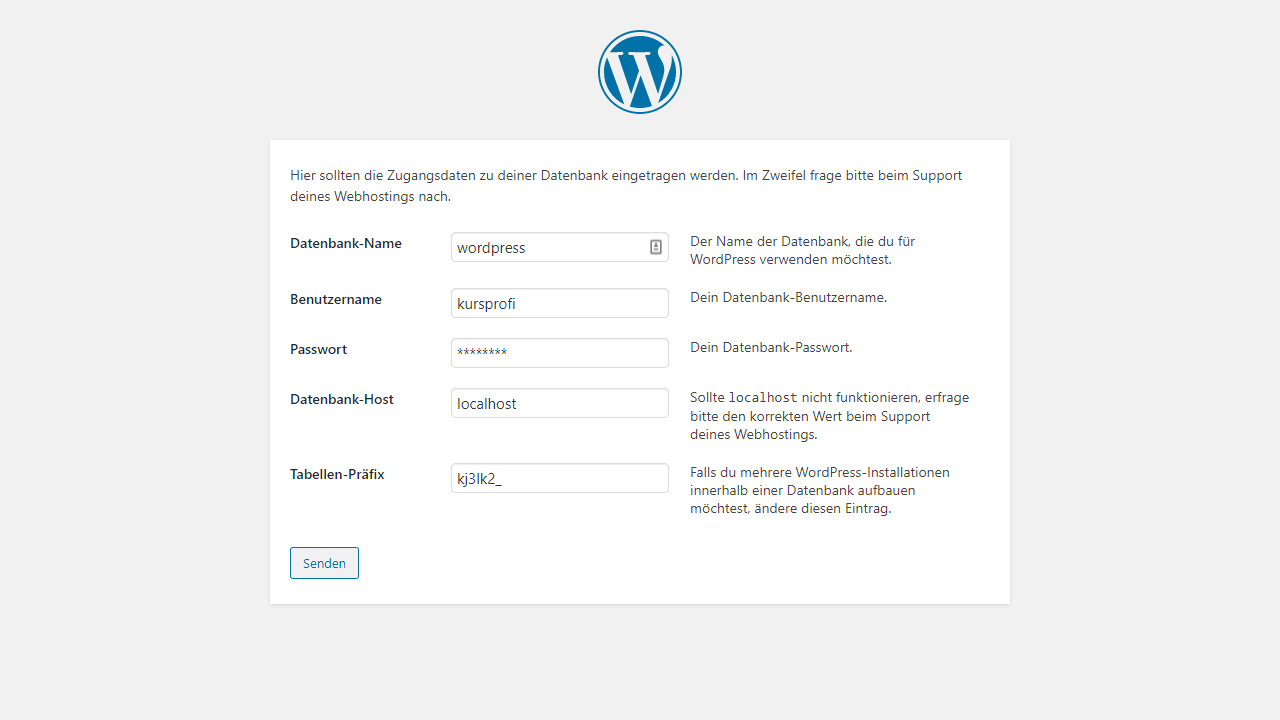
The classic and the usual way to upload WordPress on your own hosting is to install it manually. Manual setup involves first downloading WordPress itself and then unpacking it by hand. The whole thing is available for download as an archive at wordpress.org. Click at the top of these pages on WordPress Download.
In the archive you will find all files and a readme.html with the instructions. Basically it’s just a matter of editing a few files in case the automatic process on your server doesn’t work properly. Usually the setup runs by itself after the upload. You just have to enter a few values, store the MySQL database and create an admin.
The manual variant is very easy, fast and in my eyes the cleanest method. Here no ballast is created or generated and a fresh installation is done.
2. 1-Click-Installation with a hoster
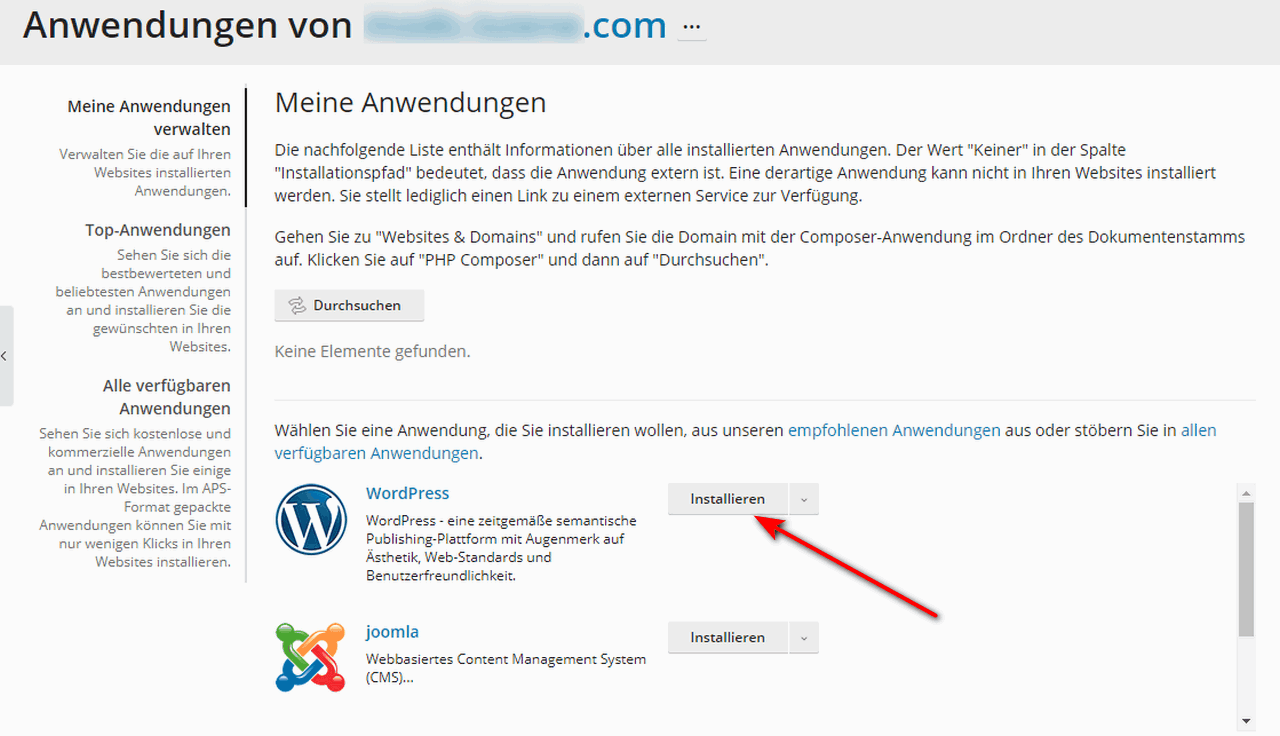
Another method to upload WordPress is offered by the hosters themselves. Here are for popular products often already so-called 1-click installations provided. These are scripts with which you can install various content management systems (or other web apps) with a click. This is easy and available for all popular products. Of course, the selection differs depending on the hoster.
The practical thing is that you don’t have to enter any data yourself. Usually, the MySQL database is automatically created in this case and everything else is also configured exactly to fit your hosting package. After all, that’s what 1-Click is for. To make it as easy as possible for beginners.
My personal problem with this option is that it’s never quite clear exactly what steps are being taken. That’s why I prefer the manual instructions. Simply because here I have full control and know what exactly is happening in the background.
3. Use WordPress hosting
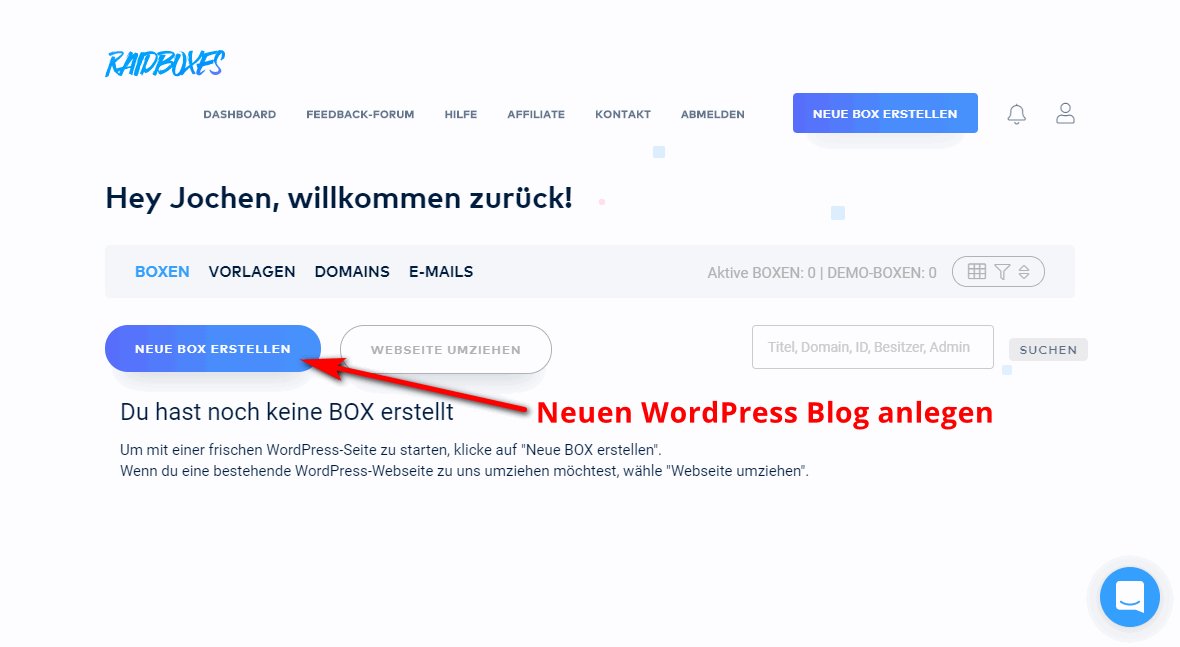
With such a specialized hosting, you don’t need to download WordPress. This is a hosting where WordPress itself is already an essential part of the package. Everything on the server has been adapted to the CMS and therefore, as expected, there are no problems or difficulties with the installation. This is done directly upon booking, often fully automatically.
Depending on the hoster, the procedure here may differ a little, but usually WordPress is immediately in an operational state. Or boxes are created (as with Raidboxes), which then resemble individual WordPress instances. Basically, WP hosting is the easiest way to build a website based on WordPress and not have to deal with the technology itself.
4. Local variant
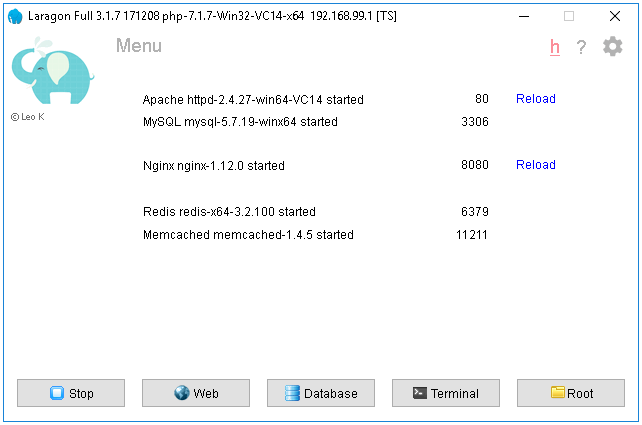
To install WordPress locally, that is, to run it on your own computer, you need a local server with the appropriate techniques. MAMP or XAMPP can be used for this purpose. ServerPress, local or InstantWP are also worth a look here and make it especially easy for you. A relatively new, but very popular local web server installation is Laragon.
These tools do the WordPress download and setup for you.
The whole thing is aimed less at beginners and more at developers who want to do local testing. A bit like the so-called staging in WordPress hosting. So a WordPress integration that has nothing to do with the live version on the server and where tests can’t cause persistent problems.
5. Move with a blog
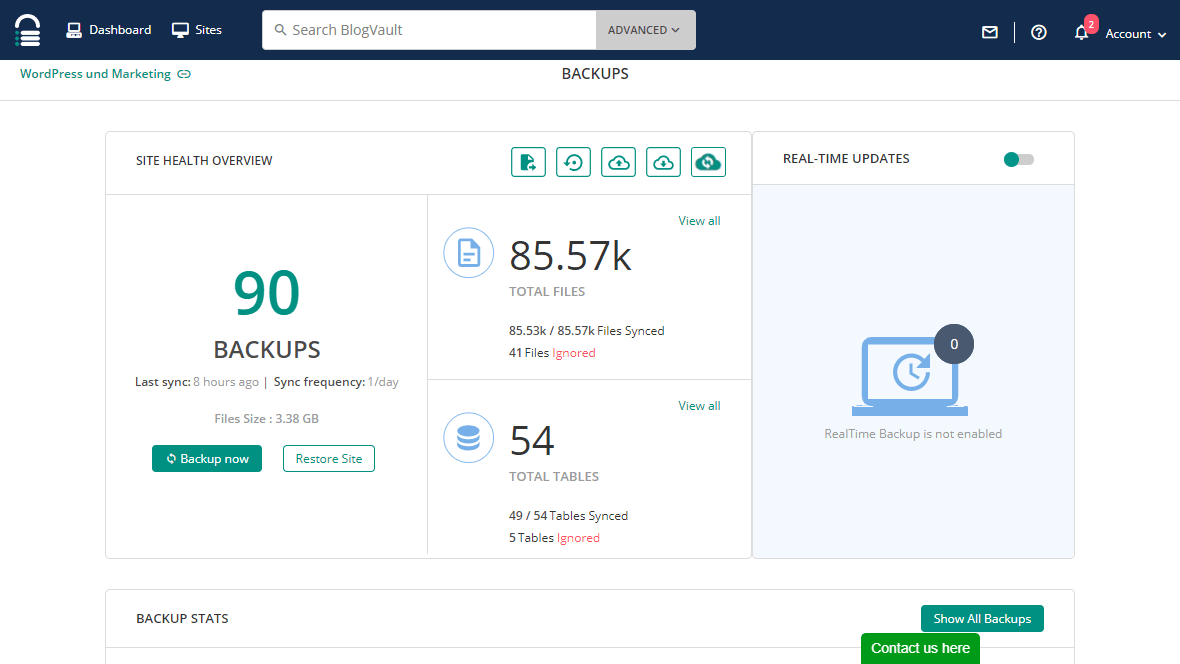
If you’re moving with your blog, you’ll also need to consider how exactly you want to go about it. A clean setup followed by an import is still the best in my opinion. After all, what you don’t want is to drag any old baggage with you by mistake. So install WordPress using one of the common methods and then copy your content from the existing blog to the new one first.
It’s easy as pie and completely hassle-free. Personally, for transferring from one blog to another, I can recommend you the WordPress plugin from BlogVault or WPVivid. The numbers and ratings of the extensions already speak for themselves. You don’t need much explanation for this either, because everything runs by itself here.
Which download method is the right one?
At the top you will find the link for the WordPress download.
At the end you probably want an answer to the question, which method to download WordPress is the right or best. Blanket statements are never good and so it always depends on the individual case. I for my part would always recommend a clean solution by hand. Simply because here I can be sure that no additional files or routines are created and thus no ballast that could slow down WordPress or make it unsafe.
If you already have a blog, Duplicator is your tool of choice. With the plugin, you quickly copy the existing content to your fresh and new blog. For local setups, there are also a few useful solutions that you can use. I had already presented these to you above.
In the end, it is not necessarily the choice, but rather different WordPress installation options, for completely different purposes. Think about what you need and then choose the appropriate method. Good luck with that.
No matter which version you use, the WordPress download is always free.