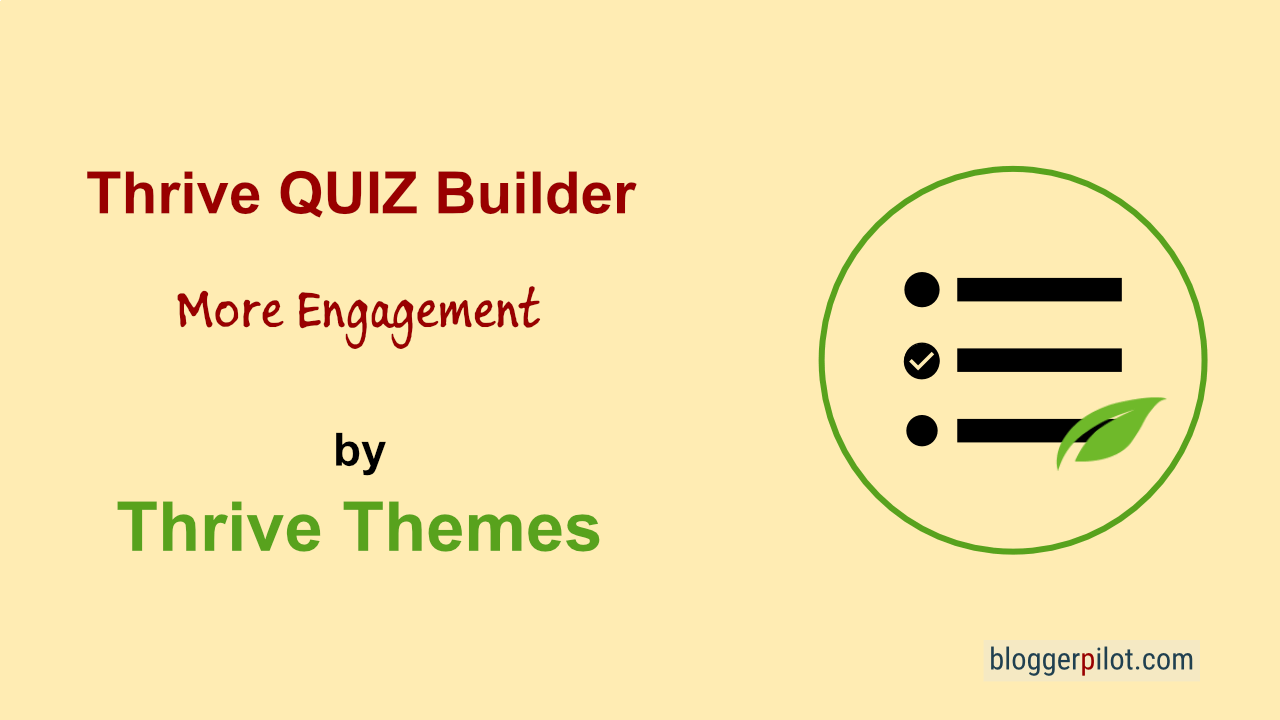Thrive Quiz Builder - New content for your blog and social media
With Thrive Quiz Builder, you can playfully acquire new customers or resegment existing lists. But with a quiz you also have a whole new form of content on your site, which also works very well on social channels.
Create impressive quizzes in minutes that look like 100 hours of programming. With the WordPress Quiz Builder plugin, you build online quizzes right in the editor.
Thrive Themes is one of the biggies when it comes to high-quality plugins for WordPress. Especially Thrive Leads and the Content Builder hang all competitors. The latest product is Thrive Theme Builder . A WordPress theme with complete freedom over your changes.
How much will the plugin cost me?
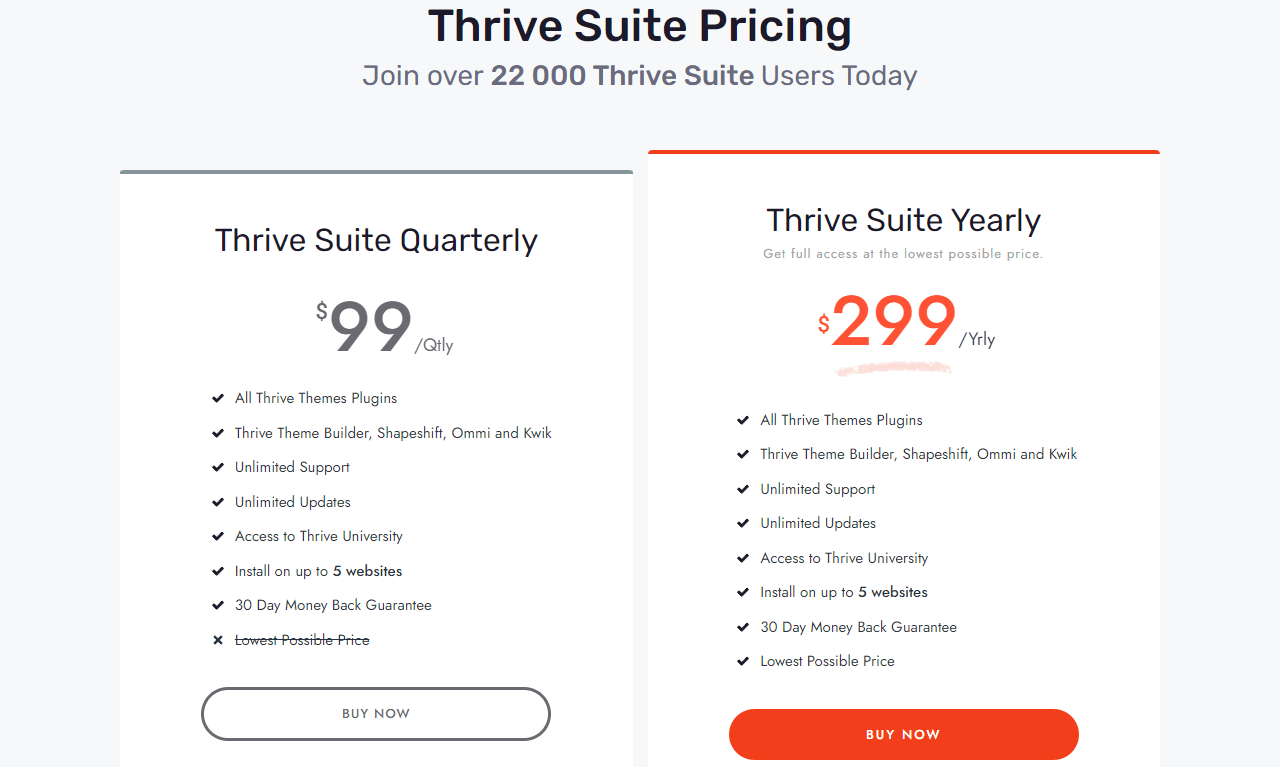
Thrive’s products are market leading, but unfortunately they are not free. Therefore, here is the pricing breakdown once again.
The Thrive Quiz Builder is not only available as Thrive Suite membership. You can then use all Thrive products on 5 sites.
The standalone plugin costs $97.00 annually and can only be used on one site.
| Thrive Suite | Thrive Suite Agency | |
|---|---|---|
| Audience | Private and sole proprietor | Agencies and web designers |
| Websites | 5 | 50 |
| Use on client websites | no | yes |
| Price | $ 299.00 / Year | $ 588.00 / Year |
| To Offer | To Offer |
With 30 days money back guarantee
Installation
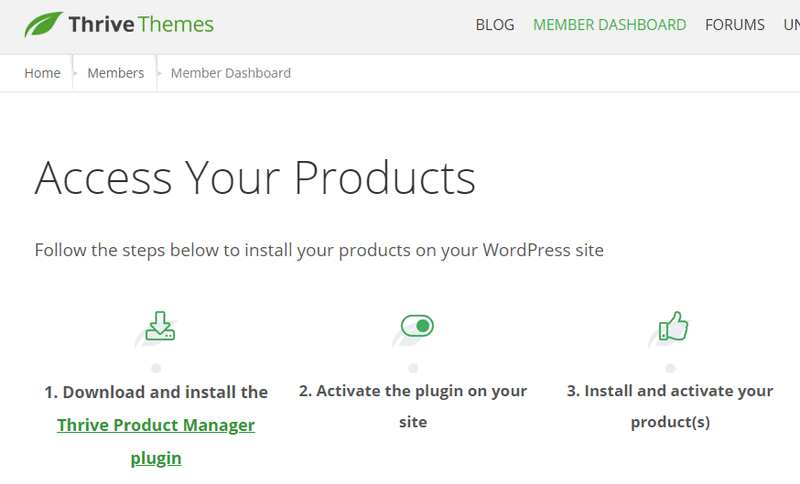
For installation you can find the Thrive Product Manager in the Member Dashboard of Thrive Themes. You can now upload the plugin .zip file as usual in the plugins menu of WordPress and activate it afterwards. In this article you can read how to install the plugin.
After that you have the item Product Manager in the WordPress admin menu. The first time you click on it, you need to connect to the ThriveThemes.com dashboard. Enter your login details and now go to Log In.
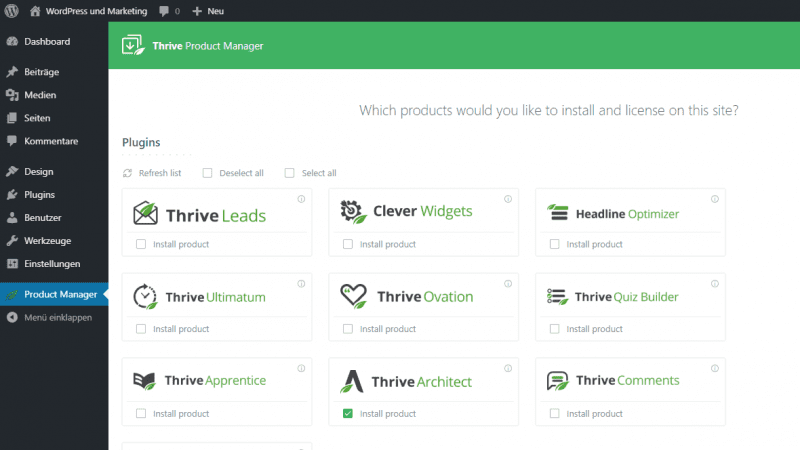
Now select Thrive Quiz Builder and click on Install selected products.
Thrive Quiz Builder Review
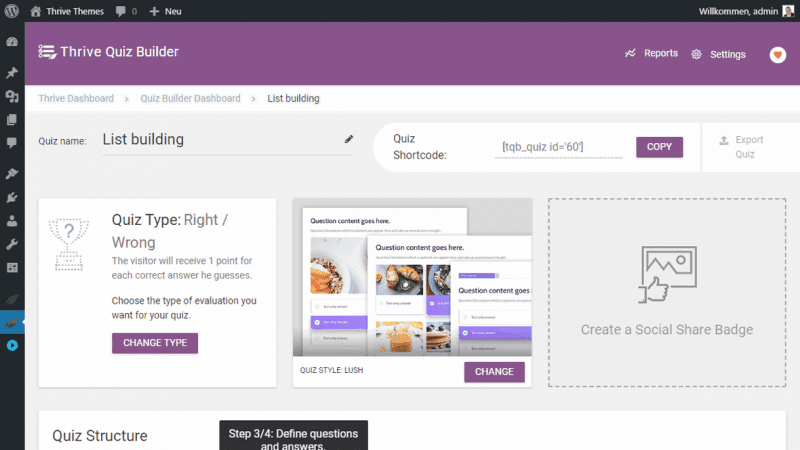
The quiz builder is one of the most comprehensive on the WordPress market. This is also the claim of the creators.
But the tool wasn’t built just for quizzes. Thrive Themes specializes in generating leads. That’s exactly what this WordPress quiz plugin is all about.
The WordPress quiz plugin helps you increase your reach and attract new customers.
Well created quizzes always have the potential to go viral. Especially on Facebook, we’ve known this for years.
You can always combine your quiz with Thrive Leads to generate a new email subscriber right after the brainteaser. Or sell your product.
Thrive Quiz Builder Tutorial
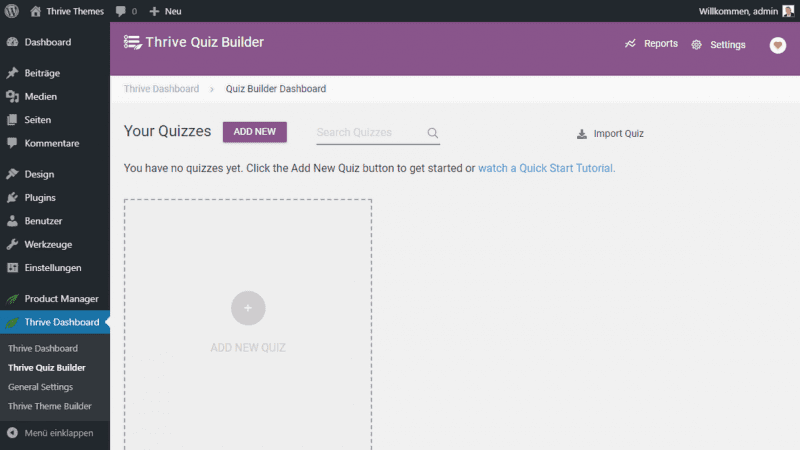
We will start in a blank Thrive Themes Quiz Builder Dashboard.
1. Create Quiz
After clicking Add New Quiz, you can choose a template for list building or social shares.
Alternatively, you can start your brain game completely free: Build from scratch.
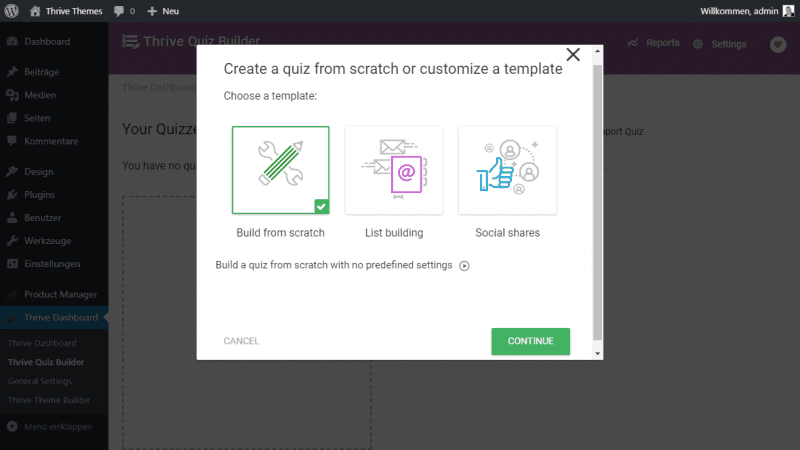
Build from scratch – Without template

Start with an empty template.
List building – Subscribers

This template is optimized to collect new email subscribers. The reader can see the results page only if he is subscribed to your newsletter.
Social shares – Share

You want more shares for your page or article, then select this template. Social share buttons will be displayed on the results page so your quiz can be shared and get more reach.
I start without a template – from scratch – and click CONTINUE.
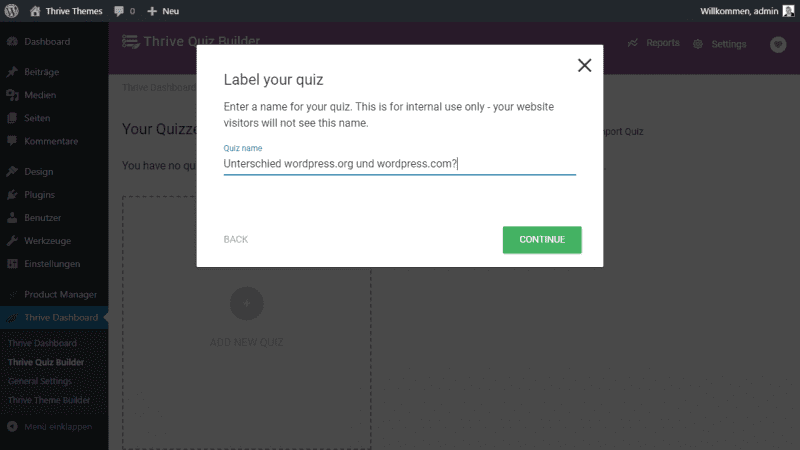
In the next step you assign a name for the quiz and select CONTINUE again. Now the mind game is created.
In the next four steps you will be guided through the creation process.
2. Select type
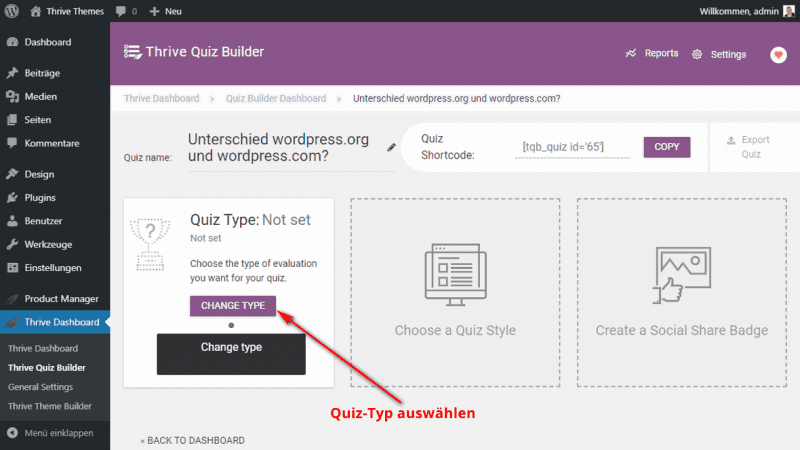
Now you are in the overview for the newly created quiz.
The black box will guide you through the next steps. Change Type indicates that we should select a quiz type first. Click on the corresponding button.
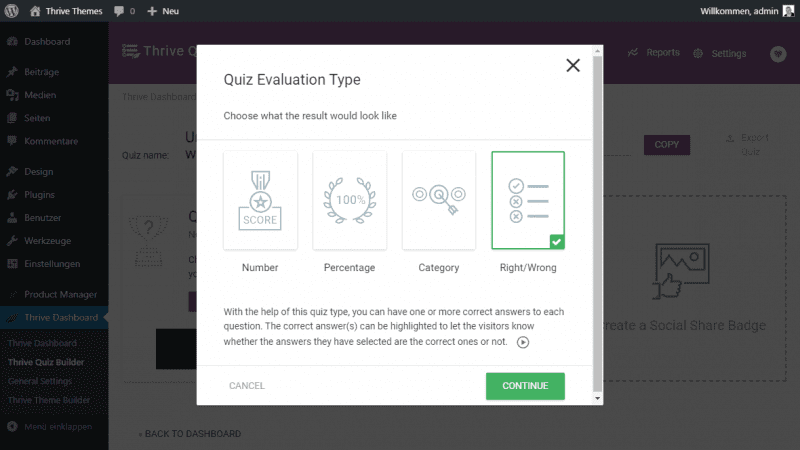
The type indicates how the result will be displayed at the end.
You have four options:
- Number: Display the result as a number.
- Percentage: Display the result as a percentage value.
- Category: The result is a category of a topic.
- Right/Wrong: Were the questions answered correctly or incorrectly.
The quiz type Right/Wrong is a new addition. That’s why I want to try them out. CONTINUE.
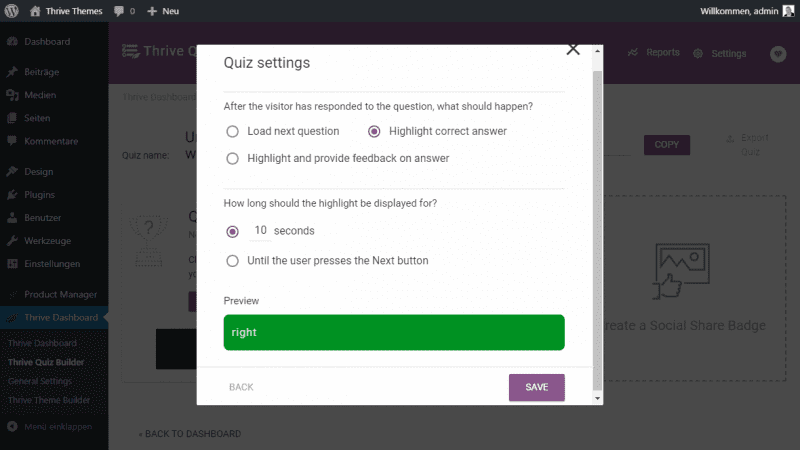
The next settings define what happens after a question is answered.
- Load next question
- Highlight correct answer (Highlight correct answer)
- Highlight and provide feedback on answer
Now there are different possibilities. In my case I can highlight the correct answer after X seconds or when the user presses the Next button.
I choose 10 seconds and press SAVE.
3. Determine style
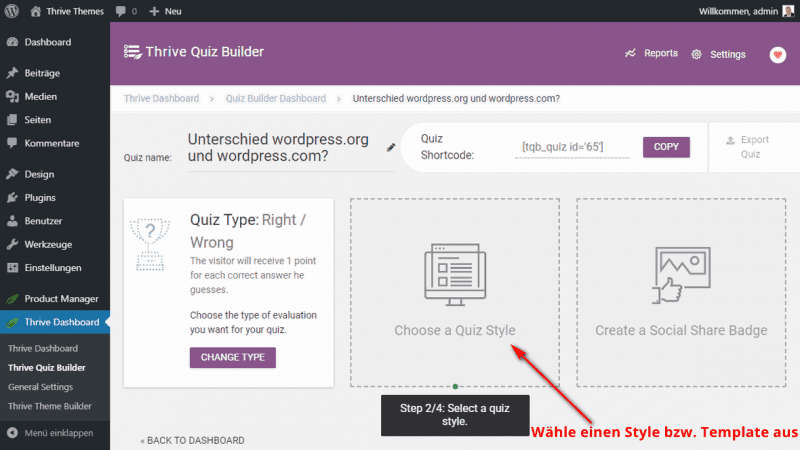
Back in the dashboard, it’s on to choosing a style. Select Choose a Quiz Style.
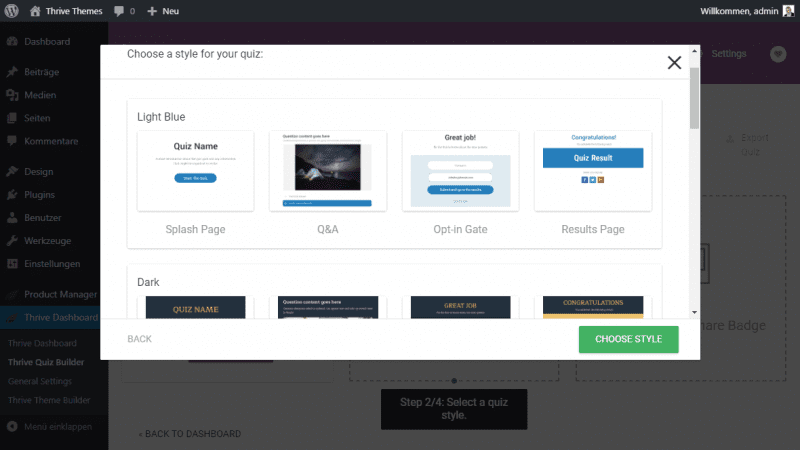
Currently there are four predefined styles to choose from.
I’ll choose the first one called Light Blue
and click on CHOOSE STYLE.
4. Create quiz questions
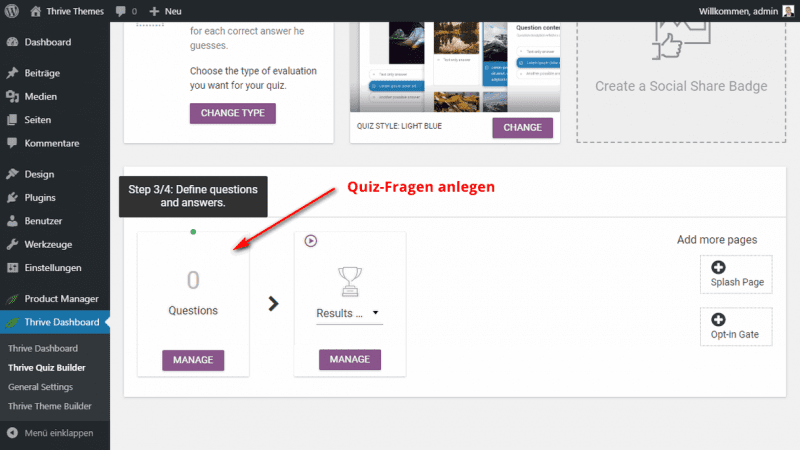
The most important part of a quiz. The questions!
In the third section you define the actual quiz questions. To do this, click MANAGE in the Questions box.
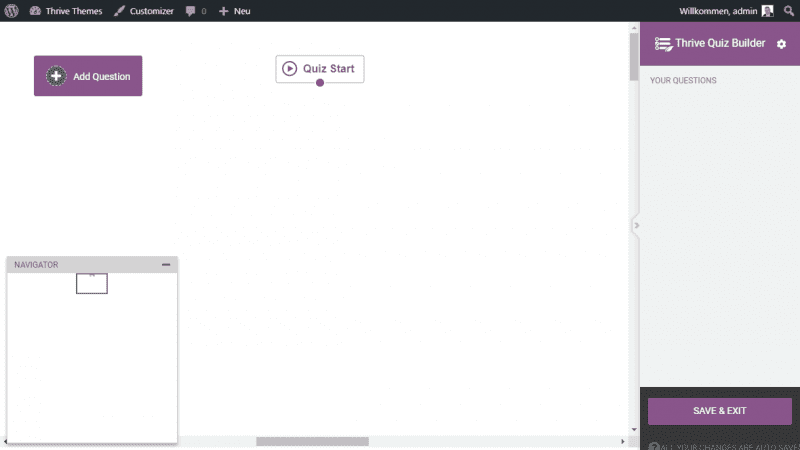
Now you are in the actual question editor. The heart of the WordPress plugin.
Of course, there’s not that much to see here yet. Just the quiz start and an Add Question button, which we’ll press right away.
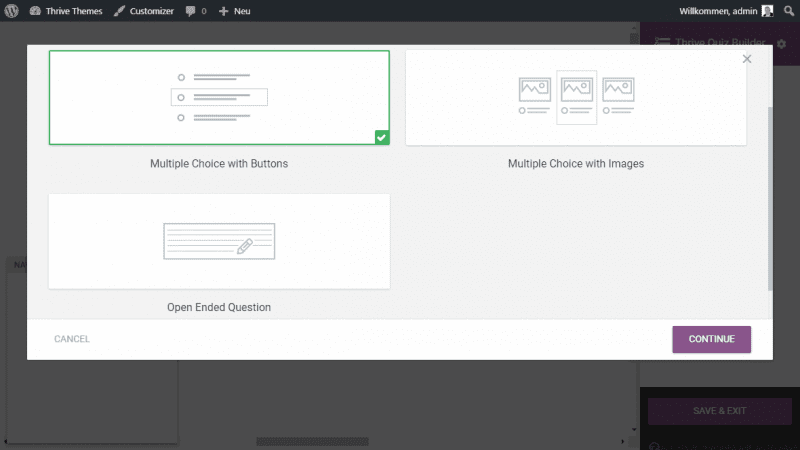
In the popup you have the choice between three types of questions:
- Multiple Choice with Buttons (multiple choices with buttons)
- Multiple Choice with Images (multiple choices with images)
- Open Ended Question
I stick with the first choice with multiple choices and buttons.
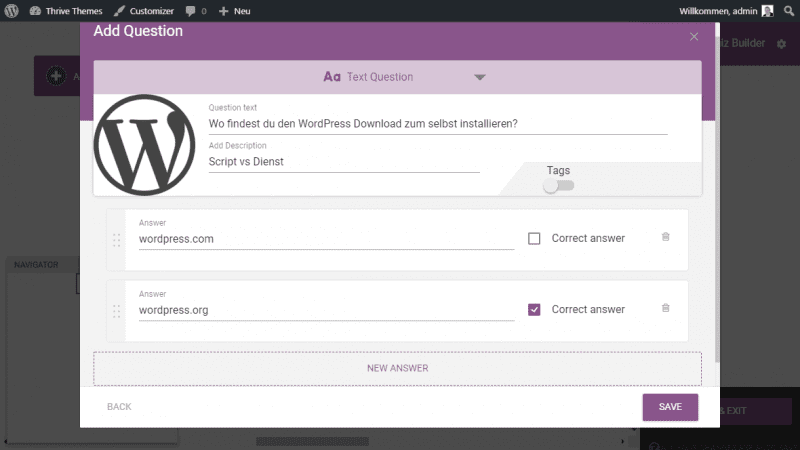
When creating the question, you can always optionally add an image. After that, the question and as many answers as you want.
Depending on the type, points or percentages can be given for the answers. But not in this example. Only the winner with the check mark at correct answer.
Besides text, you can also create the question using video or audio.
The individual questions can be freely moved and linked in the overview. A modern visual way of quiz creation.
When you are done with the question, click SAVE.
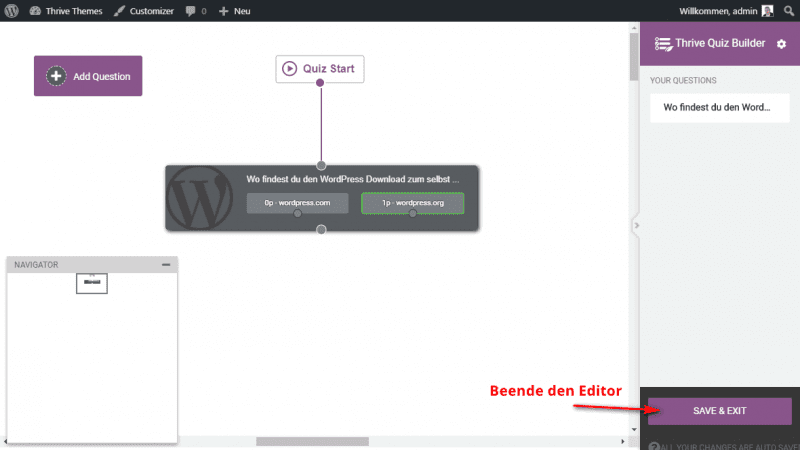
Now you can create more questions and move and link them freely.
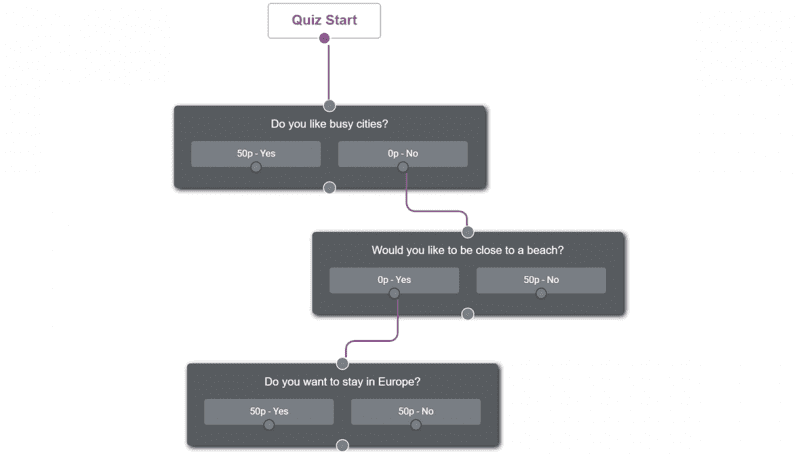
But this simple guessing game is finished with one question. I end with SAVE & EXIT.
5. Quiz result page
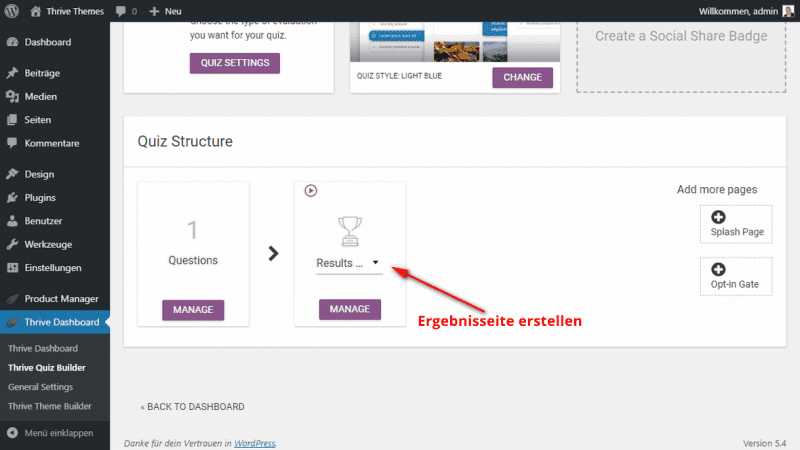
The results page is especially important if you want to collect email addresses or social shares.
Please click on MANAGE in the results section. Alternatively a redirect would be possible.
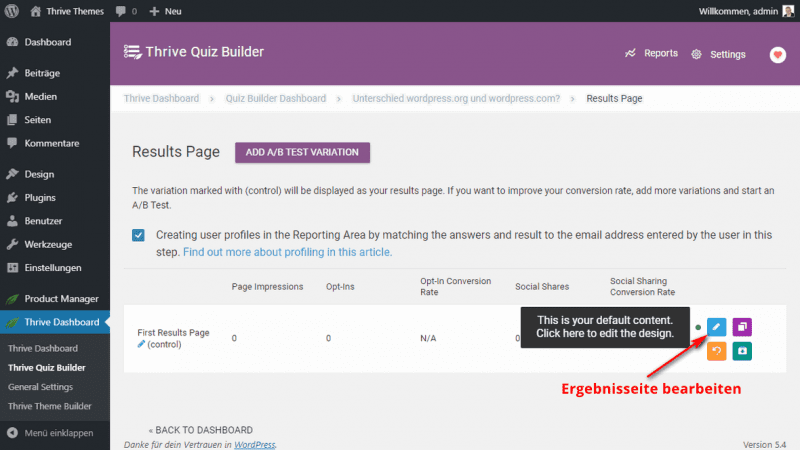
This page should be optimized for your readership. Therefore, you can use A/B testing to test several variations for effectiveness. The pages can be cloned or archived.
The blue button takes us further to the page editor.
If you are already using another Thrive Themes product, you probably already know the Thrive Architect WYSIWYG editor. With it, you can customize the results page according to your needs. My tip, use the keyboard shortcuts in Thrive Themes editor.
The Quiz Result placeholder will then spit out the result based on the brain game.
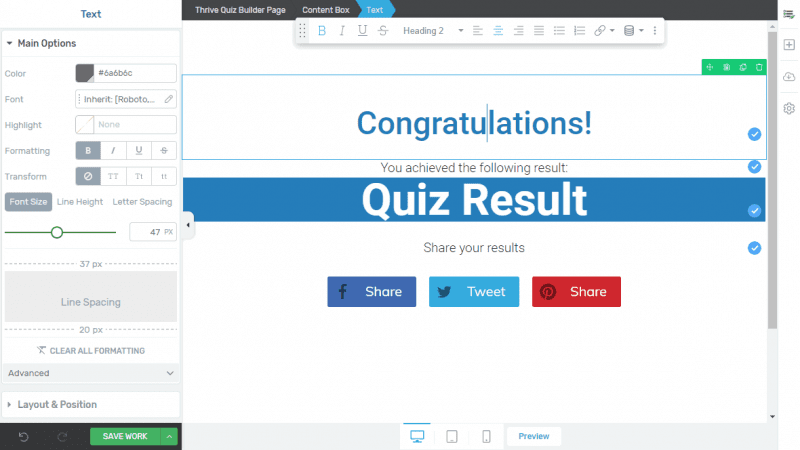
Don’t forget to click on SAVE WORK. With that, your first WordPress quiz is ready.
This video shows step by step how to create your first game:
The finished quiz
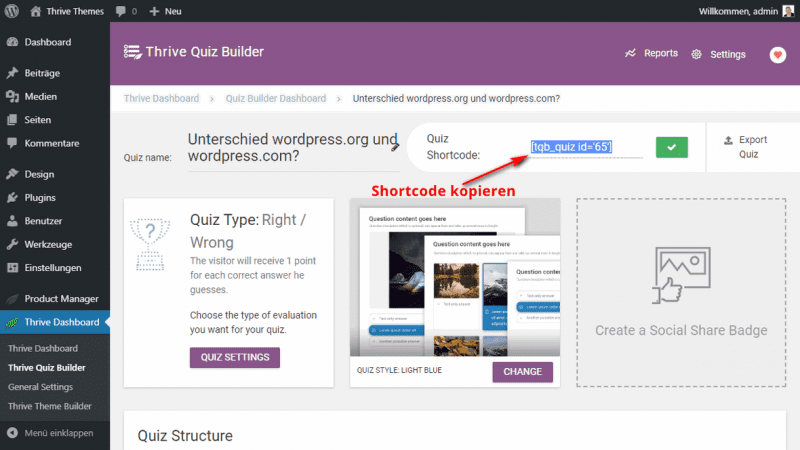
Once you are done, it can be pasted anywhere using a shortcode.
Copy this code.
Example [tqb_quiz id='65']
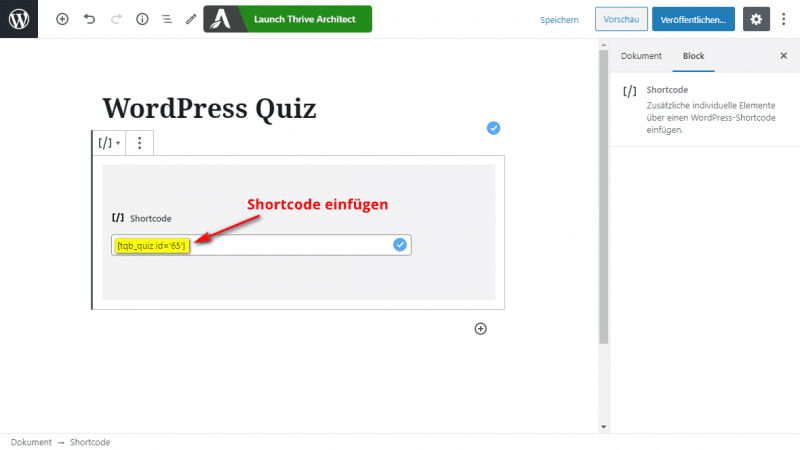
You can paste the shortcode anywhere on your posts or pages. This is exactly where your WordPress quiz game will appear.
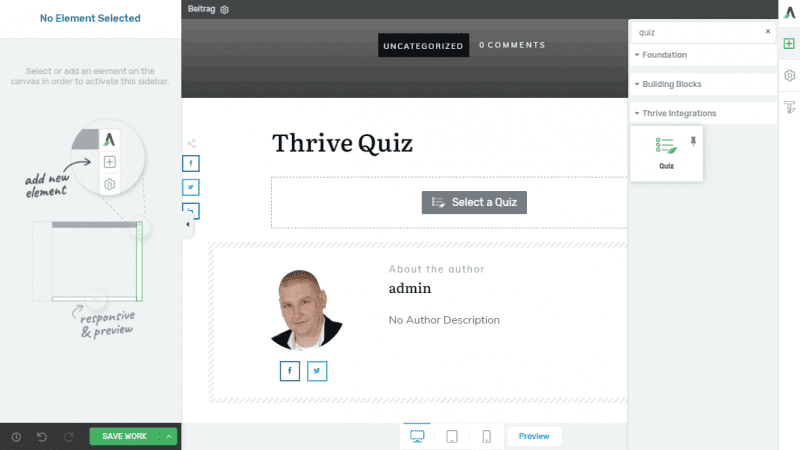
Or, if you’re using Thrive Architect, it’s even easier with the quiz element.
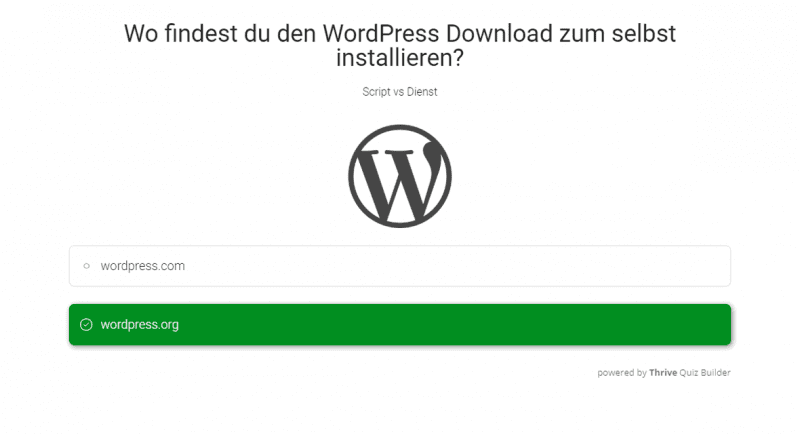
This is what the question quiz looks like on my test blog. Marked in green is my answer.
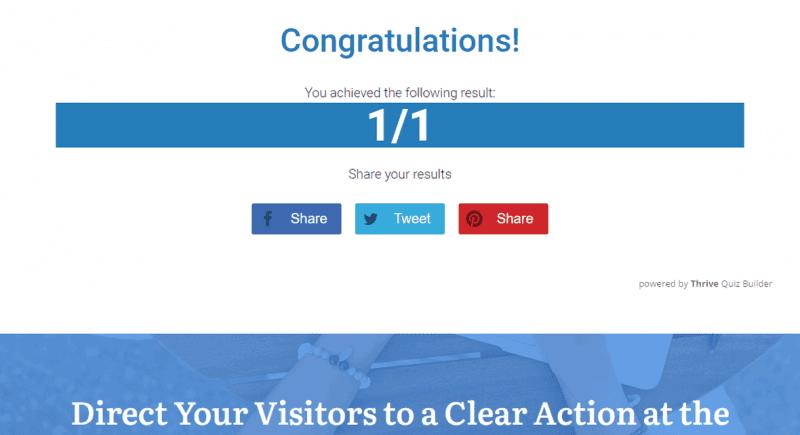
And now the finished results page.
I really chose the easiest way everywhere and did not make any adjustments. That’s why my example looks a bit empty and unattractive, of course.
But the creation is really done within a few minutes. Even if you haven’t used Thrive Quiz Builder before.
Reports and Statistics
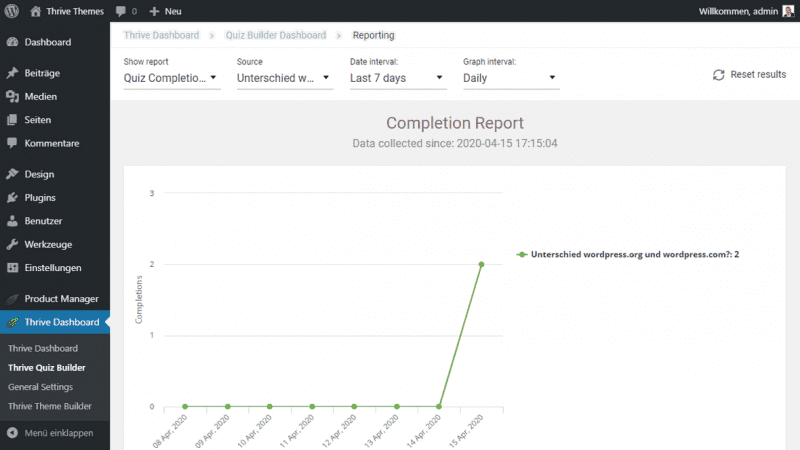
All Thrive products come with clear and customizable reporting. It’s the same with the quiz builder.
Directly in the overview page, the number of completions and the subscribers and shares are displayed for each quiz.
More detailed and with filters it goes again on the reports
page.
With these statistics you have all the necessary data for optimization at hand.
More features
The quiz software for WordPress comes with many features. I would like to list the most important ones here.
A/B tests
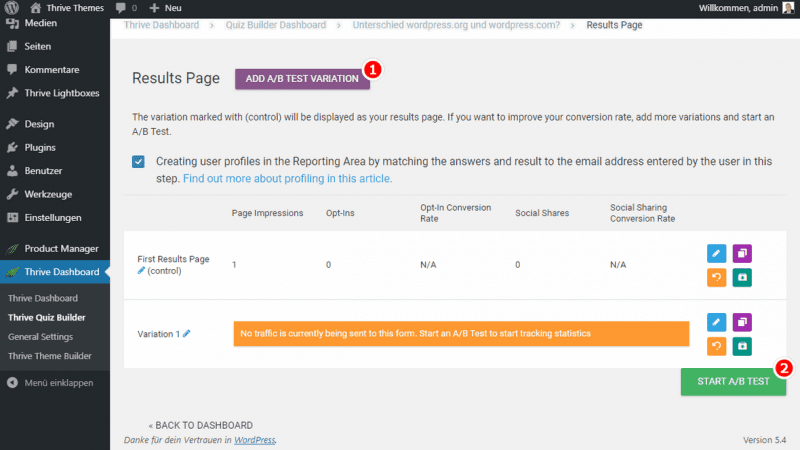
Only big agencies and professionals can perform elaborate split tests?
Not true!
As with all Thrive Themes products, you can create A/B test variants with Quiz Builder. The variants are played out evenly. After a set time and a certain number of insertions, a winner can be chosen. Based on the collected data, of course.
The winner is then switched as a new original and the worse variations are paused again.
One-Click Import and Export
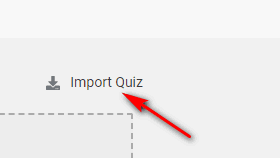
As of 4/15/2020, you can export your quiz on one WordPress installation and import it again on other installations. There have been numerous requests for this feature.
Of course, you must also have Thrive Quiz Builder installed on the target site. If that’s the case, you’ll have any quiz installed in just a few steps.
Tutorials: How to create a successful quiz?
Every beginning is hard! On your first attempt, you’re sure to have countless questions. Thrive University offers two free video tutorials.
How do I use quizzes to increase conversions?
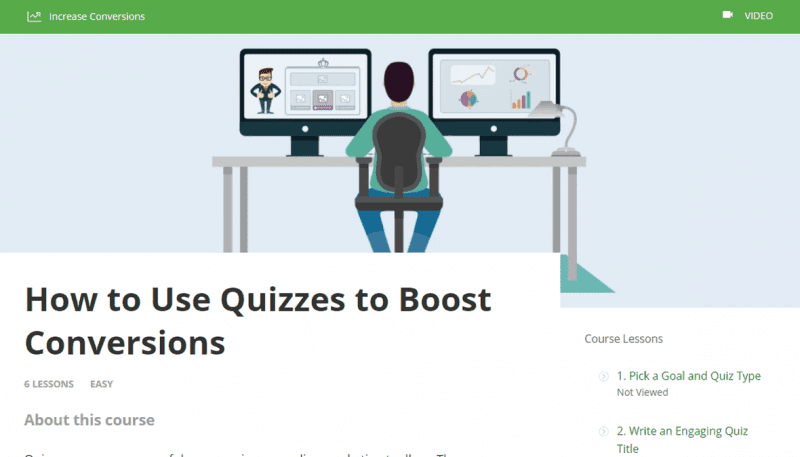
- Lesson 1: Choose a goal and a quiz type
- Lesson 2: Write an engaging quiz title
- Lesson 3: Build powerful results pages
- Lesson 4: The golden rules of quizzing
- Lesson 5: How to promote your quiz
- Lesson 6: Use your quiz insights wisely
Free of charge
Segmentation with Quiz Builder and ActiveCampaign
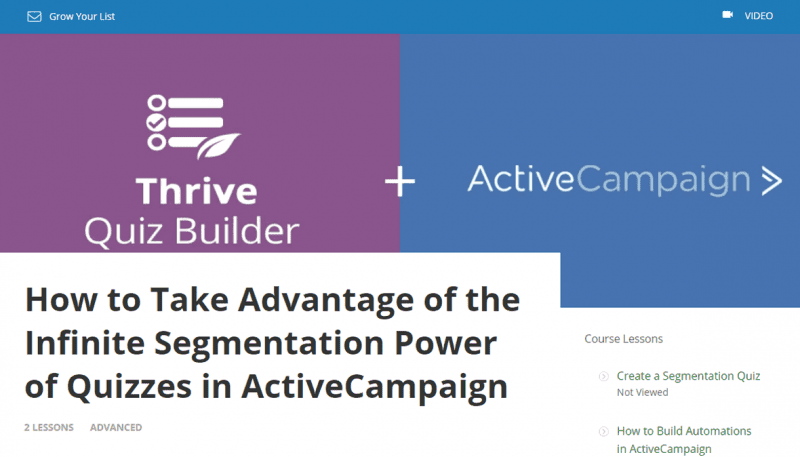
How to Take Advantage of the Infinite Segmentation Power of Quizzes in ActiveCampaign?
This course is advanced and teaches how to segment your newsletter subscribers using Thrive Quiz Builder. ActiveCampaign is used as the autoresponder. However, the tutorial will also work with other providers.
- Lesson 1: Create a segmentation quiz
- Lesson 2: How to create automations in ActiveCampaign
Free of charge
Support
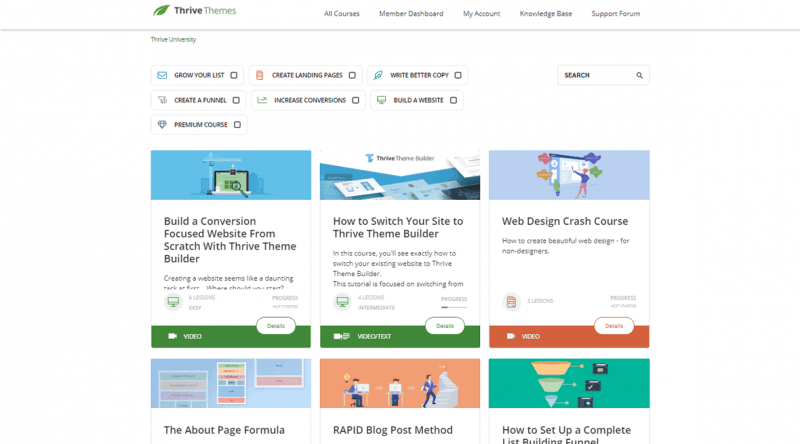
Thrive Themes offers excellent support. The list of help is large.
For all products there are
- Manuals
- the Knowlegde Base
- Webinar recordings
- Support forum
- E-mail support
at your fingertips.
Across the board, you can continue your education with many courses at Thrive University. These online courses are broken down into smaller lessons, making them a bit easier to consume.
Alternatives
- WP Quiz: Premium WordPress Quiz Plugin.
- WordPress Viral Quiz Plugin: From Codecanyon.
- Watu Quiz: Seems a bit outdated to me.
- ARI Stream Quiz: quizzes with images.
Advantages and disadvantages
- Ultimate quiz plugin
- Many ready templates
- Integrations
- Backend in English only
Conclusion
Thrive Quiz Builder has scored very well with me. A quiz can be created quickly and without much effort. I was almost astonished.
That’s why I give it a full five points. Also the price for the WordPress Quiz Plugin is good. Especially because you get the updates here for a lifetime, and only for the support after a year again have to extend.
Go for it!
Updates
18.02.2022
- One year later the plugins and themes from Thrive Themes are available again individually.
01.02.2021
- Thrive products are now only available with Thrive Suite.
02.09.2020 – Version 2.3.1
- Visual editing of questions for minimalist style.
23.07.2020 – Version 2.2.18
- New quiz style: survey/survey
11.06.2020 – Version 2.2.16
- You can now send quiz answers and results in an email from to your quiz takers or to yourself when someone submits a quiz.
21.2020/05 – Version 2.2.15.1
- Send quiz results as tags or custom fields
15.04.2020 – Version 2.2.15:
- Import and export your Thrive Quiz Builder quizzes with one click.
Thrive Quiz Builder Review
Features
Usability
Price
With Thrive Quiz Builder, you can playfully acquire new customers or resegment existing lists. But with a quiz you also have a whole new form of content on your site, which also works very well on social channels.